Prerequisites
Link copied to clipboard
- You have signed up for an account with the speech-to-text transcription service (Whisper) and have the corresponding API key.
- You have an active Add-on Mart subscription for the Speech-to-Text (Whisper) module.
- Call recording feature is enabled for your system.
Configure the integration
Link copied to clipboard
- On the Add-on Mart Management Portal, go to the Subscriptions tab, choose the module and click Manage.
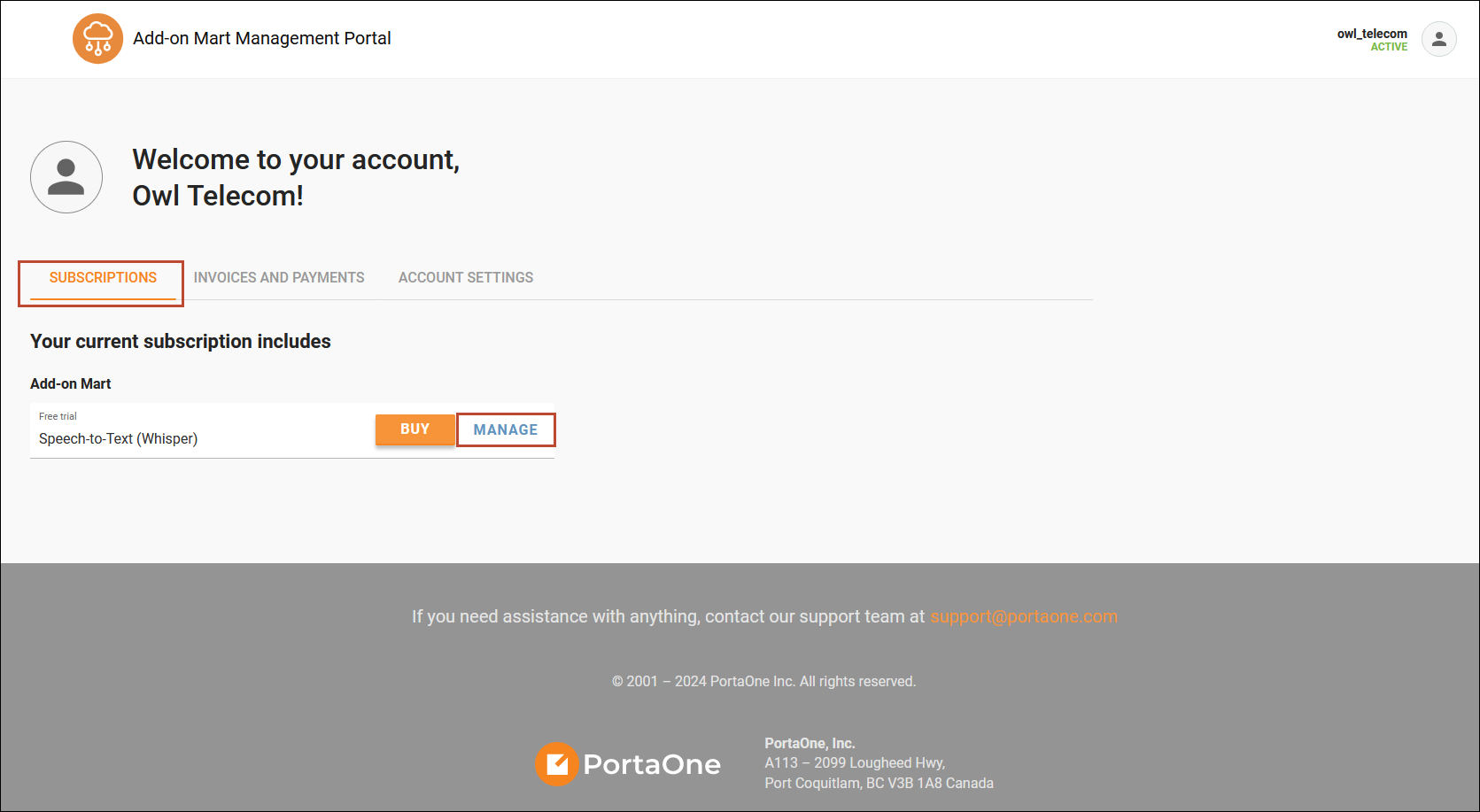
You will find the login and password in the Instance info section.
- Click Configure to open the module’s Configuration UI and paste the Service token – the API key obtained from Whisper.
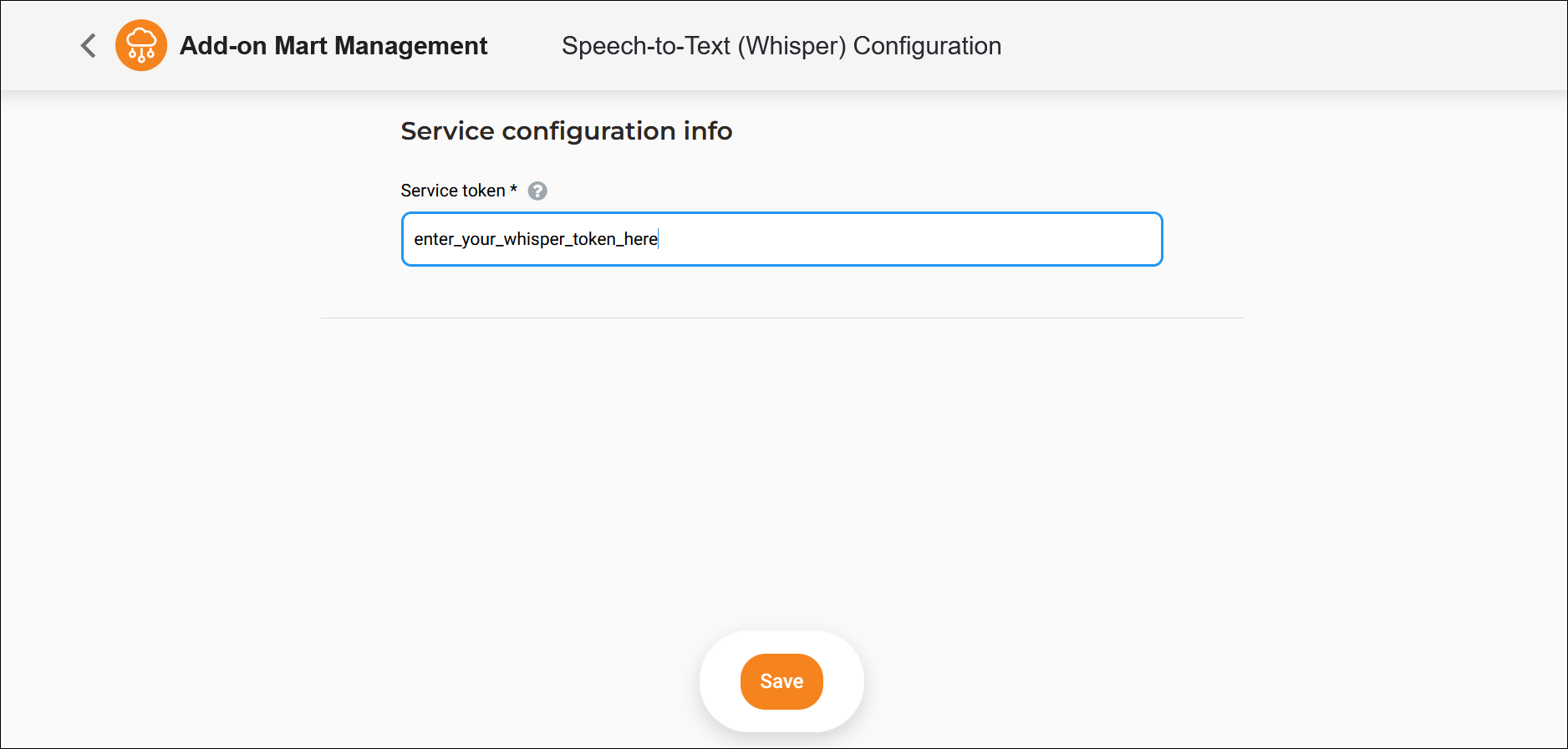
- In PortaBilling, navigate to Company info > Add-on Mart. If the Login and Password fields are empty (this is the first Add-on Mart module you’re activating), enter your Add-on Mart credentials.
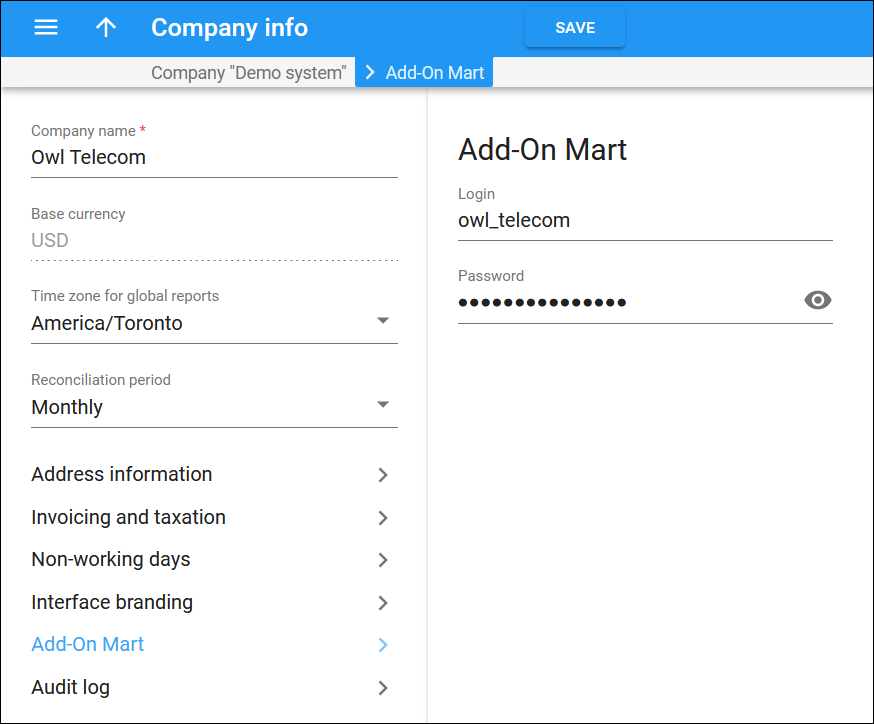
Settings on the Configuration server web interface
Link copied to clipboard
On the Configuration server web interface, set the CallRecording.TranscriptionEnabled option to Yes.
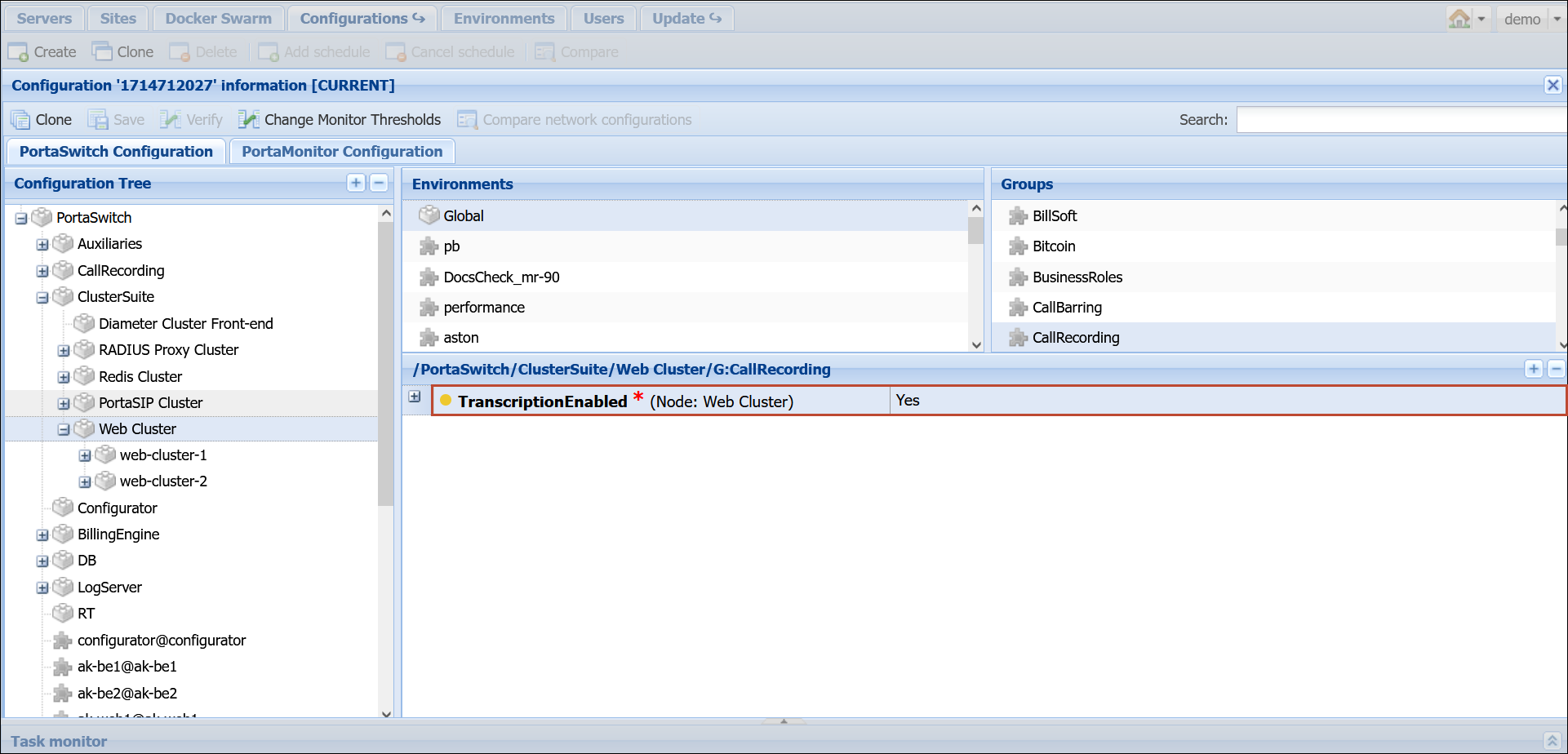
Settings on the PortaBilling web interface to enable the service for end users
Link copied to clipboard
The speech-to-text service can be enabled for an account via the main or add-on product, and then managed individually per account.
Make sure that the call recording is enabled on the account to configure the speech-to-text service.
Typically, the service providers present such features as value added services for a monthly fee. To configure such a scenario, you can create an add-on product, and assign a subscription to it. Then, in the service configuration tab on the add-on product, enable the speech-to-text feature.
To enable the service on the product:
- Open the product’s Services tab > Voice calls > Call recording, and turn on the Transcribe call recordings toggle.
- Choose the transcription service (Whisper) from the drop-down list below.
- Save the changes.
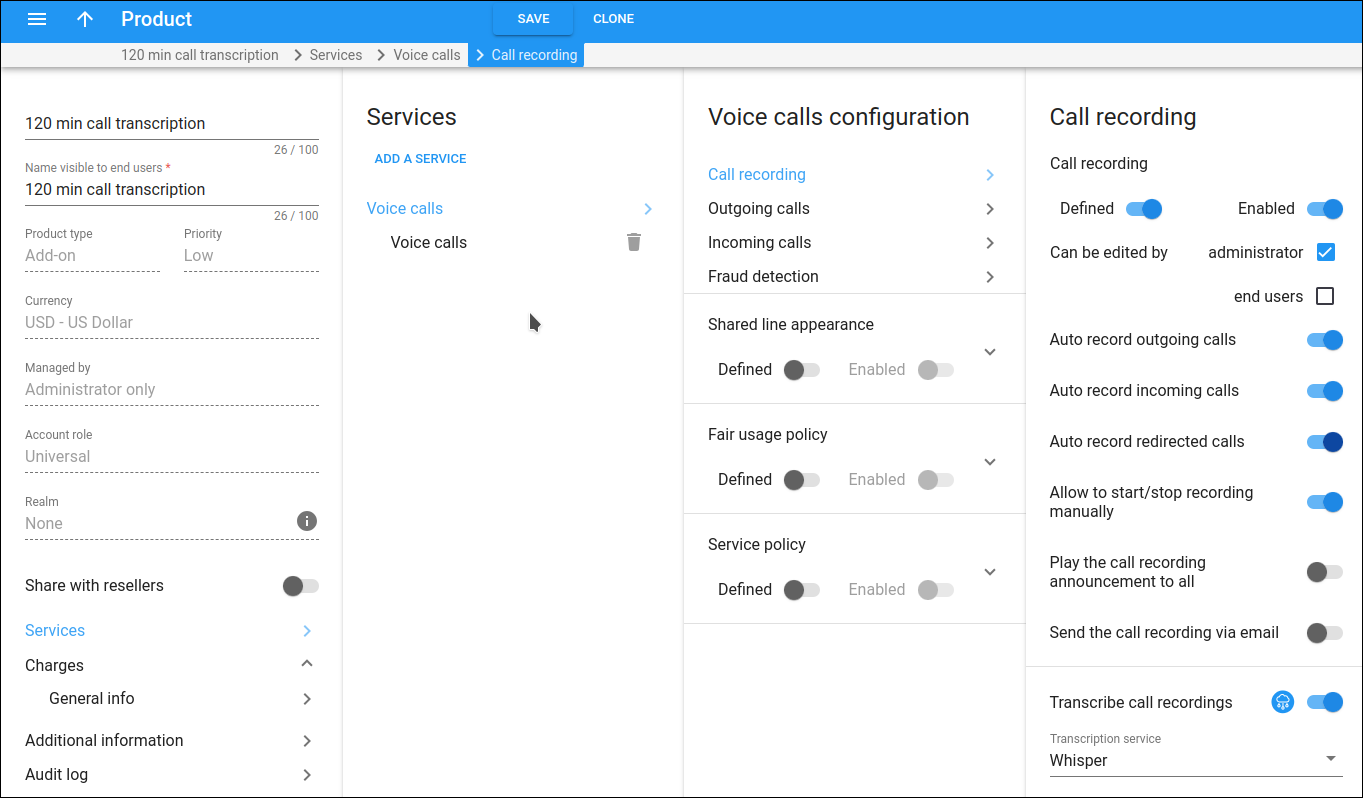
To manage the speech-to-text service enabled via product on the account:
- Open the account’s page, Services > Service configuration > Call recording, and switch the Override toggle.
- Turn off the Transcribe call recordings toggle if this feature should be disabled for this account.
- Save the changes.


