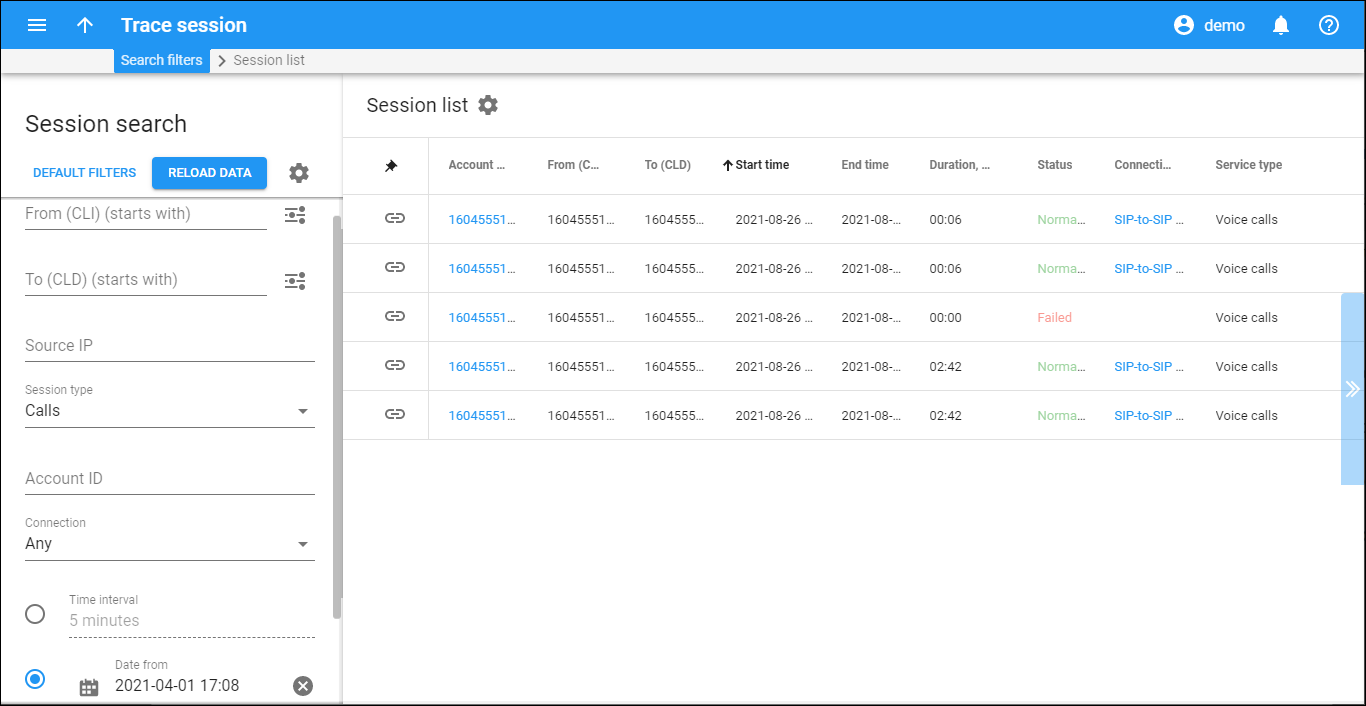Review a list of sessions that match your search query.
Each entry in the session list consists of:
- Link
– click to review a log for this session.
- Account ID, Customer name – the authorized account ID and the customer name that it belongs to.
- From (CLI), Source IP – the originating phone number (ANI number) and the IP address the session originated from.
- To (CLD) – the destination phone number.
- Start time, End time – the exact date and time when the session started and ended.
- Duration, Status – the entire duration of the session. The status of the session can be Completed or Failed. For voice calls sessions, the reason for disconnection can be shown (e.g. Normal call clearing).
- Connection, Vendor – the vendor name and the used connection (displayed only in case of normal vendor termination).
- Service type – the provided service: Voice calls, Internet access, Messaging service, Wi-Fi, Conferencing.
Customize the panel
Change table settings – click Settings in the title bar to customize columns and change row style.
Re-order the columns – drag-and-drop the column headers right or left to place the columns in the order you want.
Re-order the rows – click Arrow (or
) next to the column header to re-sort the rows. For example, the Session list panel displays sessions in alphabetic order. You can re-sort them in the reverse order.
Change the default number of results globally – use the Number of results drop-down list in the upper right corner to adjust the maximum number of rows that appear on the panel. By default, the panel displays 25 rows. Once the number is changed, it's automatically saved, so the same number of rows is shown for PortaBilling entities, e.g., customer, account, reseller, etc.