Browse the dialing rules that match your search criteria on the Custom data list panel.
To edit a dialing rule, click its name. To delete one or several dialing rules, select them and click DELETE in the upper-right corner. You can delete dialing rules that are not assigned to customers nor connections.
Each entry in the result list consists of:
-
Name/Description – the descriptive name of a dialing rule and its description, if any. The name is also a link that redirects you to the Edit dialing rule page.
-
Applied to – this indicates where a dialing rule applies.
-
Direction – this indicates the direction of the vendor connection to which a dialing rule applies.
-
Type – this is the type of a dialing rule.
-
Details – this shows the configuration summary for a dialing rule in the tool-tip.
Customize the panel
Change table settings – click Settings in the title bar to customize columns and change row style.
Re-order the columns – drag-and-drop the column headers right or left to place the columns in the order you want.
Re-order the rows – click Arrow (or
) next to the column header to re-sort the rows. For example, the Custom data list panel displays dialing rules in alphabetic order. You can re-sort them in the reverse order.
Change the default number of results globally – use the Number of results drop-down list in the upper right corner to adjust the maximum number of rows that appear on the panel. By default, the panel displays 25 rows. Once the number is changed, it's automatically saved, so the same number of rows is shown for PortaBilling entities, e.g., customer, account, reseller, etc.



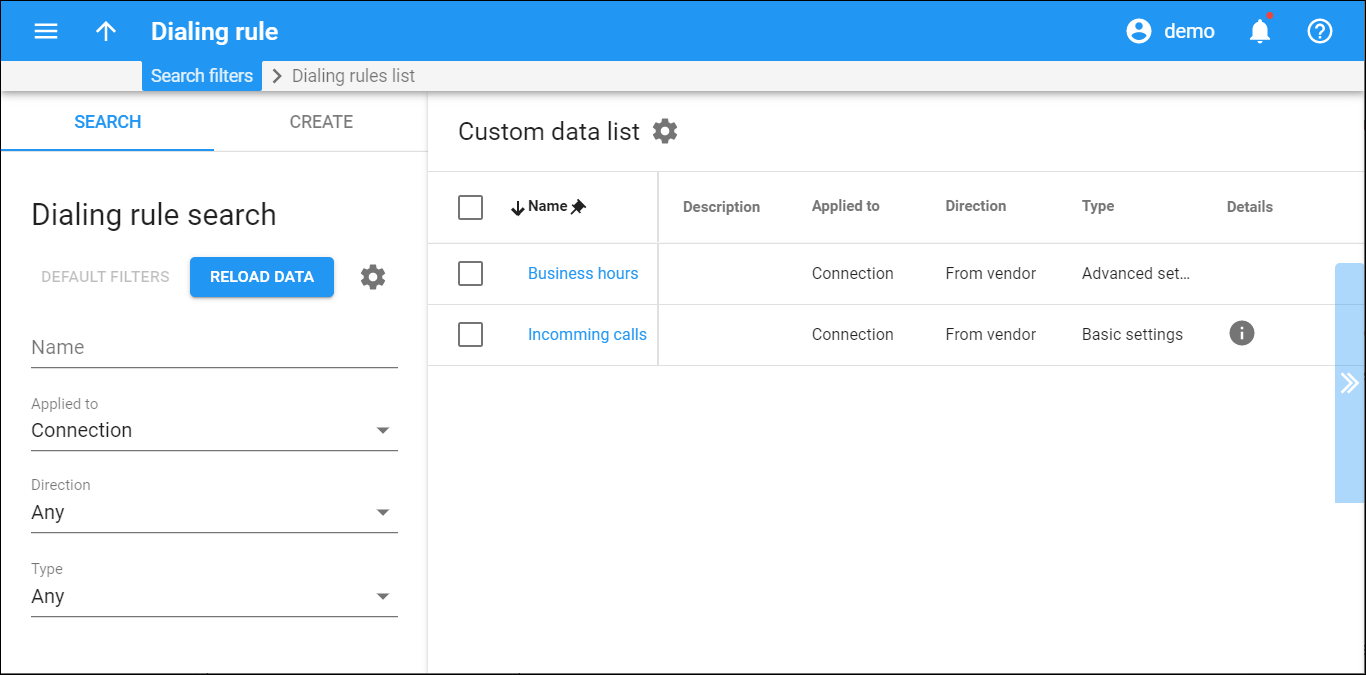
 Back to main menu
Back to main menu