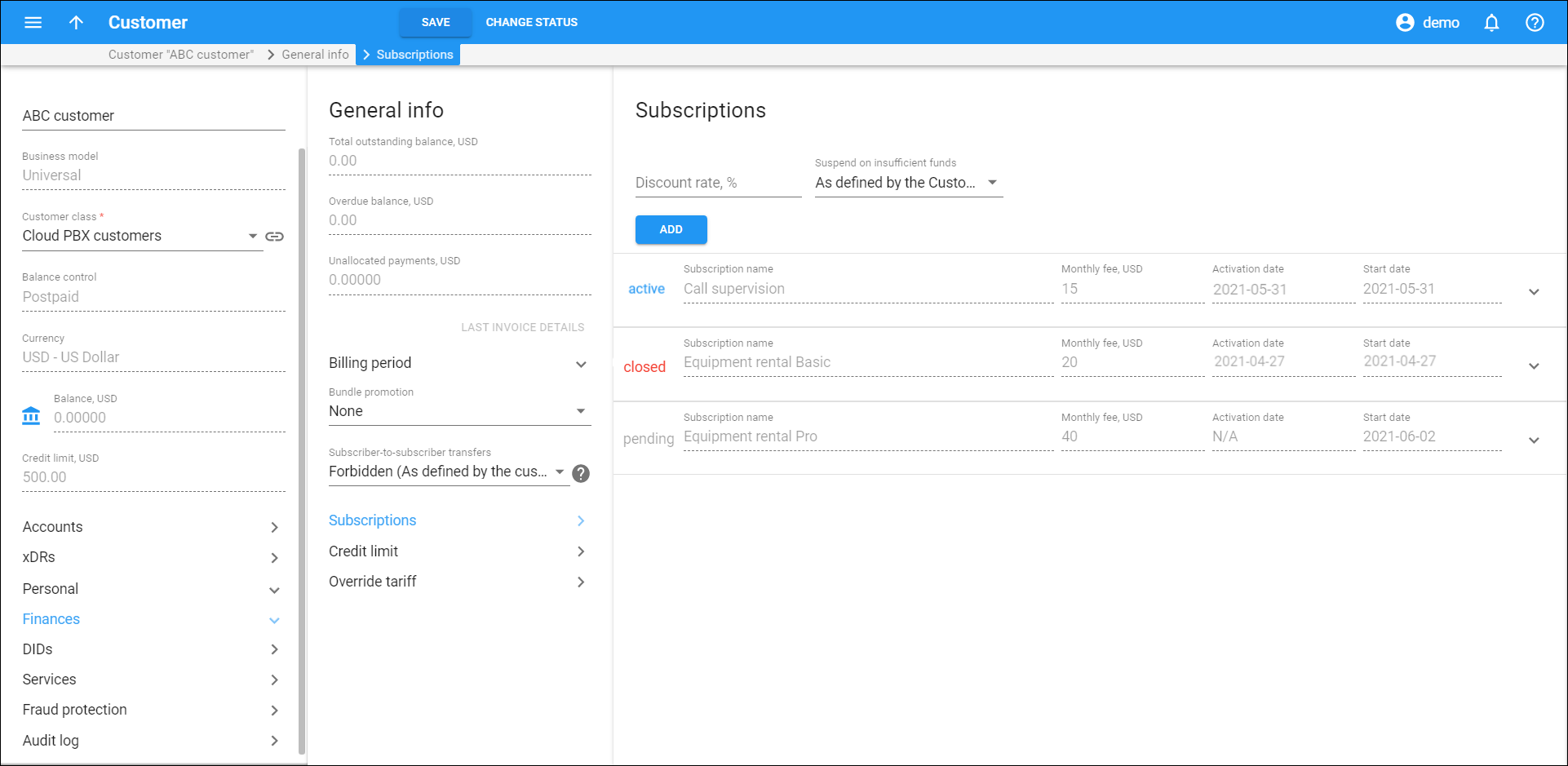On the Subscription panel you can view subscription plans that are currently applied to this customer and assign/remove their subscription plans.
Assigned subscription plans can have one of the following statuses:
-
Pending – subscriptions that are not yet active and will be activated in the future.
-
Active – currently active and billed subscription plans.
-
Closed – subscriptions that have already been closed.
Subscription activation time depends on subscription plan settings:
-
Subscription plans with the At the given start date activation setting become active at the date specified in the Start Date field. Note that if the Start Date is set to "immediately," the subscription is activated within an hour after adding it.
-
Subscription plans with the Upon the account's first usage activation setting become active on the later of the Start Date and the account's first usage date.
For more information about subscription plan types and settings refer to the Subscription plans section.
Discount rate
You can reduce the subscription periodic fees by providing a discount. The rate you enter here is the default one and applies to all of this customer's subscriptions: the ones assigned to the customer directly plus subscriptions assigned to their accounts.
Suspend on insufficient funds
To suspend the customer when their balance or available funds are insufficient to cover the subscription charges, use the Suspend on insufficient funds option.
-
Select As defined by the customer class to use settings defined for the customer class.
-
Select Yes to automatically suspend the customer that has insufficient funds. Suspended customers cannot use the services and therefore no subscription charges are applied. As soon as funds become available, services are resumed and new charges are generated.
-
Select No to allow the customer that has insufficient funds to use the services and charge the full amount of subscription charges afterwards.
Add subscriptions
To add a subscription plan:
-
Click Add.
-
Select the preferred subscription plan in the Subscription name list.
-
Fill in the following fields:
-
Subscription name visible to end users – type a clear subscription name that end users will see on their self-care interface.
-
Discount rate – type a desired discount rate.
-
Start date – choose a desired subscription activation date in the Calendar dialog box.
-
Finish date – choose a subscription closing date in the Calendar dialog box.
For subscriptions with multi-month prepay plans, select which plans apply:
-
From the Monthly fee list, select the prepay plan for the current period.
-
From the Next monthly fee list, select the prepay plan that will be applied once the prepay period for the plan specified in Monthly fee runs out.
-
-
-
Click Save.
Delete subscription
To remove a subscription plan:
-
Click Delete
next to the subscription plan you want to delete.
-
Click Delete in the confirmation dialog box.
To edit a subscription plan, click Edit . You can edit only pending and active subscriptions.