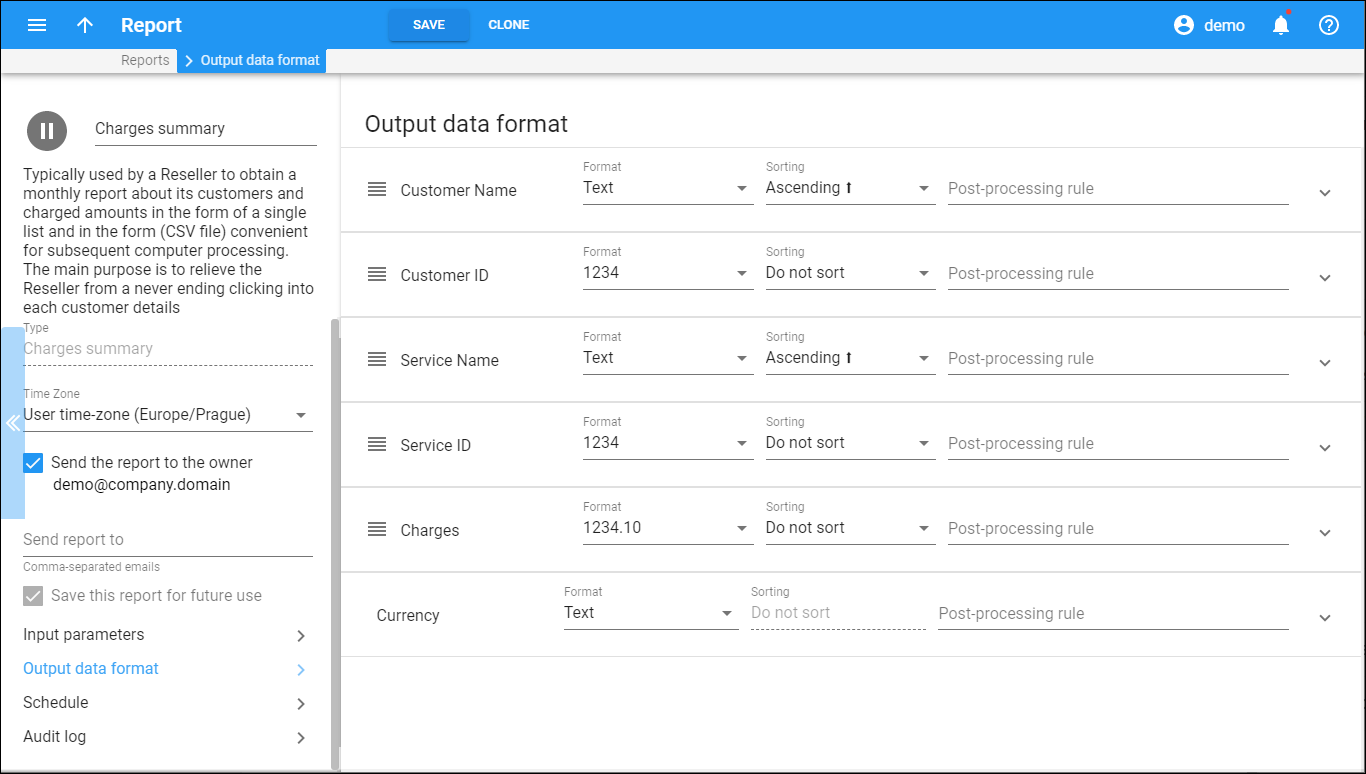Output data format
Click here to see this page in full context
Here you can configure visible fields and data sorting rules for report results.
The list of output data depends on the report type. Each entry in the output data list consists of:
- Format – here you can specify the format for the column data. You can select either a text or number format from the list (e.g., whether to display the total number of minutes as 1234,10 or 1,234.10).
- Sorting – this specifies the sorting mode for this column:
- Ascending – data is sorted from A to Z and from 1 to 10 so that Andrew will be at the top of the list, and Zack at the bottom.
- Descending – data is sorted from Z to A and from 10 to 1 so that Zack will be at the top of the list, and Andrew at the bottom.
- Do not sort – do not data sort at all.
- Post-processing rule – modifies the actual value extracted from the database before it is shown in the report by using a post-processing rule. For instance, if a value in the database gives a total number of seconds, you can divide it by 60 to display the value to the user in minutes. (Find more details on how to create a post-processing rule in the PortaBilling Templates Guide).
Click a column name to see the available options:
- Include this column into report result – turn this on to include the column in the report.
- Suppress duplicate column values – turn this on to hide duplicate column values in adjacent rows.
To change the order of the rows, click on Reorder and drag the row up or down.