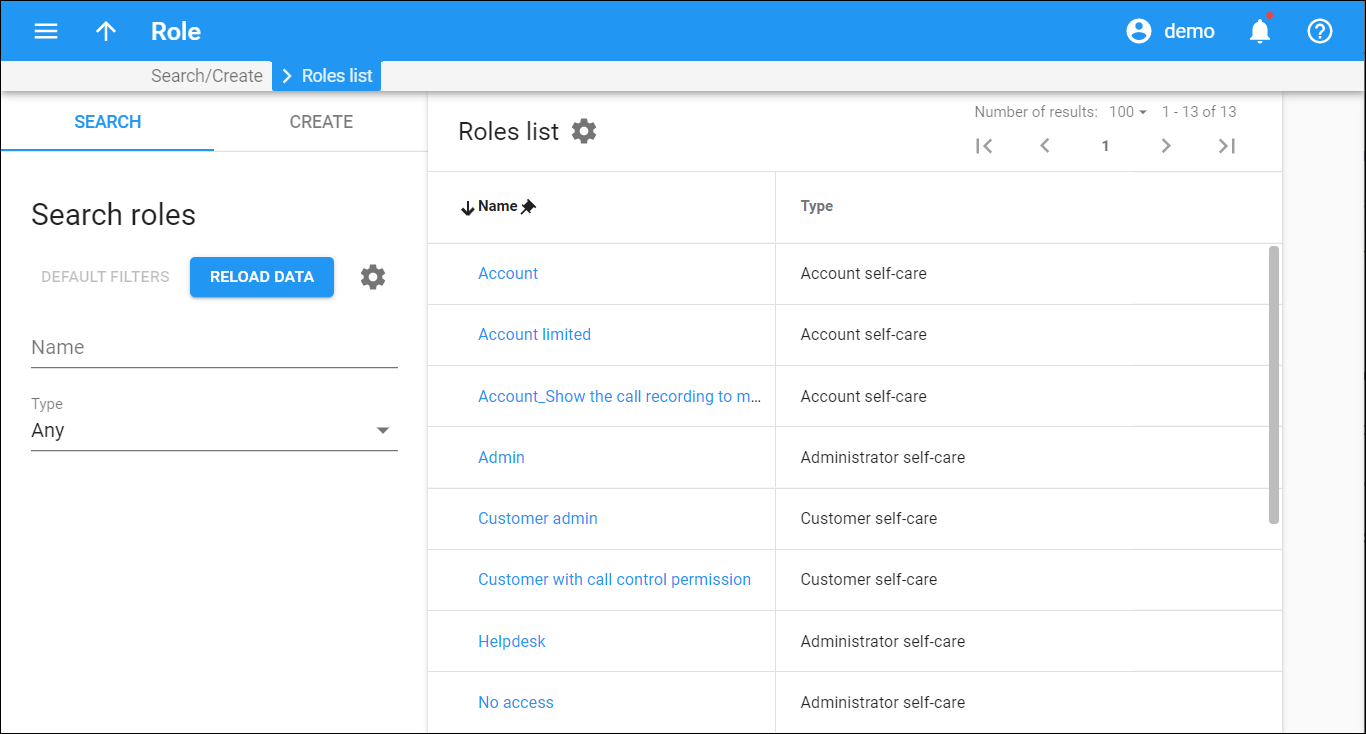The Roles list panel displays a list of roles that matches your search query.
Each entry in the result list consists of:
- Name - the role name, which is also a link that redirects you to the Role permissions panel.
- Type - the role type.
- this icon means that the role is not in use (not assigned to any user) and can be removed.
To edit a role, click the role name in the list.
Customize the panel
Change table settings – click Settings in the title bar to customize columns and change row style.
Re-order the columns – drag-and-drop the column headers right or left to place the columns in the order you want.
Re-order the rows – click Arrow (or
) next to the column header to re-sort the rows. For example, the Roles list panel displays roles in ascending order. You can re-sort them in the reverse order.
Change the default number of results globally – use the Number of results drop-down list in the upper right corner to adjust the maximum number of rows that appear on the panel. By default, the panel displays 25 rows. Once the number is changed, it's automatically saved, so the same number of rows is shown for PortaBilling entities, e.g., customer, account, reseller, etc.