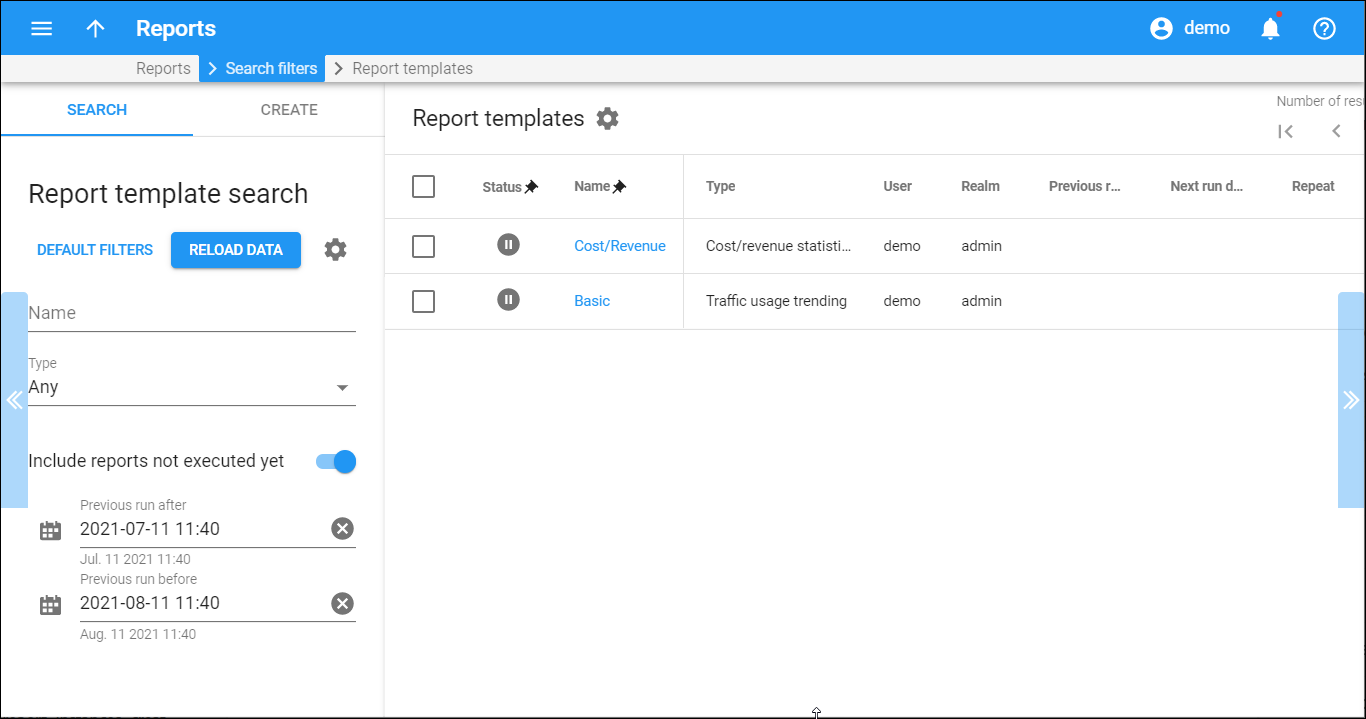Here you see the list of report templates that matches your search query.
To delete a report template, select a checkbox and click Delete.
To edit a report template, click the report template name.
Each entry in the report templates list consists of:
A blank status means that report execution has not yet started and is scheduled for the future.
-
Status – the statuses are:
-
Suspended status means that the report is to be executed only once and the scheduled time is blank.
-
Running status means that the report is currently being produced.
-
-
Name – a unique name of the report template.
-
Type – a report template type.
-
User – the login of a user who created a report template.
-
Realm – the role of a user who created a template.
-
Previous run – the date when the report was last executed (if applicable).
-
Next run date – the date when the report will be executed (if applicable) next time.
-
Repeat – specifies whether to generate the report once or periodically.
Customize the panel
Change table settings – click Settings in the title bar to customize columns and change row style.
Re-order the columns – drag-and-drop the column headers right or left to place the columns in the order you want.
Re-order the rows – click Arrow (or
) next to the column header to re-sort the rows. For example, the DID numbers list panel displays report templates list in alphabetic order. You can re-sort them in the reverse order.
Change the default number of results globally – use the Number of results drop-down list in the upper right corner to adjust the maximum number of rows that appear on the panel. By default, the panel displays 25 rows. Once the number is changed, it's automatically saved, so the same number of rows is shown for PortaBilling entities, e.g., customer, account, reseller, etc.