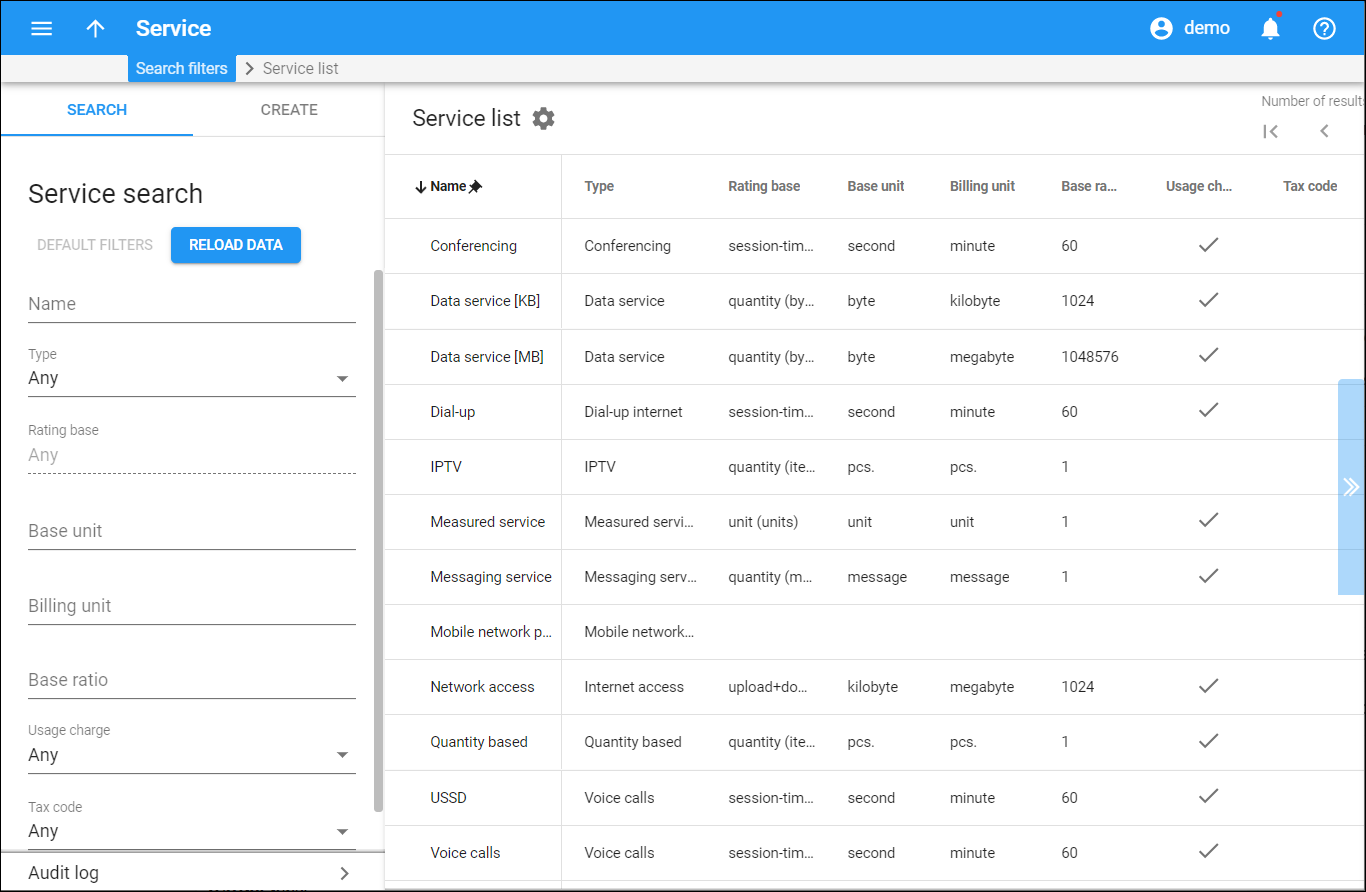The Results page displays a list of services that matches your search query. To edit/delete a service, hover over the row and click More .
Each entry in the result list consists of:
- Service name – the service name.
- Service type – a physical service that is provided to a customer.
- Rating base – an attribute that is used for billing.
- Base unit – the smallest element that can be rated.
- Billing unit – the unit defines the pricing for customers.
- Base ratio – the ratio defines how many base units make up one billing unit.
- Usage charge –
means that a service is charged for according to a tariff.
- Tax code – the tax code that is assigned to a service.
- More –
means that a service is not in use (e.g., not assigned to any product or measured service). You can edit or remove it.
Customize the panel
Change table settings – click Settings in the title bar to customize columns and change row style.
Re-order the columns – drag-and-drop the column headers right or left to place the columns in the order you want.
Re-order the rows – click Arrow (or
) next to the column header to re-sort the rows. For example, the Service list panel displays services in alphabetical order. You can re-sort them in the reverse order.
Change the default number of results globally – use the Number of results drop-down list in the upper right corner to adjust the maximum number of rows that appear on the panel. By default, the panel displays 25 rows. Once the number is changed, it's automatically saved, so the same number of rows is shown for PortaBilling entities, e.g., customer, account, reseller, etc.