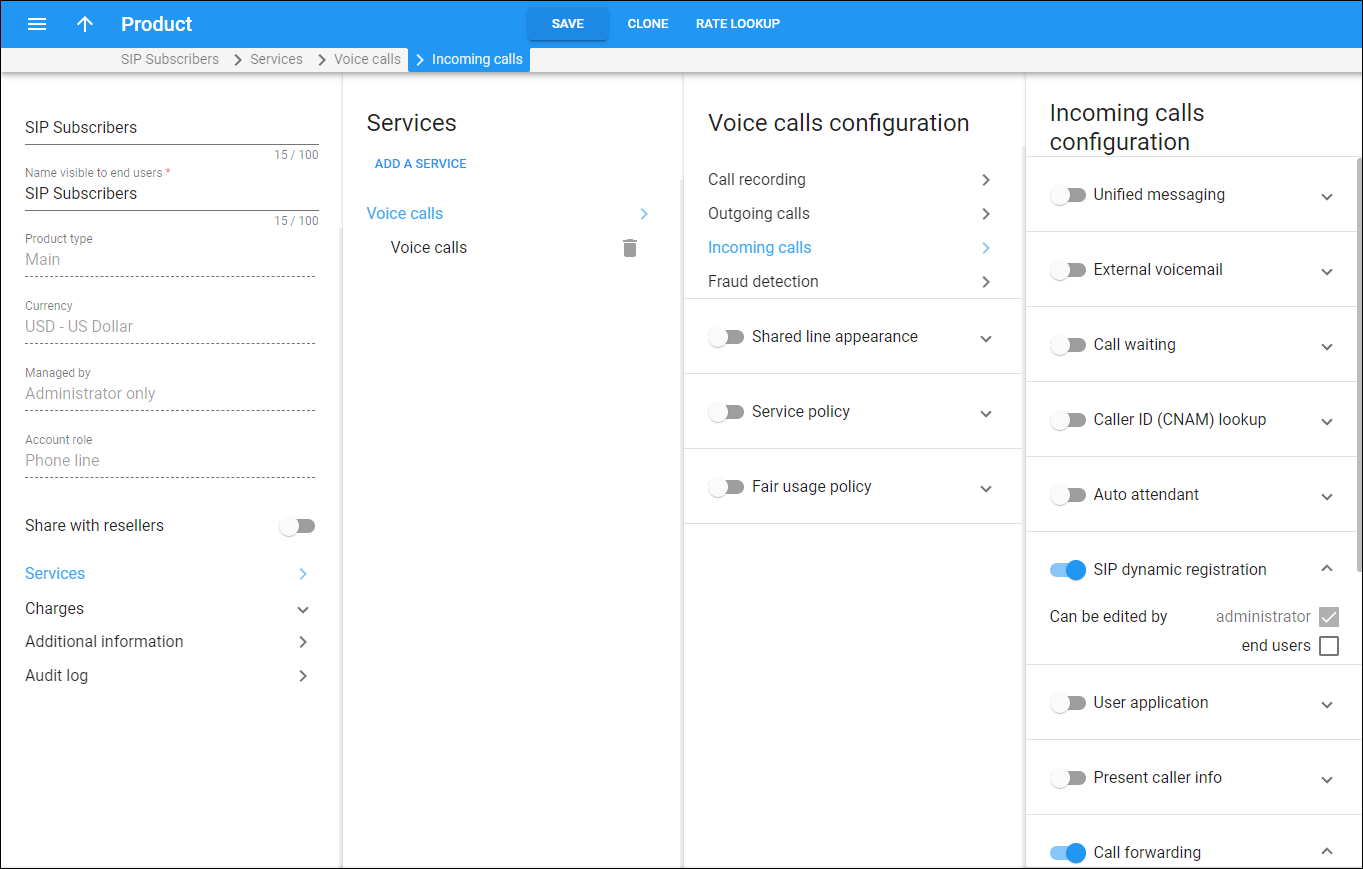Here you can configure incoming call processing for accounts with this product and define the default values of the service attributes.
Unified messaging
Allow access to the unified messaging system for accounts with this product.
Turn on the toggle switch to allow end users to access their voice mailbox and/or redirect incoming calls to the voicemail.
Mailbox limit, MB – specify the maximum allowed disk space for user mailboxes. Thereby you control the overall disk space availability.
External voicemail
If you operate as an MVNO with PortaSIP integrated in the IMS core as telephone application server, you can redirect your users' incoming calls to the voicemail service of your host MNO. When a user doesn't answer an incoming call, PortaSIP sends the call to the IMS with the information to forward it to the voicemail. The IMS terminates the call and launches the voicemail application.
To redirect user calls to the external voicemail service, you must include the Out HDR history and Append incoming headers attributes in the service policy for the outgoing vendor connection that represents the IMS.
Can be edited by
- Select administrator to allow administrators to enable/disable the call redirect to the external voicemail service for accounts with this product assigned.
- Select end users to allow end users to enable/disable the call redirect to the external voicemail service on their self-care interface.
Access number – specify the access number of the external voicemail service. Users will dial it to manage their voice mailbox.
Call waiting
Call waiting alerts users of one or more calls awaiting connection during a current conversation. Users can answer the second call while the first one is put on hold.
Move the slider to enable this feature. To allow users to enable/disable call waiting via the self-care portal, enable the Can be edited by end users checkbox.
Caller ID (CNAM) lookup
This allows users to see the actual name of the caller retrieved from the CNAM database, in addition to the phone number. You must be integrated with the CNAM provider and configure the CNAM lookup on the Configuration server. Then during incoming calls, PortaSIP sends CNAM requests and retrieves the caller ID. Currently PortaSwitch is integrated with OpenCNAM, which supports numbers from the USA and Canada.
Turn on the toggle switch to enable this feature.
Can be edited by
- Select administrator to allow administrators to enable/disable the CNAM lookup for accounts with this product assigned.
- Select end users to allow end users to enable/disable the CNAM lookup on their self-care interface.
Auto attendant
Auto attendant is an automated voice service in which callers are automatically transferred to an extension without the interference of an operator. When enabled for an account, PortaSIP routes all incoming calls to the auto attendant, even if the Unified messaging service is also enabled.
urn on the toggle switch to activate auto attendant. To allow users to enable/disable it on the account self-care portal, select the Can be edited by end users checkbox.
SIP dynamic registration
By default, SIP dynamic registration is enabled for a product, which means that IP phone (SIP user agent) registration is allowed for all accounts that use this product. When an incoming call arrives, the IP phone registered with the account’s credentials rings.
If incoming calls should not ring on an IP phone, you can prevent IP phone registration for such accounts, by disabling this option for a product or a specific account.
For example, since the calls to Auto Attendant should be routed to the IVR and are answered automatically, no IP phone must be registered with an account configured as Auto Attendant. If an IP phone is registered with such an account by mistake, the calls will be routed to the IP phone. To avoid this, the administrator can explicitly forbid IP phone registration with Auto Attendant.
Turn off the SIP dynamic registration toggle switch for a product with the enabled Auto Attendant to prevent IP phone registration.
User application
Turn on the toggle switch to enable the User application feature. This feature allows your customers (e.g., a visa processing center) to use their own IVR applications. It permits them to manage incoming calls and automate their workflow. The custom IVR application communicates with PortaSwitch via the call control API.
For instance, your customer, a visa processing center, develops an IVR application to announce visa status to callers. When a caller dials the access number, PortaSwitch sends the call to the IVR associated with that customer. The IVR prompts the caller to enter their registration number, then retrieves their visa status from the external database and plays the corresponding IVR message.
Can be edited by
- Select administrator to allow administrators to enable/disable the User application feature for accounts with this product assigned.
- Select end users to allow end users to enable/disable the User application feature on their self-care interface.
Max numbers – specify how many access numbers (DID numbers) each account of the customer can use.
For instance, your customer, a visa processing center, has 3 accounts configured in PortaSwitch. If the Max numbers is set to 5, then only up to 5 access numbers can be requested for each account.
Present caller info
Allow end users to see the caller information for incoming calls.
Turn on the toggle switch to enable this feature. To allow users to enable/disable the display of caller information via the self-care portal, enable the Can be edited by end users checkbox.
Call forwarding
Allow users to forward their incoming calls and according to the assigned forwarding mode.
Turn on the toggle switch to enable this feature. To allow users to manage how to process incoming calls themselves via an IVR and their account self-care interface, you mmust enable the Can be edited by end users checkbox.
Call forwarding mode – this defines how to process user incoming calls. Select one of the forwarding modes:
- Simple forwarding forwards all calls unconditionally to a single phone number, pre-defined by the user.
- Follow-me allows users to define multiple destinations for call forwarding, each of which is active in its own time period. Users can also specify that multiple numbers be tried one after another, or that they all ring at the same time, or that they are tried, percentage-wise, depending on the total number of incoming calls.
- Forward to SIP URI – an end user can enter a forwarding destination as a phone number and an IP address in the format CLD@IP or CLD@domain. PortaSIP round-robins through DNS SRV records if they are configured for the specified domain. This mode is useful for when calls must be forwarded to an external SIP proxy.
- Advanced forwarding provides extra options for the follow-me mode. Users can select the SIP proxy to which PortaSIP will route their calls
Maximum forwards – specify how many forwarding destinations are concurrently active at any given moment. This doesn't limit the total number of phone numbers entered by the user in the forwarding list. For instance, a user may have a list of 20 numbers, each active in its own time period, some temporarily turned off, etc. When call forwarding is done, PortaBilling computes a list of numbers which may be used at that moment, and chooses only the first N in the list, where N is the number specified in Maximum forwards.
This option is active only when call forwarding is enabled.
Forward by DTMF – this allows users to transfer incoming calls forwarded to their mobile phones from their PBX extensions by dialing DTMF tones on their mobile phone. Users stay on the line until the other party picks up.
For example, if a user receives a call to his mobile phone and needs to transfer it to his colleague at extension 1002, he dials *661002#, and when his colleague confirms that she is free to take the call, he hangs up.
This option is active only after you select one of the forwarding modes.
Call screening
Call screening allows users to treat their incoming calls according to predefined rules, e.g., to redirect all calls to the voicemail during non-working hours, yet allow calls from your boss to always come through.
Turn on the toggle switch to activate call screening. To allow users to add/edit call screening rules, enable the Can be edited by end users checkbox.
Ringback tone
You can replace ordinary ringback sounds with custom tones (e.g., music). Turn on the toggle switch to activate custom ringback tones. To allow users to upload their own music files or greetings, enable the Can be edited by end users checkbox.
File – upload the file with custom ringback tones that callers will hear instead of ordinary sounds.