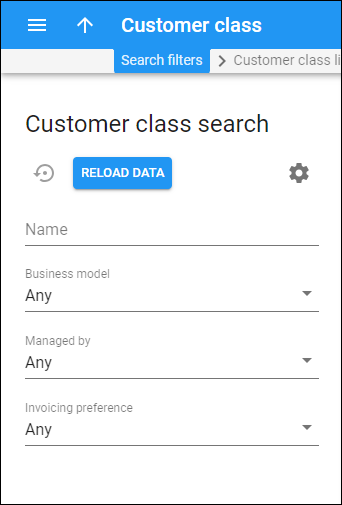A customer class contains a set of configuration parameters such as invoicing and taxation, fraud protection, etc. that are shared among a certain category of customers included in it.
Use the Customer class search panel to find a specific customer class. Specify one or more of the search criteria listed below and click Apply filters. If you want to stop the search, press “Esc” on the keyboard or click Stop ![]() .
.
Click Default filters to reset the search criteria to their initial values. To refresh the search results, click Reload data.
PortaBilling automatically loads the list of records once you open the page. You can turn off data autoload if you don’t want all records to load each time you open the page. To disable data autoload, click Settings and clear the check mark for the Automatically start searching upon opening the page option. When the check mark is absent, the records won’t load until you click Apply filters.
If the search result contains a single customer class, you can open it automatically by choosing the If the search produces a single result, automatically open it option.
Name
Find a customer class by name.
Business model
Filter customer classes by business model. A business model defines which type of service is to be provided to the customers of this customer class (for example, Cloud PBX, Internet access, etc.).
Managed by
Filter customer classes according to who manages them.
- Select Any to search among all available customer classes.
- Select Administrator only to search for customer classes managed by your administrators.
- Select Reseller name to search for customer classes managed by this particular reseller.
Invoicing preference
Filter customer classes according to the invoicing configuration. The options are:
- Any – search among customer classes regardless of the invoicing configuration.
- Invoicing enabled – search for customer classes with both regular invoices and out-of-turn invoices enabled.
- Regular invoices enabled – search for customer classes with only regular invoices enabled.
- Out-of-turn invoices enabled – search for customer classes with only out-of-turn invoices enabled.
- Invoicing disabled – search for customer classes with no invoicing configuration.