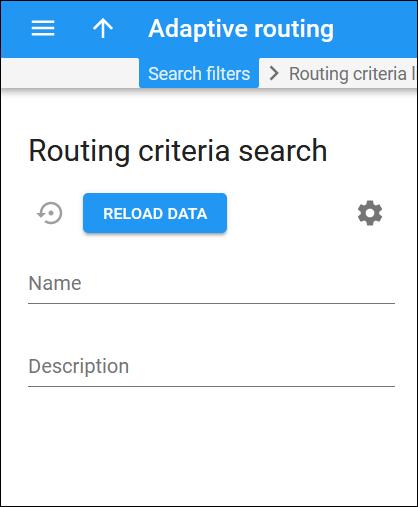With adaptive routing functionality, you can dynamically measure a vendor’s quality parameters, and adjust the routing priority accordingly. You can predefine these quality requirements in the form of threshold parameters on the Adaptive routing panel and then apply your quality requirements to a specific vendor’s connection. Any vendor who fails to satisfy your quality requirements will go to the “penalty box” – the very bottom of the routing list. This means that the system will first try to terminate calls using other carriers (with a good quality rating). However, if all of them fail or are unavailable, the “penalized” carrier will have a chance to terminate the call.
On the Routing criteria search panel, you can search for specific routing criteria by name and description. Specify one or more of the search criteria listed below and click Apply filters. If you want to stop the search, press “Esc” on the keyboard or click Stop  on the search panel.
on the search panel.
Click Default filters to reset the search criteria. To refresh the search results, click Reload data.
PortaBilling automatically loads the list of routing criteria once you open the page. You can turn off data autoload if you don’t want all routing criteria to load each time you open the page. To disable data autoload, click Settings  and clear the check mark for the Automatically start searching upon opening the page option. When the check mark is absent, the routing criteria won’t load until you click Apply filters. If the search result contains a single routing criterion, you can open it automatically by choosing the If the search produces a single result, automatically open it option.
and clear the check mark for the Automatically start searching upon opening the page option. When the check mark is absent, the routing criteria won’t load until you click Apply filters. If the search result contains a single routing criterion, you can open it automatically by choosing the If the search produces a single result, automatically open it option.
Name
Filter routing criteria by name.
Description
Filter routing criteria by their description.