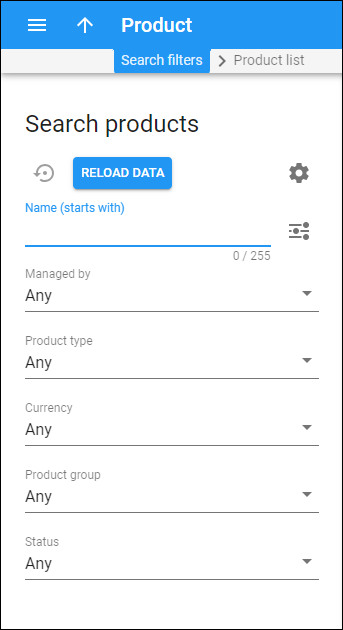Use the Search products panel to find a specific product. Specify one or more of the search criteria listed below and click Apply filters. If you want to stop the search, press “Esc” on the keyboard or click Stop ![]() .
.
Click Default filters to reset the search criteria to their initial values. To refresh the search results, click Reload data.
PortaBilling automatically loads the list of records once you open the page. You can turn off data autoload if you don’t want all records to load each time you open the page. To disable data autoload, click Settings and clear the check mark for the Automatically start searching upon opening the page option. When the check mark is absent, the list of records won’t load until you click Apply filters.
If the search result contains a single record, you can open it automatically by choosing the If the search produces a single result, automatically open it option.
Product name
Filter products by name. Type a product name here.
Select matching mode
By default, PortaBilling filters products by the name that starts with your input. To change the matching mode, click Matching mode and select an option to filter the products with a name that:
- Contains – contains your input (anywhere in the name).
- Starts with – starts with your input.
- Ends with – ends with your input.
- Exactly matches – exactly matches your input.
Managed by
Filter products depending on whether they are managed by an administrator or a specific reseller.
- Select Any to search among products managed by administrators and products managed by resellers.
- Select Administrator to display products managed by administrators.
- Select Reseller name to display products managed by a particular reseller.
Product type
Filter products by their type.
- Select Any to search among both main and add-on products.
- Select Main product to display main products.
- Select Add-on product to display add-on products.
Currency
To filter products by a specific currency, select a currency from the dropdown list. To find a currency in the dropdown list, start typing a currency name.
Product group
To filter products by a product group, select a product group from the dropdown list. To find a product group in the dropdown list, start typing its name.
Status
Filter products by their status.
- Select Any to search among products with the Ready to use status and products with the Work in progress status.
- Select Ready to use to display products with the Ready to use status.
- Select Work in progress to display products with the Work in progress status.