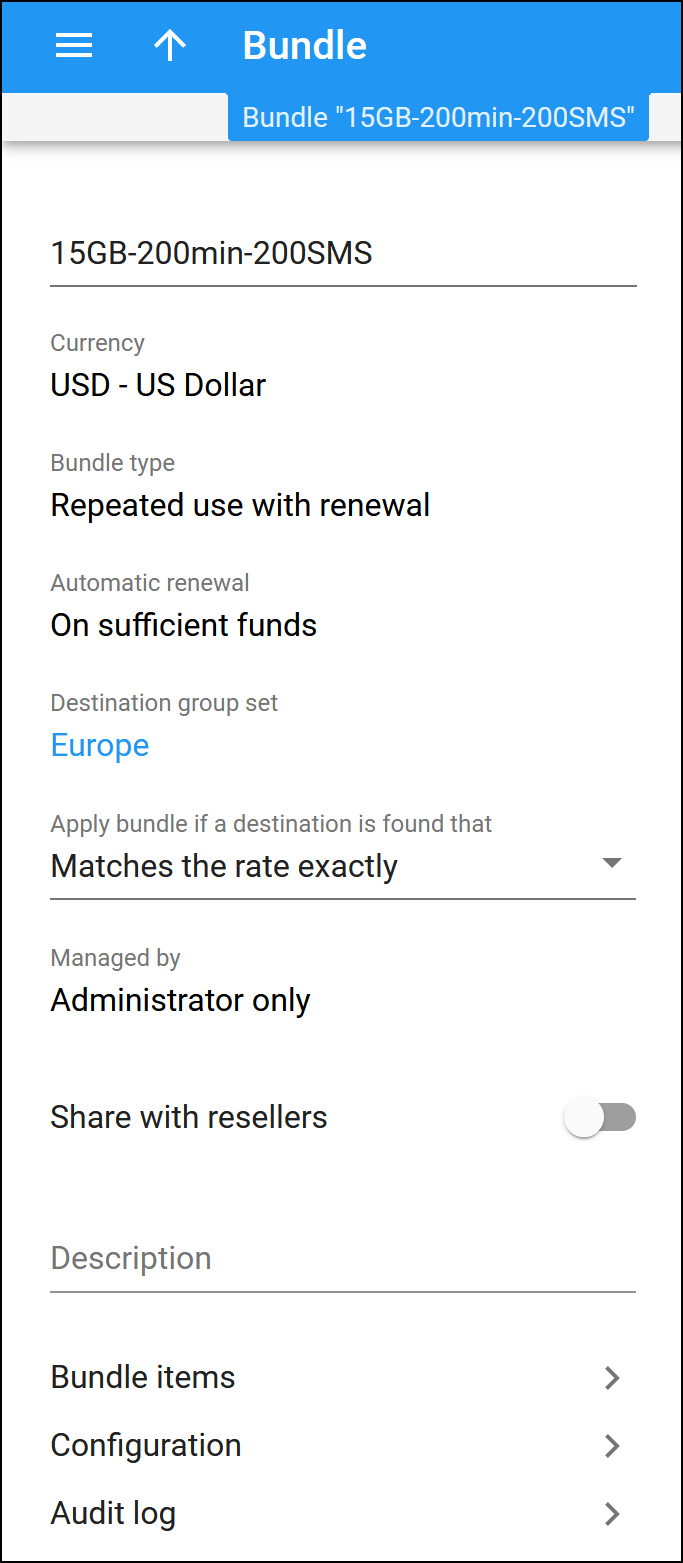Here you can view bundle details and continue with the bundle item configuration.
The bundles without bundle items are marked as Drafts  . You can't assign a draft to any entity. The draft status lifts after you add at least one bundle item and save your changes.
. You can't assign a draft to any entity. The draft status lifts after you add at least one bundle item and save your changes.
Name
This is the bundle's name. You can see it in the bundle list.
Currency
This is the currency used for billing calculations. You can set a currency during the bundle creation and cannot change it later.
Bundle type
This is the bundle’s type:
- Repeated use with renewal – a bundle that combines different services, such as voice calls, data, and SMS, for a single fixed fee, all sharing a common lifecycle with the option for auto-renewal.
- Legacy (quotas and wallets) – a bundle that include quotas and service wallets (the old “Volume discount plans”).
You can choose a type during the bundle creation and cannot change it later.
Automatic renewal
This is the bundle’s automatic renewal setting.
For the Repeated use with renewal type it can be:
- On sufficient funds – this option allows auto-renewal of the prepaid bundle. When your customers have enough funds on their balance, PortaBilling will automatically charge the renewal fee on the last day of the active bundle lifecycle.
- Never – this means that the auto-renewal is disabled for this bundle.
For bundles of the Legacy (quotas and wallets) type, the only available setting is Set per item.
You cannot change the automatic renewal setting for the created bundle.
Destination group set
This is the name of the destination group set associated with this bundle. Click on the name of the destination group set to open the details.
You can only choose a destination group set during the bundle creation and cannot change it later.
Apply bundle if a destination is found that
This describes how PortaBilling matches the charging and discount parameters to use a bundle item. Matches are performed based on the destination within the rate against the prefix in the destination group of the bundle item.
- Matches the rate exactly (default) – the rate in the tariff must be exactly the same as the prefix in the destination group for defining a bundle item. For example, if a customer makes a phone call to 4206025551234 and their tariff includes the rate for the 420602 (Czech Republic, Mobile) prefix, the quota applies only if there is a 420602 prefix in the destination group it's defined for.
- Matches or covers the rate – the rate in the tariff can either be equal to or more specific than the prefix in the bundle. So if the rate in the tariff is 420602 and there is a 420 prefix in the bundle item, the quota is applied to the call. This puts more load on the billing engine, since an extra pattern match must be performed.
- Matches the rate pattern – this method disregards the destination used in the tariff entirely. It matches the components of the rate match pattern against the longest prefix in the bundle starting from the first component in the pattern.The rate match pattern consists of several components including special destinations and dialed numbers divided by the “|” symbol (e.g., VOICEONNET\RX|420123456789). The dialed number is usually the last component in the pattern.PortaBilling first matches special destinations (e.g., VOICEONNET) to the prefixes in the bundle and continues to search until it finds the best match. So, if the prefix VOICEONNETRX is included in the destination group for the bundle item definition, the quota is applied.
If no match is found among the special destinations, PortaBilling continues the search based on the number dialed by the customer. The discount is then applied based on the longest full prefix match between the CLD and the prefix in the bundle.
Let’s say the bundle contains the following prefixes: 420, 4202, 42032. The discount is applied based on the 420. If the bundle contains 420602 the discount is applied based on that.
This puts more load on the billing engine, since an extra pattern match must be performed.
Managed by
This shows whether a bundle is managed by an administrator or by a specific reseller. You can configure this option only during the bundle creation and cannot change it later.
Share with resellers
To allow your resellers to use this bundle in their service provisioning, turn on the toggle. Resellers will see this bundle as read-only. You can disable this option only if the bundle is not used by any of your resellers.
Description
You can edit the description for this bundle. The max length is 255 symbols.
Bundle items
This section enables you to open the list of bundle items and create new ones or edit the existing items. You can edit bundle items within a bundle only if it's not assigned to any entity.
Configuration
This section is only available for the bundles of the Repeated use with renewal type. It contains the configuration options for the bundle, such as the lifetime, renewal fee, notifications, etc.
Audit log
This section enables you to track and view changes made to this bundle record.
How to clone a bundle
To create a bundle with a similar configuration, you can clone an existing one. This is useful when you configure services for your resellers.
To clone a bundle:
- Click Clone on the toolbar.
- Specify the bundle name and who it is managed by in the dialog window.
- Click Clone to confirm the action.
The cloned bundle inherits the destination group set, services, and bundle items. You can adjust bundle item details, notifications, and destination lookup methods.