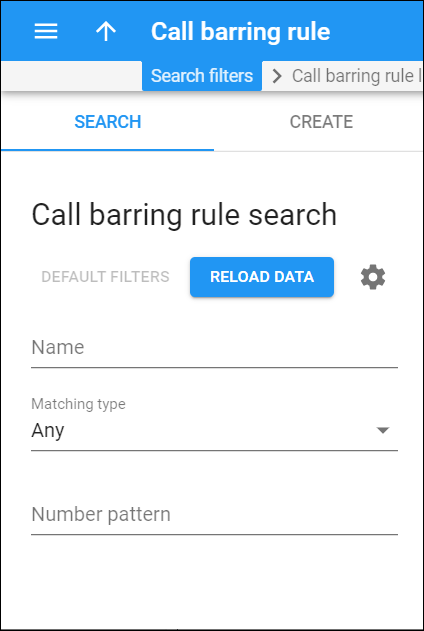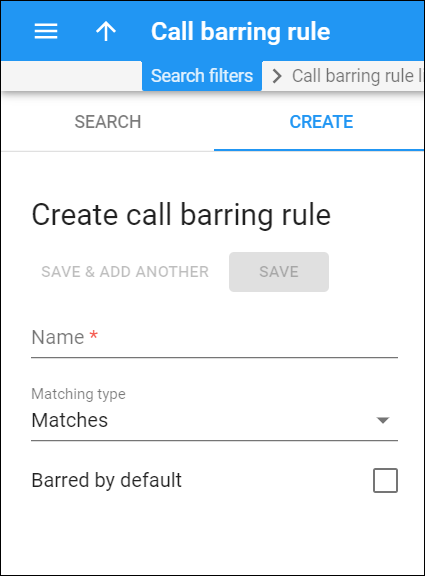Call barring rule search
To find a specific call barring rule, specify one or more of the search criteria listed below and click Apply filters. Click Default filters to reset the search criteria.
For example, specify 16% to search for call barring rules that contain number patterns that start with the number 16.
Name
Filter the call barring rules by their name.
Matching type
Filter the call barring rules by the mode of selecting numbers for the call barring rule:
Pay attention that the system denies calls to numbers included in the call barring rule (and allows calls to other destinations).
- Any – to search for call barring rules using all modes for selecting numbers.
- Matches – to search for those numbers that fit the patterns defined in Number patterns.
- Does not match – to search for those numbers that do not fit the patterns defined in Number patterns.
Number patterns
Filter the call barring rules by their number patterns. If the matching type is set to "Matches," a pattern defines the phone numbers that are included in the call barring rule. If the matching type is set to "Does not match," a pattern defines the phone numbers that are excluded from the call barring rule.
Create call barring rule
A call barring rule is a list of destinations that an end user is not permitted to call.
You can enable call barring on the Outgoing calls configuration panel within a product, for a customer and an account. When call barring rules differ on every level, they are applied according to this priority order (from the highest to the lowest: account, customer and product).
To create a new call barring rule, fill in the call barring rule details and click Save. To create more call barring rules click Save & Add another.
Name
Type a unique name for this call barring rule (e.g., "Premium numbers," "Toll-free," or "Mobile.")
Matching type
The mode of selecting numbers for the call barring rule.
- Matches – select this option to include those numbers that fit the patterns defined in Number patterns.
- Does not match – select this option to include those numbers that do not fit the patterns defined in Number patterns.
Barred by default
Define whether to assign a call barring rule to your customers or their accounts, automatically or manually, when you enable the Call barring feature for them.
Select a checkbox to automatically assign the call barring rule to a customer/account. The rule will then be added and displayed in the Call barring rules field by default.
Clear a checkbox to manually assign the call barring rule to a customer/account.