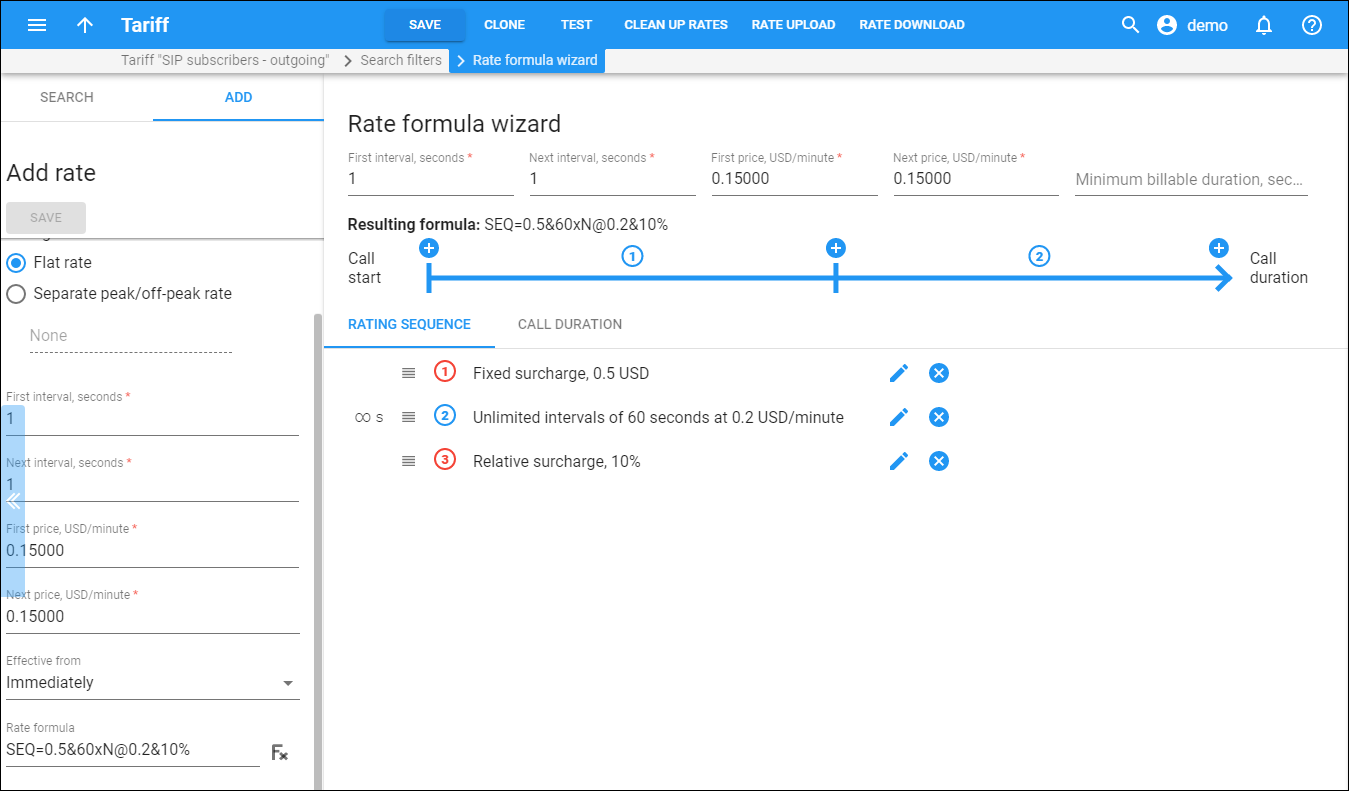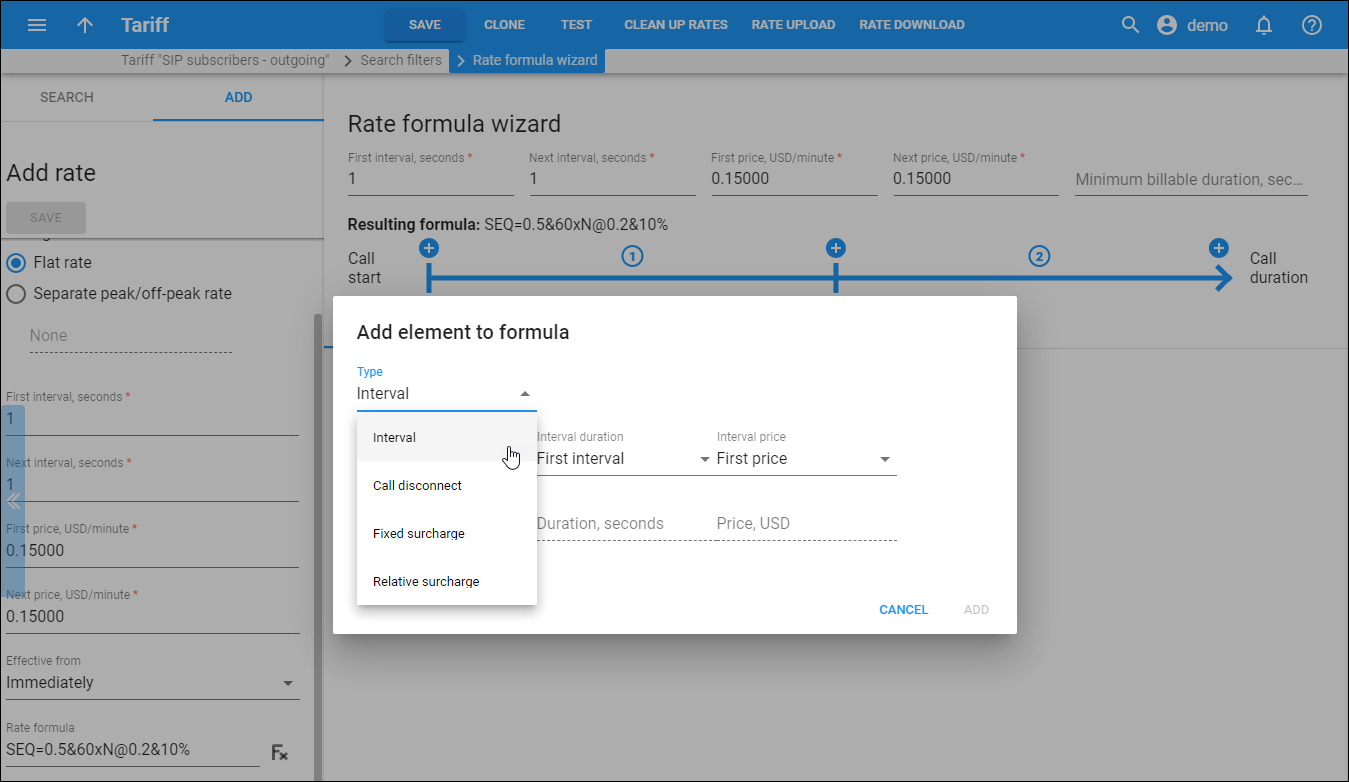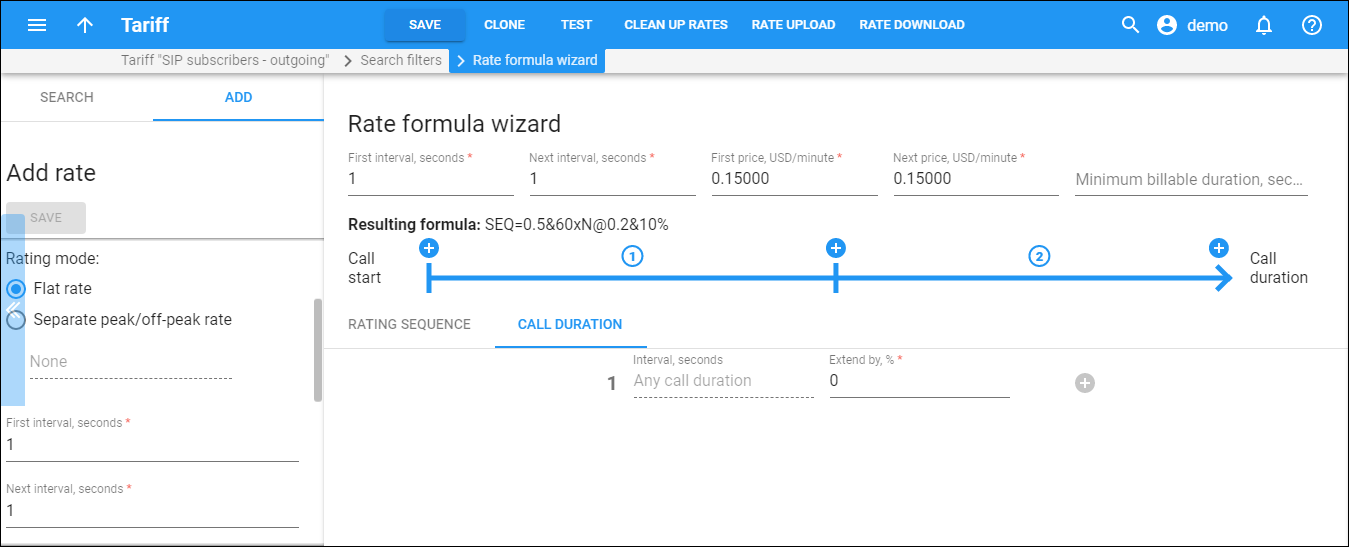Use the Rate formula wizard to construct a call rating formula that is applied to a call made to this destination.
Click Formula wizard to define a rate formula.
You can directly edit the rate parameters by specifying the values in the corresponding fields:
- First interval, seconds – specify the first billing unit in seconds.
- Next interval, seconds – specify the next billing unit in seconds.
- First price, USD/minute – specify a per-minute price for the first interval.
- Next price, USD/minute – specify a per-minute price for the next interval.
- Minimum billable duration, seconds – in this case, specify 15 here, for example, and a call will not be billed for at all if it lasts less than 15 seconds.
Click Add to add elements to your rate formula.
Add element to formula
Select the desired category from the Type list and set the required parameters:
- Interval – sets rounding and prices for certain call intervals.
- Count – number of rounding periods in the interval.
- Duration – rounding period (in seconds).
- Price – price per minute. This is automatically prorated according to the rounding period duration.
- Call disconnect – deliberately disconnects calls.
If the Credit limit is not set for a customer or a credit account with an individual credit limit, the Call Disconnect option won’t work, even with a 100% probability of disconnecting a call.
- Probability – defines the percentage chance for disconnecting a call.
- Dispersion – the interval in seconds during which a call will be disconnected.
- Fixed Surcharge – adds a fixed amount to a call’s cost.
- Tariff connect fee – if enabled, the amount specified in the Tariff connect fee field will be added.
- Custom surcharge, USD – specify the amount to be added to the total call cost at a specific moment.
- Tricky – if enabled, a fixed surcharge will be left out when the call duration is announced to the end user.
- Apply randomly – randomly applies a fixed surcharge using a percentage chance (defined below).
- Probability – defines a percentage chance for applying a fixed surcharge (only available if the Apply randomly field is enabled).
- Relative Surcharge – adds a percentage to a call’s cost. This percentage is counted based on the sum of charges for all charge elements from the beginning of a call to the moment of the surcharge application.For example, if we construct the formula:
- Fixed surcharge 0.5.
- N * 60 seconds, 0.20/min.
- Relative surcharge 10%.
So when a call duration is 4 minutes and 15 seconds, the total amount charged will be 1.65: fixed surcharge 0.5, five increments of 60 seconds each with price per minute 0.20, relative surcharge 10% that is 0.15.
A relative surcharge is immediately added when it is applied.
- Post–call surcharge – if enabled, the call cost for all charge elements from the beginning of the call to the moment of the surcharge application will increase by the percentage specified in the Post-call surcharge field.
- Custom surcharge, % – if specified, the total call cost (for all charge elements from the beginning of a call to the moment of the surcharge application) will increase by a specified percentage.
- Tricky – if enabled, a fixed surcharge will be left out when the call duration is announced to the end user.
- Apply randomly – this randomly applies a relative surcharge using a percentage chance (defined below).
- Probability – this defines a percentage chance for applying a relative surcharge (only available if the Apply randomly field is enabled).
Click the Add button to add the element to the formula.
Rating sequence
Here you can construct the actual call charge plan by defining a sequence of charge elements such as time intervals, surcharges and call disconnect. Move the elements up and down to change their sequence. Note that the last element in the formula should be of the Interval type with an Unlimited value set in the Intervals count field.
Click the Edit to edit the rate formula elements.
Click the Delete to delete the rate formula elements.
Call duration
- Interval, seconds – this is the duration of a specific call interval. Initially there will be only one row in the Call duration list that defines the rule that is applied to the whole call. Click the Add
to add a rule for another interval. Intervals are interpreted according to the order in which they appear in the table, e.g., the first row covers the first 300 seconds, the second row covers the following 300 seconds, and so on.
- Extend by, % – this defines how the call duration for this interval must be changed (increase in percentage; a "0" value means that the call duration must not change).