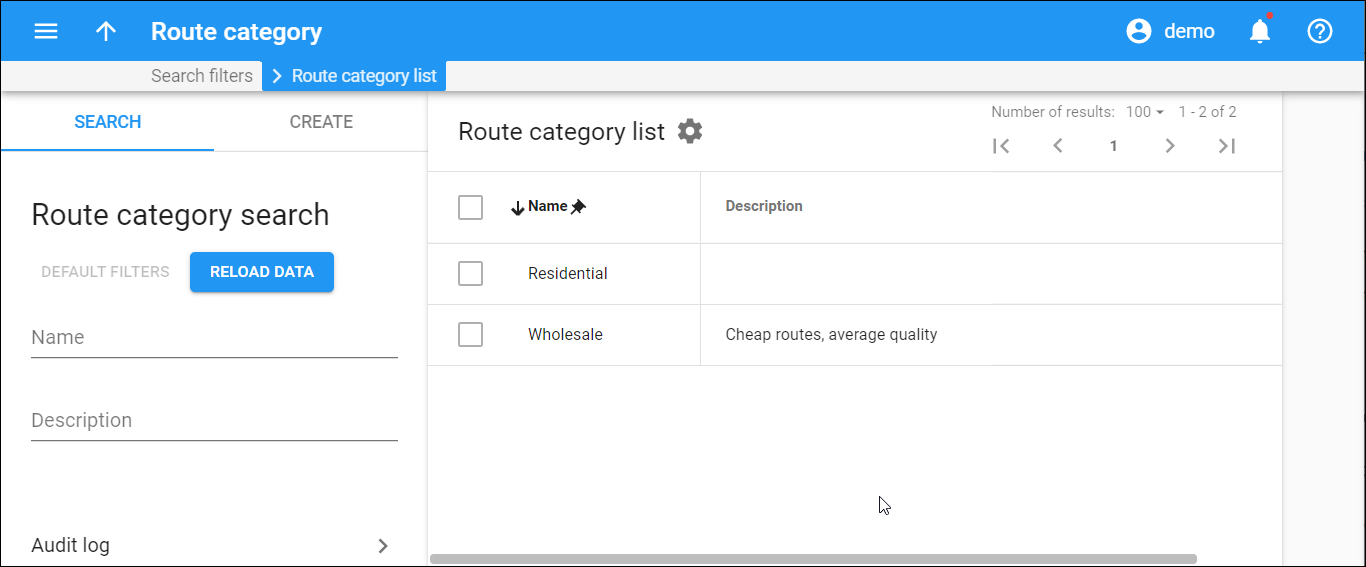This panel displays a list of route categories that match your search query.
Each entry in the route categories list consists of:
- Name – this is a route category name.
- Description – this is a description for this route category.
Delete route category
Select the checkbox next to the required route categories and click Delete on the toolbar. This option is only available for route categories that are not assigned to any routing plan or rate (Vendor type tariff).
Customize the panel
Change table settings – click Settings in the title bar to customize columns and change row style.
Re-order the columns – drag-and-drop the column headers right or left to place the columns in the order you want.
Re-order the rows – click Arrow (or
) next to the column header to re-sort the rows. For example, the Route category list panel displays route categories in alphabetic order. You can re-sort them in the reverse order.
Change the default number of results globally – use the Number of results drop-down list in the upper right corner to adjust the maximum number of rows that appear on the panel. By default, the panel displays 25 rows. Once the number is changed, it's automatically saved, so the same number of rows is shown for PortaBilling entities, e.g., customer, account, reseller, etc.