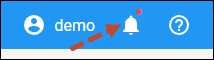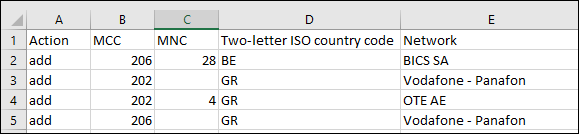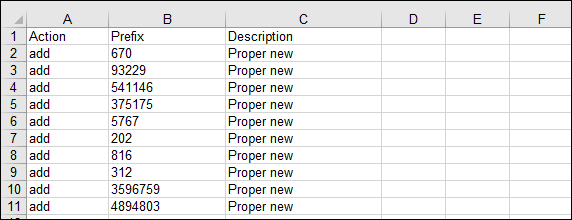Destinations is a list of all the possible phone number prefixes to use for creating price lists (tariffs) later.
The International Standard for Country Codes (ISO) defines codes for the names of countries and their subdivisions. PortaBilling is supplied with a predefined set of countries and the most common destinations for them in the E.164 (includes custom destinations) and E.212 formats based on the ISO 3166-2.
Click Download on the toolbar to download a default destination set. Select the file format (.csv, .xls or .xlsx) in the Download destinations dialog window and click Download.
Upload destinations
Click Upload on the toolbar to upload destinations to the system.
In the Upload destinations dialog window select whether to upload your custom file or default destinations:
Custom file
To upload a destination set of your own, create a .csv or .xls file with the following headers and fill in these fields:
- Action – specify whether you wish to add or delete a destination. Type "+" and "-" or "add" and "remove" in this field. Note, you can only delete destinations that haven’t yet been used.
- Prefix – specify the prefix to be added or deleted.
- Two-letter ISO country code – specify the country code as it is defined in ISO 3166-2 (e.g., CA for Canada, BR for Brazil, etc.) To add prefixes that have no geographical reference (e.g., 882, 8700, etc.) set the "--" value. Destinations with the "--" value are then considered to be Not applicable (non-geographic). Note that if the Country and/or Subdivision names do not match the ISO 3166-2, they are also added to the system as Not applicable.
- Description – type a short description for a destination.
- Country subdivision – type the name of the territory (e.g., province, state, county, etc.) as they are defined in the ISO 3166-2 (e.g., Ain Defla for Algeria).
When the upload is completed, you will receive a notification with the upload results. The notification is available on the toolbar.
Default destinations
Select Default destinations option to check/modify and upload the destinations list.
- Click Download
to download and check/modify a default set of destinations in the E.164 and/or E.212 formats. Save your changes and then upload this edited file via the Custom file option.
If you wish to add a new default destination in E.212 format, open the downloaded file and specify the details but leave the MNC field empty. - Select the I have checked the default destinations checkbox to confirm that you have verified the default destinations list.
- Select E.164 destinations and/or E.212 destinations checkboxes and click Upload.
How to update the uploaded destination details in bulk
You can update the details, such as description or country code, of the already uploaded destinations.
- Prepare a file with the updated information in one of the supported formats: csv, xls or xlsx. The file should have the mandatory columns:
- Action – type “add” in this column.
- Prefix – this column contains the destinations that were already uploaded.
The optional columns are:
- Two-letter ISO country code
- Description
- Country subdivision
Add one or all of these columns with the updated values.
- Click Upload on the toolbar.
- Click Drop a file or browse for it field or Browse
 to upload the file.
to upload the file. - Click Upload.
As a result, PortaBilling won’t add the destinations twice, it will only change the destination details.