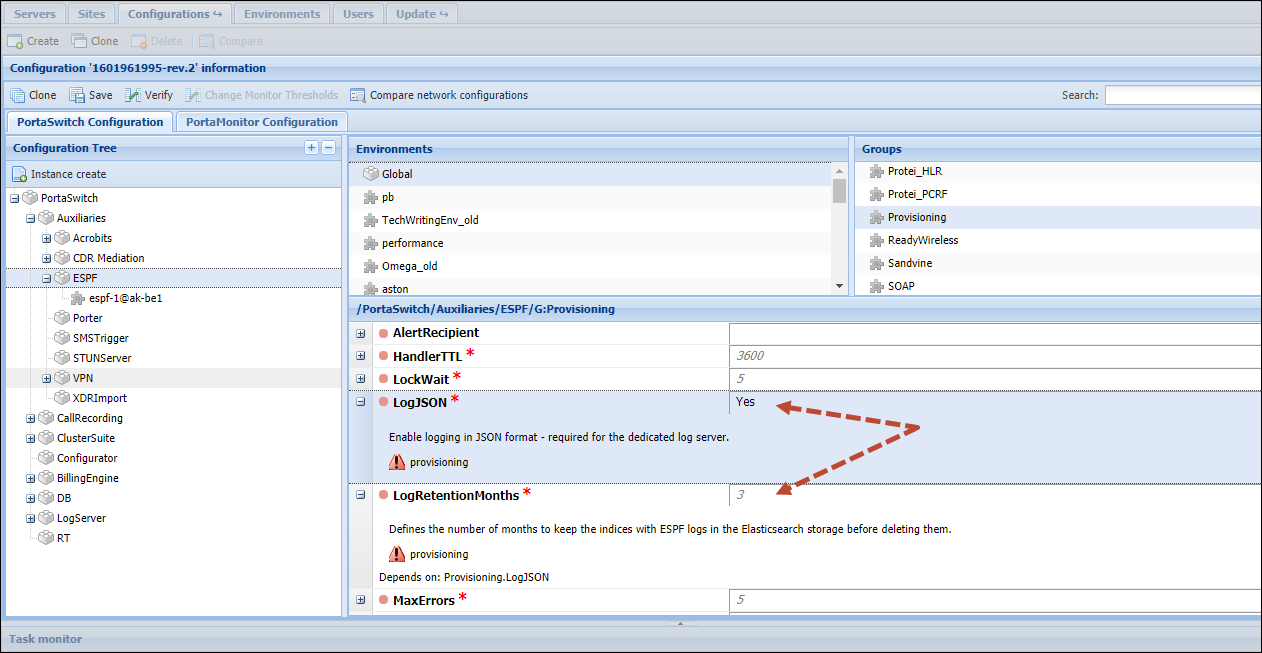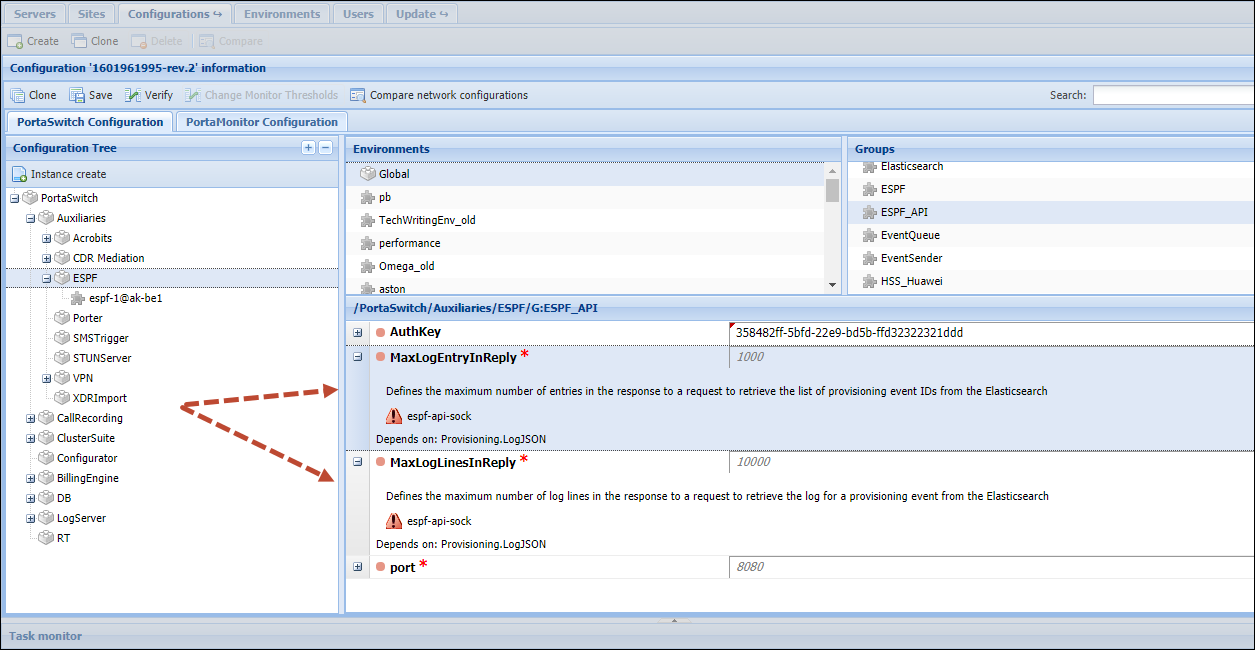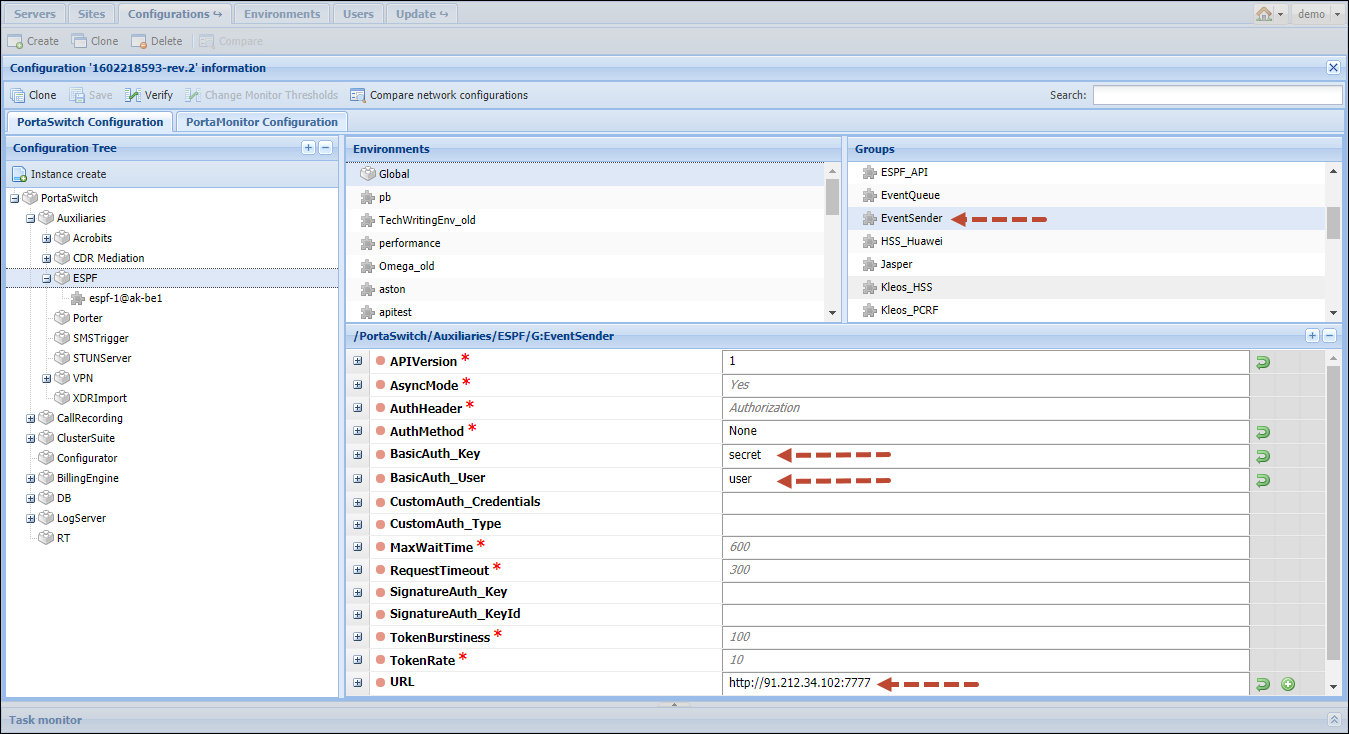An administrator can see the provisioning status (e.g., failed, queued, successful) of an event and check the event logs directly on the PortaBilling web interface.
Go to the Configuration server and complete the following steps to enable ESPS logs storage:
- Clone the existing configuration.
- Specify these parameters under the ESPF.Provisioning group:
- LogJSON – enable logging in JSON format. This is required for the dedicated log server.
- LogRetentionMonths – define how long the indices with ESPF logs must be stored in the Elasticsearch storage before they are deleted. The default value is set to 3 months.
- Define these parameters under the ESPF.ESPF_API group:
- MaxLogEntryInReply – define the maximum number of entries in the Elasticsearch response to a query for the list of provisioning event IDs. The default value is set to 1,000 entries.
- MaxLogLinesInReply – define the maximum number of log lines in a response query for the log for a provisioning event from the Elasticsearch. The default value is set to 10,000 log lines.
- Сonfigure the EventSender handler to send the provisioning status to an external application.
- Specify these parameters under the ESPF.EventSender group:
- BasicAuth_Key – specify the user password for the “Basic” HTTP authentication.
- BasicAuth_User – specify the user ID for the “Basic” HTTP authentication.
- URL – specify which web address events should be sent to.
- Specify these parameters under the ESPF.EventSender group: