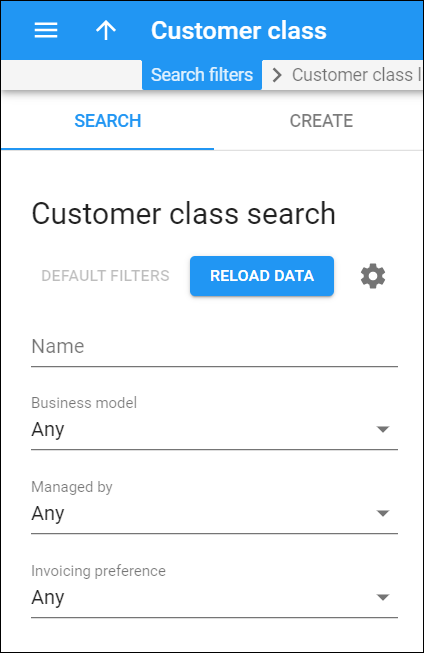Customer class search
A customer class contains a set of configuration parameters such as invoicing and taxation, fraud protection, etc. that are shared among a certain category of customers included in it.
Use the Customer class search panel to find a specific customer class. Specify one or more of the search criteria listed below and click Apply filters. Click Default filters to reset search criteria.
To refresh the search results, click Reload data.
Name
Find a customer class by name.
Business model
Filter customer classes by business model. A business model defines which type of service is to be provided to the customers of this customer class (for example, Cloud PBX, Internet access, etc.).
Managed by
Filter customer classes according to who manages them.
- Select Any to search among all available customer classes.
- Select Administrator only to search for customer classes managed by your administrators.
- Select Reseller name to search for customer classes managed by this particular reseller.
Invoicing preference
Filter customer classes according to the invoicing configuration. The options are:
- Any – search among customer classes regardless of the invoicing configuration.
- Invoicing enabled – search for customer classes with both regular invoices and out-of-turn invoices enabled.
- Regular invoices enabled – search for customer classes with only regular invoices enabled.
- Out-of-turn invoices enabled – search for customer classes with only out-of-turn invoices enabled.
- Invoicing disabled – search for customer classes with no invoicing configuration.
Create a customer class
With customer classes you can define a set of parameters to be shared among a certain category of customers. For example, you can create two separate classes – one for your retail customers and the other for your business customers, plus define the relevant parameters for each class. After that, you only need to assign the required customer class to all the customers of a given category to ensure that all of them have the same parameters (such as grace period, invoice template, taxation, notification list, etc.)
There is a Default customer class in PortaBilling with default settings. You cannot delete it.
To create a new customer class, fill in the customer class details and click Save. To create more customer classes, click Save and add another.
Name
Type a unique name for the customer class.
Business model
Use a business model to categorize customers by the type of service to be provided to them (for example, Cloud PBX, Internet access, etc.).
Currency
Specify in which currency you charge the customers of this customer class. Note that you can define the currency only when you create the customer class and can't change it later. Also you can assign this customer class to customers that are charged in the same currency.
If you intend to include customers with different currencies into this customer class, you may leave this field empty. However, fraud protection configuration is disabled for such customer classes since a defined currency is required to monitor a customer's daily expenses.
Managed by
Specify the owner of this customer class:
- Administrator only means that only the administrators can edit and assign this customer class.
- Reseller name means that the customer class is intended to be used by this particular reseller.