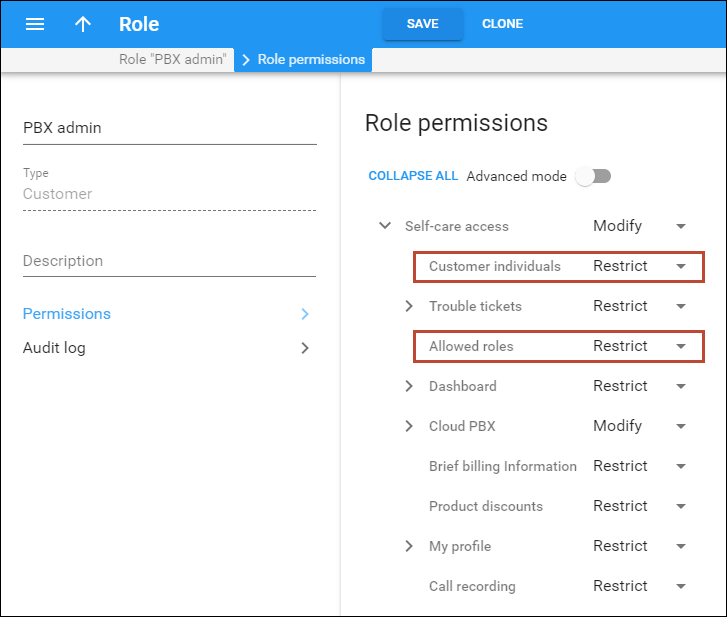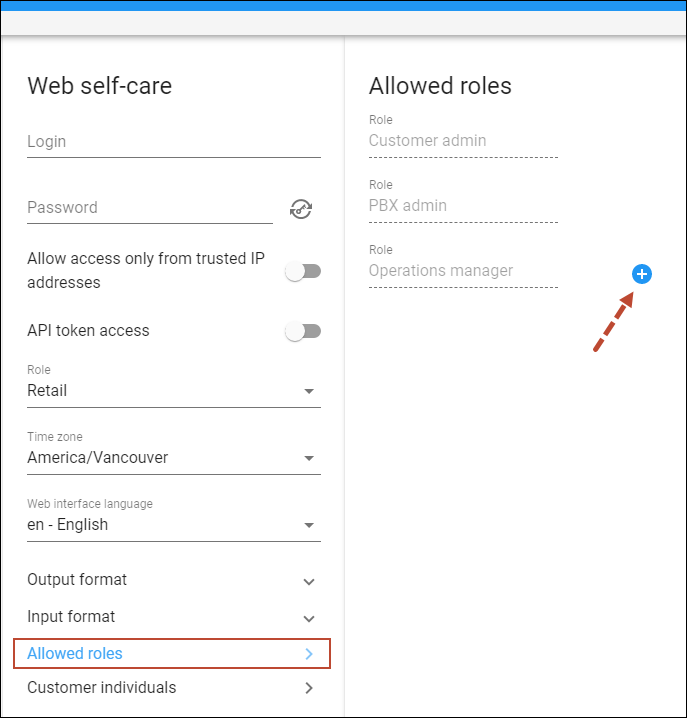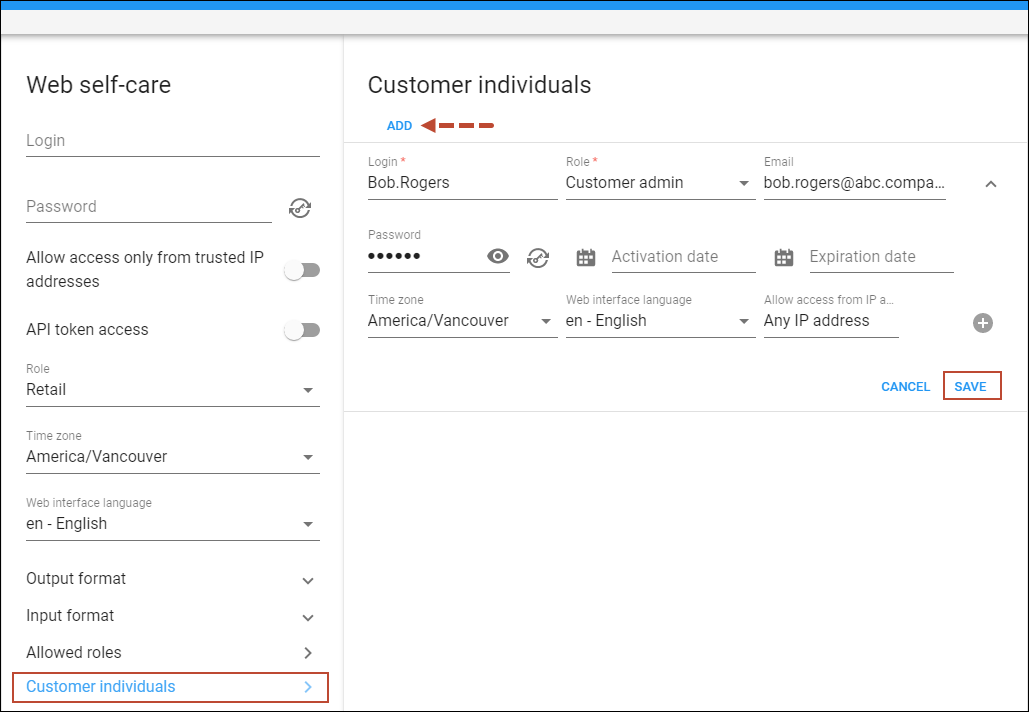Business customers can provide their employees with individual credentials and role-based permissions to access the customer self-care portal.
For example, separate credentials can be provided to a Hosted PBX administrator who has access to the PBX configuration only and to an operations manager who can view the financial information only.
To create these credentials, the PortaBilling administrator creates customer individuals with specific roles assigned. The credentials are sent to the specified employees’ emails.
Customer individuals that have corresponding permissions can also add/manage other individuals via the self-care portal. Note that currently it’s available via PortaBilling API only.
With this feature, the PortaBilling administrator can trace who made the changes on the customer portal if a customer requires this information.
Benefits
Business customers:
- gain tighter control over users’ access to the company data;
- can request audit information about each user’s activity from the service provider;
- can manage access to the portal on their own without the need to contact the service provider.
Configuration
For example, ABC company manages their PBX via the customer self-care portal. ABC wants to provide access to the portal to the following employees:
- Bob, IT support team lead – can access all portal data and add/manage portal users as the customer portal administrator;
- Steve, a PBX administrator – configures the extensions and other PBX features, doesn’t need access to payments and invoices;
- Adam, an operations manager – responsible for processing invoices and payments, doesn’t need access to the PBX configuration.
To set this up, the PortaBilling administrator needs to perform the following steps:
- Create needed roles for access to the customer self-care portal. Open My company > Access control > Roles > create roles “Customer admin”, “PBX admin”, “Operations manager” with the Customer self-care role type.
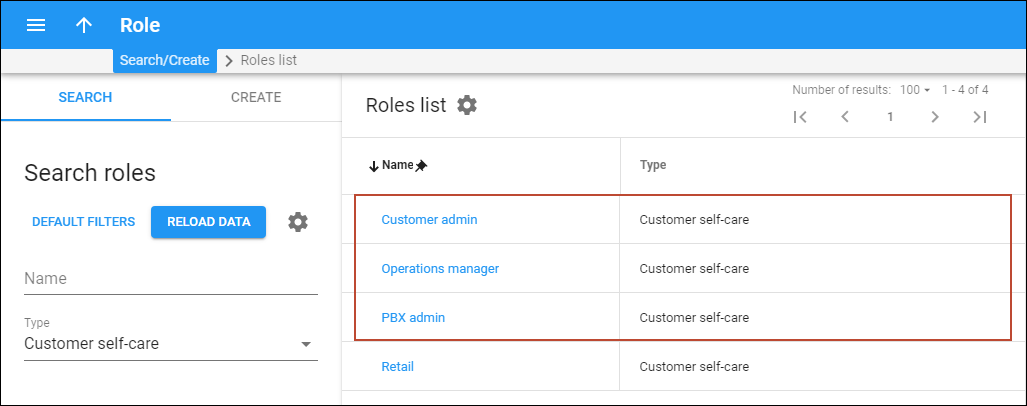
- Configure the access permissions for each role.Open a specific Role > Permissions > select Modify, Read, or Restrict option for each section.
Note that the permission to add/manage the other users of the customer portal is configured in the Customer individuals section.
The permission to view the list of allowed roles is configured in the Allowed roles section. Select either Read or Restrict option here.
- Assign roles to the ABC customer to control which roles they can use for their individuals.Open Customer > Personal > General info > Web self-care > Allowed roles > click Add
 >
select a needed Role.
>
select a needed Role.
- Add a customer individual with a specific role assigned.Open Customer > Personal > General info > Web self-care > Customer individuals > click Add > select the “Customer admin” role for Bob, specify the credentials, Bob’s email, and other parameters.
When the individual is created, Bob receives an email with his credentials and the link to the customer portal. Bob logs in to the portal and adds individuals for Steve and Adam with the corresponding roles (this feature is available via PortaBilling API only).
The above scenario can also be configured the other way: the PortaBilling administrator can create individuals for all three employees – not only for Bob but also for Steve and Adam.
Activation and expiration date for an individual record
It’s possible to specify the activation and expiration date for an individual record (the individual’s time zone is used). Let’s say, Adam, the operations manager, can access the portal only after his probation period in the ABC company ends, e.g., from April 20. To provide access from this date, Bob, the customer portal administrator, specifies the Activation date for Adam’s individual. When Adam receives an email with his credentials, he gets a notification that these credentials are available only from April 20.