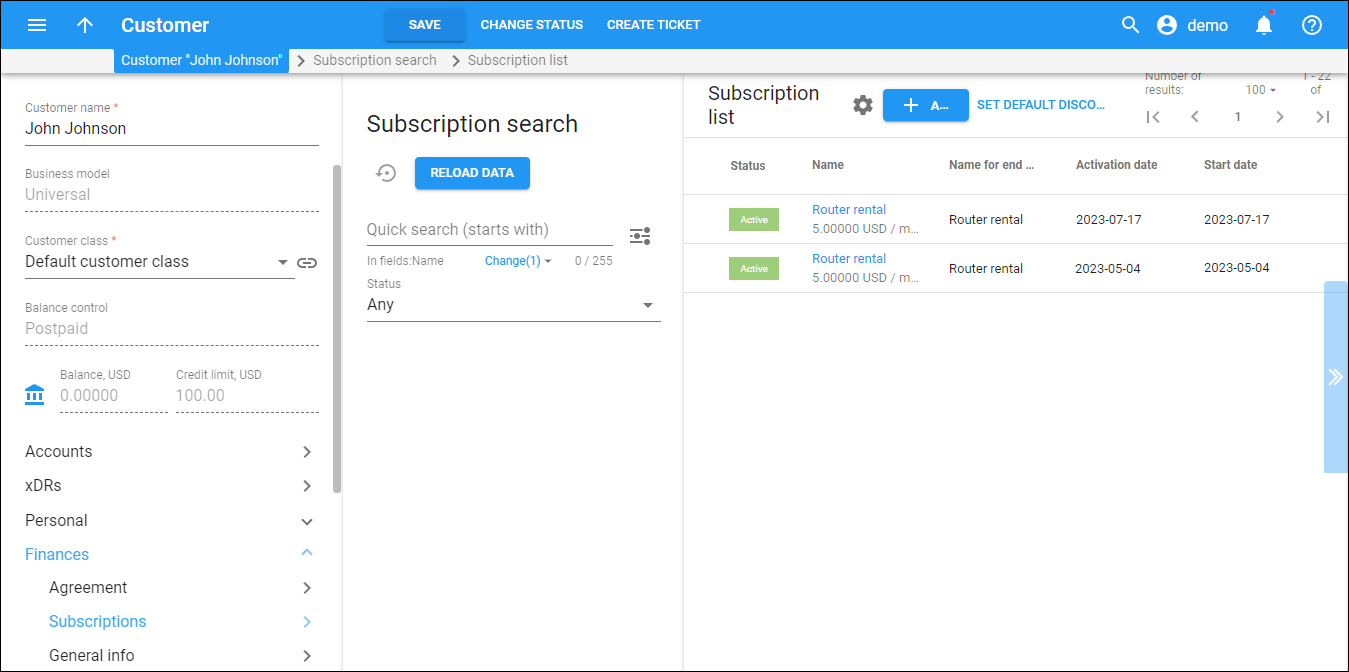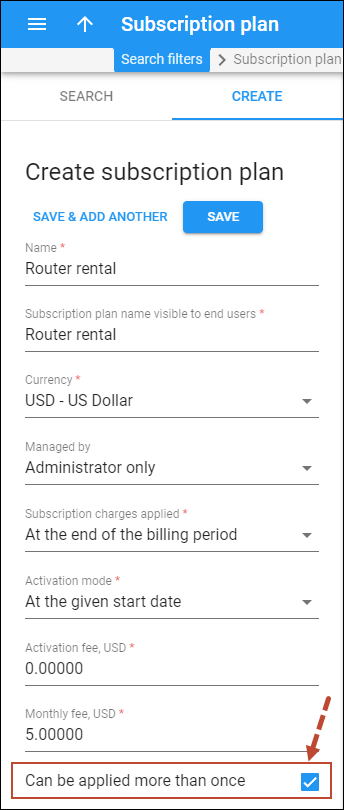Mass-market
The “mass” sale mode means selling various standardized products to numerous users. For example, each user chooses among pre-packaged internet/voice calls bundles with different pricing tiers such as “Starter,” “Essential,” and “Premium,” and can additionally activate standard features such as call recording at additional cost.
With the “mass” sales mode, it’s convenient to apply a subscription plan automatically once a user subscribes to a specific product. This ensures that the customer will always be charged for all the products assigned to the customer’s accounts.
Subscriptions assigned to product
The recommended way to manage subscriptions in the “mass” sales mode is to include them in products.
You can include only one subscription plan into a product (main or add-on). To set a subscription for a specific product, open the product configuration. Once you assign the product to an account, the corresponding subscription is automatically applied.
This guarantees that once you activate the service for an account, the corresponding user will be automatically charged for it. Also, if you need to change subscription plan details, e.g., change the monthly fee from “$5.99” to “$6.99” for the “Starter” package, this change will automatically apply to all users subscribed to a related product.
Main product (mandatory) subscriptions
Subscriptions that are applied to an account within the main product are mandatory for the account’s user because it is not possible to remove the main product from the account.
Panda Telecom offers their customers a product “Single-seat Basic Cloud PBX” which includes 500 domestic minutes. When creating a new phone line (account) for a customer, Panda Telecom’s administrator assigns the “Single-seat Basic Cloud PBX” main product to the account, and the corresponding subscription automatically applies.
The main product can’t be removed from the account; it can only be changed, e.g., if the user wants to upgrade their package to the “Single-seat Cloud PBX Pro” with 1000 domestic minutes and a more expensive subscription.
Changing the subscription when the main product is changed for an account
If you change the main product for an account, such as switching from product A to B, the subscription plan that was included for product A will be replaced with the subscription plan for product B.
Add-on product (optional) subscriptions
You can add more subscriptions to an account within add-on products, e.g., a user of the “EasyCall” main product wishes to start using an additional feature – call recording – and subscribes to the “Call recording” add-on product that includes a $5 subscription.
You or the users can remove an add-on product anytime, which automatically stops charging the subscription. For example, if the user no longer needs the call recording feature, they can remove the “Call recording” add-on via the account self-care web interface, and the corresponding subscription will be canceled on the same day.
Changing the subscription plan for a product
You have the flexibility to change or remove the subscription plan for a specific product, main, or add-on at any time. However, keep in mind that if you choose a new subscription plan and save the changes, this new plan will be immediately applied to all accounts that use this product.
Customized
Even though we recommend including subscriptions in products, with the “customized” sale mode, it is possible to assign the subscription plans directly to a customer/account (the subscription plans are applied independently).
The “customized” sale mode gives you the flexibility to:
- Apply individual subscription plans to customers/accounts for personalized services;
- Set up custom business scenarios that cater to a specific enterprise customer. For example, for your cloud PBX customers to save money they can purchase a single $30 subscription for 10 seats in bulk, instead of buying 10 $5 subscriptions per seat (account).
Subscriptions assigned directly to customer
You can assign subscriptions to a customer directly (go to Customer > Finances > Subscriptions > click Add) when you don’t want to connect a subscription with a specific customer’s account, e.g., a bundle of 5000 minutes for $99 should be shared between all the customer’s accounts.
Panda Telecom designs a “Family” package for their loyal retail customers – for a $25 monthly fee, a customer receives unlimited domestic calls, 200 minutes of international calls, and 40 GB of Internet that are shared between all the customer’s accounts (i.e., family members).
To configure this package, Panda Telecom’s administrator creates a $25 subscription plan and a bundle (volume discount plan) that includes the quotas for calls and the Internet service.
When a customer subscribes to this package, the administrator assigns the subscription and the volume discount plan directly to the customer. If the customer’s accounts exceed the total quota, the pay-as-you-go rates defined in their product will apply to the additional usage.
Subscriptions assigned directly to account
It’s also possible to assign subscriptions directly to a customer’s account (go to Customer > Account > Finances > Subscriptions > click Add), e.g., when you sell a service that is not managed by PortaSwitch.
Panda Telecom offers “Microsoft 365” subscriptions along with the standard cloud PBX packages to their customers. Panda Telecom’s administrator creates the corresponding subscription plans in PortaBilling. Since customers purchase “Microsoft 365” subscriptions per account, Panda Telecom’s administrator assigns these subscriptions to each account directly. If an employee leaves the company and their account is terminated, the customer won’t be charged for this subscription anymore.
Subscriptions applied more than once
By default, a subscription can be applied only once to the same account (either within a specific main/add-on product or directly) or to the same customer. For example, let’s say you’ve assigned a “Call recording” add-on that includes the subscription with a matching name to an account. You won’t be able to assign any other add-ons that include the same subscription to this account. Furthermore, keep in mind that the “Call recording” subscription won’t be available for adding to the account directly.
However, there may be cases where you need to assign the same subscription multiple times to the same account or customer. This can be done by setting a specific option for the subscription when creating it. Note that this option cannot be changed later.
You charge John $5 per month for renting a router from you. If he decides to rent a second router, you charge him another $5 for the “Router rental” subscription, so he is now charged a total of $10 per month.
To be able to apply the same subscription to an account/customer multiple times, select the Can be applied more than once checkbox on the Create subscription panel. Note that you can’t change this option for an already created subscription.