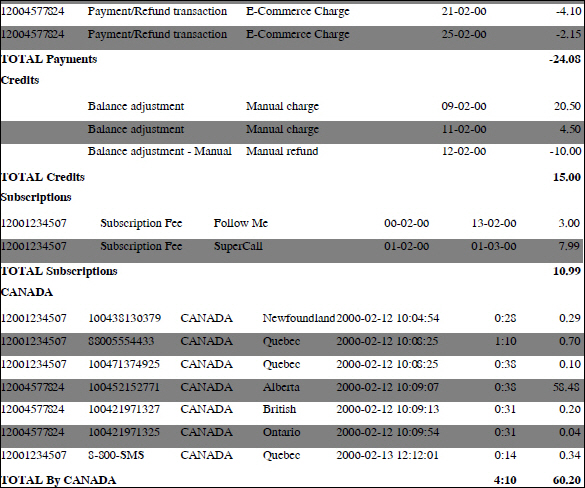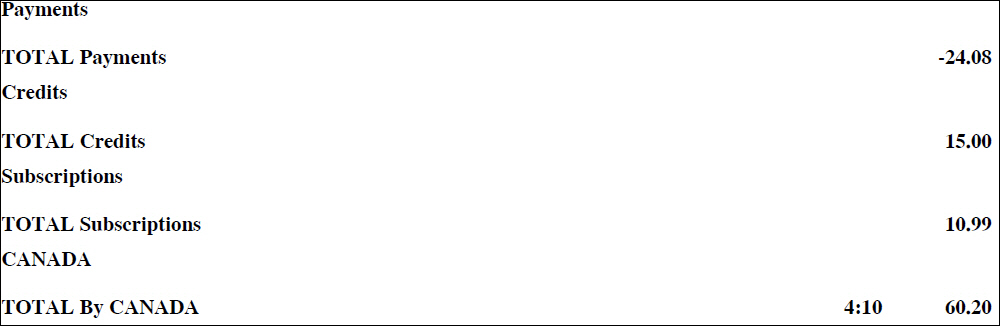XDR number limitation in the invoice
In order to avoid high resource consumption while generating vast invoices, the number of rows in the invoice is limited to 1000 by default, but it can be changed via the Configuration server.
Custom data
Sometimes service providers must supply customers with additional information (for example, tax code, contract number, etc.) on the invoices. In PortaBilling, additional information can be filled in on the Custom data panel when you add a new customer or edit an existing one. Later this information can be added in the Layout Designer of the invoice template.
If you need to add extra fields to the invoice perform the following steps:
- Add necessary custom fields on the Web Interface page.
- Ensure that all required information is specified on the Custom fields panel for the customers who require additional information on their invoices.
- Open the invoice template where you would like to add custom fields.
- Launch Layout Designer.
- Right-click on the layout designer sheet and select the desired custom field from the available list in the Header section.
The Hide column info option
You can configure the invoice template to show only the totals per each service such as total payments, total credits, and total call duration and cost to specific countries.
In the figure below you can see an invoice example with the Hide column info option disabled.
In the figure below you can see an invoice example with the Hide column info option enabled.
Destination upload
Why can’t I use custom templates for destination upload/download?
There is only one format available for uploading destinations at the moment, since:
- The format is fairly simple.
- You almost never need to upload new destinations alone; normally, you will need to input new rates in the system which requires the new destinations, and in this case, the PortaBilling template processor will add new destinations automatically.
However, functionality for creating custom templates for destination upload or download is available and may be included in future releases.
How to fill in country information for a destination
For each destination entered into PortaBilling, it is necessary to provide information on which country (and, optionally, an administrative subdivision in that country) the destination belongs to. This will help you keep better track of rates for a specific country, and will also be used to ensure a correct description in call details and statistics for you and your customers. PortaBilling comes with a complete list of countries registered with the International Standards Organization, providing each country’s ISO code (e.g., US for the United States of America, CA for Canada, and so on). When a new destination is manually entered using the PortaBilling web interface, you can choose the country from a list. When importing many new destinations at once, country information must be provided for each in the form of the two-letter ISO code. Why not the country name? Unfortunately, country names can be very ambiguous. For example, the UK, United Kingdom, Great Britain, Britain and England are all synonyms for the same country (which could also could be called The United Kingdom of Great Britain and Northern Ireland), and you never know which version of the name your vendor will decide to use. Moreover, country names in local languages (e.g., Velka Britanie in Czech), spelling errors (e.g., United Kingdom), punctuation marks, and the like further complicate the matter. This is why PortaBilling uses country codes instead since they define exactly which country is meant.
Does this mean that you now have to fill in country codes for several hundred missing destinations manually? No, there is a better way!
![]() TIP: When uploading destinations with empty country codes, PortaBilling will try to find country information based on data that is already in the database.
For example, if the prefix 61 already exists in the database, and is assigned to Australia, then when you upload a new destination with prefix 61881 PortaBilling will automatically fill in the country information for you.
TIP: When uploading destinations with empty country codes, PortaBilling will try to find country information based on data that is already in the database.
For example, if the prefix 61 already exists in the database, and is assigned to Australia, then when you upload a new destination with prefix 61881 PortaBilling will automatically fill in the country information for you.