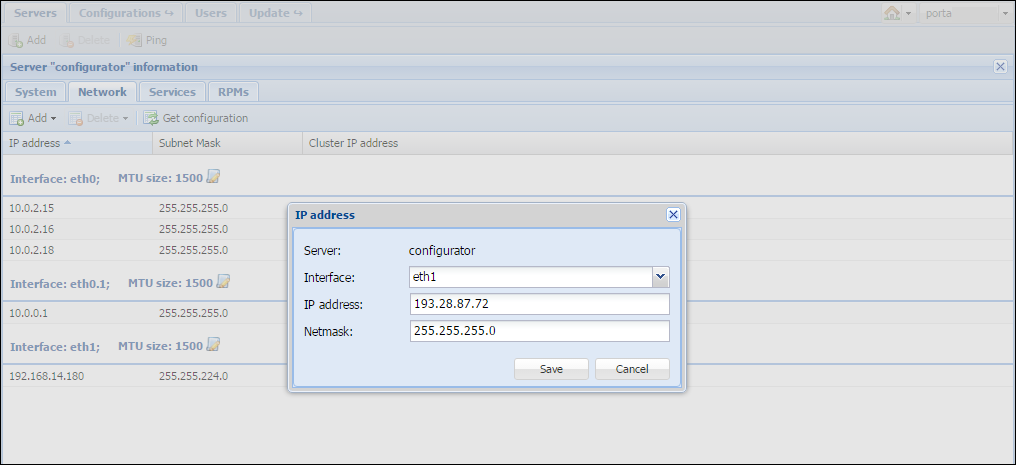If you want to re-assign an IP address from a given server or installation to another, you need to complete the IP address migration procedure. It includes the deletion of an IP address from one given server or installation and adding it to another one.
Make sure that the IP address you delete is no longer in use. Otherwise the changes will not be applied to the new installation.
How to delete an IP address
Link copied to clipboard
To delete an IP address, complete the following steps:
- Go to the Servers tab.
- Select the server from which you want to delete an IP address and click on the
 Change server configuration icon on the left-hand
side of the server’s name.
Change server configuration icon on the left-hand
side of the server’s name.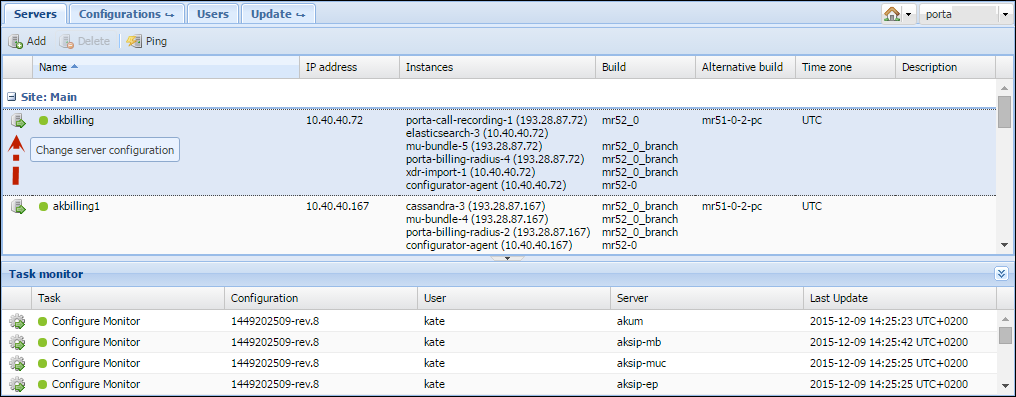
- Click
 Get configuration to update the network configuration.
Get configuration to update the network configuration. - Click on the required IP address. This activates the Delete button. Click on Delete > IP address. Now the IP address is removed from this server.
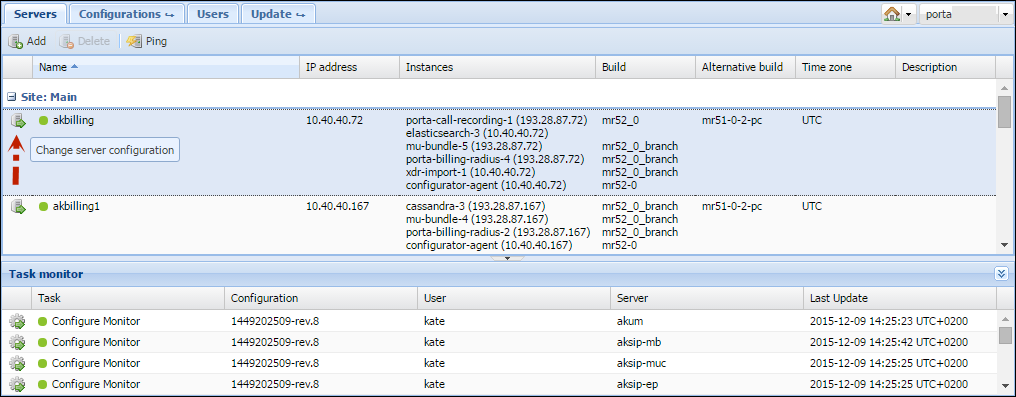
- Go to the Configurations tab.
- Check/Apply to apply the configuration.
How to add an IP address
Link copied to clipboard
Clone the active configuration and verify the changes. Then, click To add an IP address to a server, complete the following steps:
- Go to the Servers tab.
- Select the required server and click on the
 Change server configuration icon on the left-hand side of the server’s
name.
Change server configuration icon on the left-hand side of the server’s
name. - Click
 Get configuration to update the network configuration.
Get configuration to update the network configuration. - Click on Add > IP address. In the IP address dialog box, specify the following information:
- Interface – select the required interface from the list.
- IP address – type in the IP address you want to add.
- Netmask – type in the netmask for the given IP address.
- Click Save.
- Go to the Configurations tab.
- Clone the active configuration and verify the changes. Then, click Check/Apply to apply the configuration.