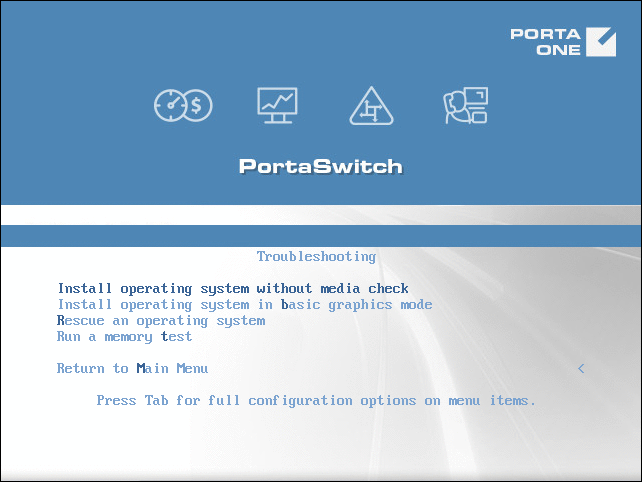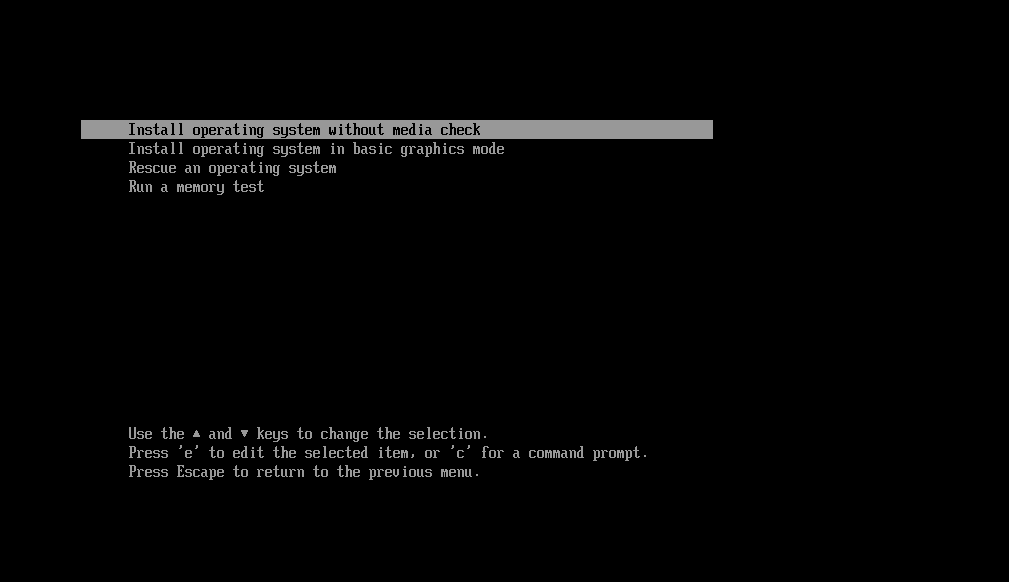If the installation process doesn’t seem to be proceeding normally, reboot your system and choose the Troubleshooting option on the Installation Menu page.
Or, for UEFI:
The following troubleshooting tools are available:
- Install operating system without media check. The installation utility won’t check the installation medium for integrity prior to proceeding with the installation process. This option can be useful, for example, if you have an old disc and the media check that runs by default takes too long.
- Install operating system in the basic graphics mode. If after you started the installation process your screen looks distorted or you can’t see anything at all, it may be the result of problems with video drivers. In that case, reboot your system and choose this installation method.
- Rescue an operating system. This option calls a command-line environment. Use it if your system doesn’t boot and you need to access your files to repair your system.
- Run a memory test. Some system issues may be caused by memory problems. Run this utility to check if the RAM is working correctly.
The last two options can be run outside of the installation process.
You can view and configure boot option in the command line that becomes available when you choose an installation option and press Tab (or the E key, if you use UEFI). For additional information about boot options refer to the Oracle Linux documentation.