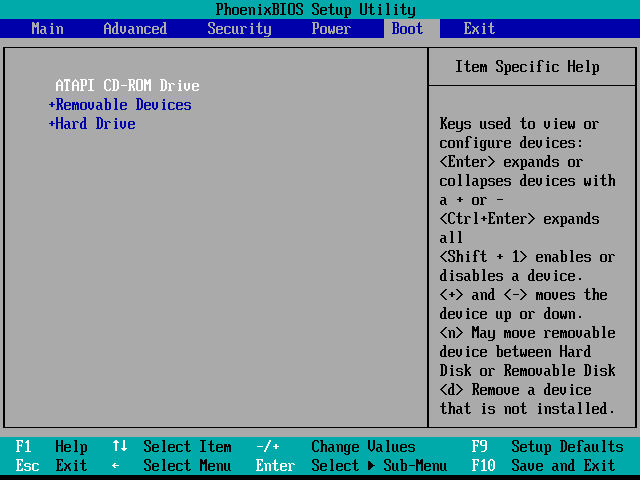- Turn on the computer that you plan to use as the server.
- Enter the BIOS setup and make sure that the device you are going to use for installing PortaSwitch is on the top of the boot list.
-
In case you want to use a USB flash drive, also check that USB support is enabled.
This image is only an example. The BIOS on your system might look different. - Save your changes and exit.
Beginning with MR50, PortaSwitch supports UEFI (Unified Extensible Firmware Interface) – a standard firmware interface for PCs and servers designed
to replace BIOS. If your servers use UEFI, we strongly recommend disabling the UEFI Secure Boot feature as it may prevent PortaSwitch servers from booting up correctly
There is a known issue that some Dell servers can’t find a proper MBR when they boot up from the PortaSwitch installation USB flash drive. The solution is to set the USB Flash Drive Emulation Type option to "Hard disk" in the BIOS setup.