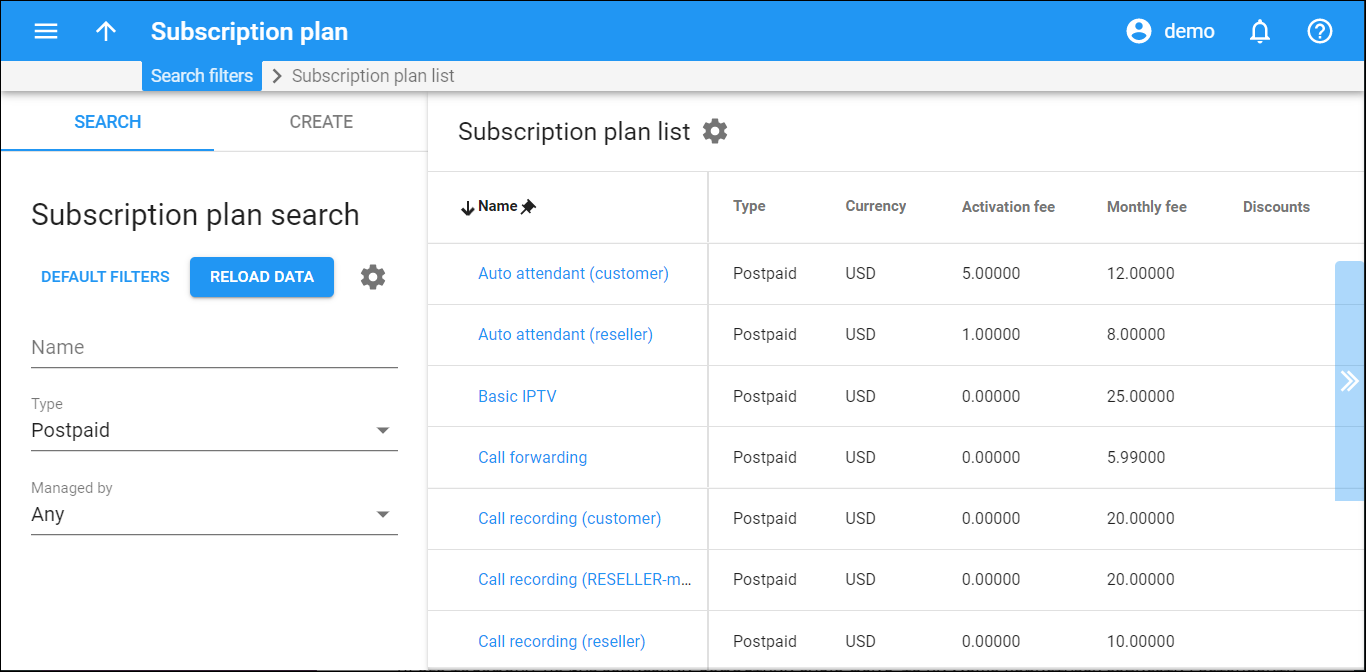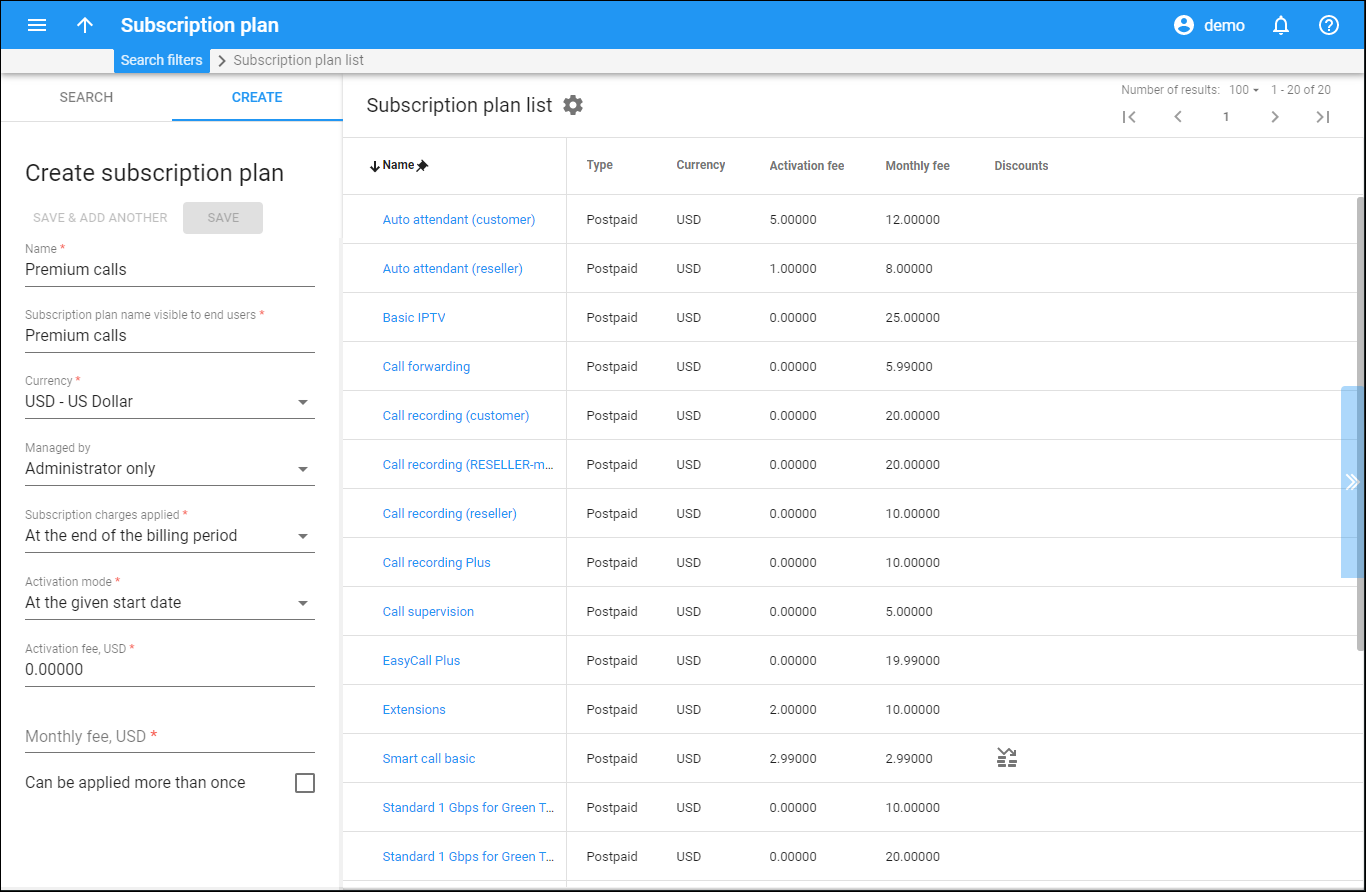Subscription plan search
This panel helps you find a specific subscription plan. Specify one or more search criteria listed below and click Apply filters. To reset the search criteria, click Default filters.
PortaBilling loads the subscription list automatically, once you open the page. To disable data auto-load, click Settings .
To refresh the search results, click Reload data.
Name
Filter subscriptions by their name or description. Type a subscription name or description here.
Type
Filter subscription plans by their type.
- Select Any – to search among all subscription plans.
- Select Postpaid – to search among plans where subscription charges apply at the end of the billing period.
- Select In advance – to search among plans where subscription charges apply for one or more billing periods in advance.
- Select Progressive – to search among plans where subscription charges apply on a day-to-day basis.
Managed by
Filter subscription plans depending on whether they are managed by an administrator or a specific reseller.
- Select Any to search among subscription plans managed by administrators and resellers.
- Select Administrator only to display subscription plans managed by administrators.
- Select Reseller name to display subscription plans managed by a particular reseller.
Create subscription plan
Subscription plans allow you to charge periodic fees to your customers for using the service.
You can assign subscription plans to products (both main and add-on ones), customers and accounts.
To create a new subscription plan, fill in the subscription details and click Save. To create more subscription plans, click Save & Add another.
Name
Type a unique name for the subscription plan.
Subscription plan name visible to end users
Type a clear subscription name that end users see on their invoices and self-care interfaces.
Currency
Select a currency the subscription is priced in. Once saved, the currency can’t be changed.
Managed by
Choose whether the subscription is managed by an administrator or a particular reseller.
Subscription charges applied
Select the way subscription charges apply to a customer’s account.
- At the end of the billing period – the customer is charged the full subscription fee when their billing period closes.
- In advance – the customer is charged one or more periods in advance. The charges apply for the following period at the end of the current billing period.
For example, on April 1st your postpaid customer activates a subscription charged 2 months in advance. Therefore, their invoice for April includes charges for April and for the following 2 billing periods, May and June. The invoice for May includes charges for July since the subscription charge covers 2 periods in advance (June and July).
When activated within the current billing period, e.g., on April 10th, the customer’s invoice contains the pro-rated subscription fee for the incomplete billing period (from April 10th till April 30th) and their advance subscription charges for the following 2 billing periods (May and June).
Periods in advance
Link copied to clipboardSpecify the number of periods to charge your customers in advance.
- Progressively – the customer is charged a pro-rated subscription fee on a day-to-day basis. This means that by the end of the billing period, the charged amount covers the total subscription fee.
For example, if the monthly subscription fee is $9.99, a daily charge is equal to $0.33. On the 10th day the subscription charges total $3.33 and by the end of the month, $9.99.
xDR generation mode
Link copied to clipboardSpecify how PortaBilling generates xDRs for customer subscriptions.
- Select Keep total charge only to generate a single xDR that is updated every day to cover subscription charges from the beginning of the billing period until the current day.
- Select Generate daily charges to generate a separate xDR for each daily subscription charge. These xDRs can be used for accounting and reporting.
Activation mode
Specify the date upon which subscription charges apply.
- At the given start date subscriptions become active on the date specified in the Start Date field. Note that if the Start Date is set to “immediately,” the subscription is activated within an hour after adding it.
- Upon the account’s first usage subscriptions become active on the later of the Start Date or the account’s first usage date. The subscription activates within an hour.
Activation fee
Specify a one-time fee that automatically applies when a subscription is activated. It is not pro-rated.
Monthly fee
Specify a monthly fee.
Daily fee
Specify a daily fee.
Can be applied more than once
Select a check box to assign the same subscription multiple times. Once the subscription is saved, this option is read-only.