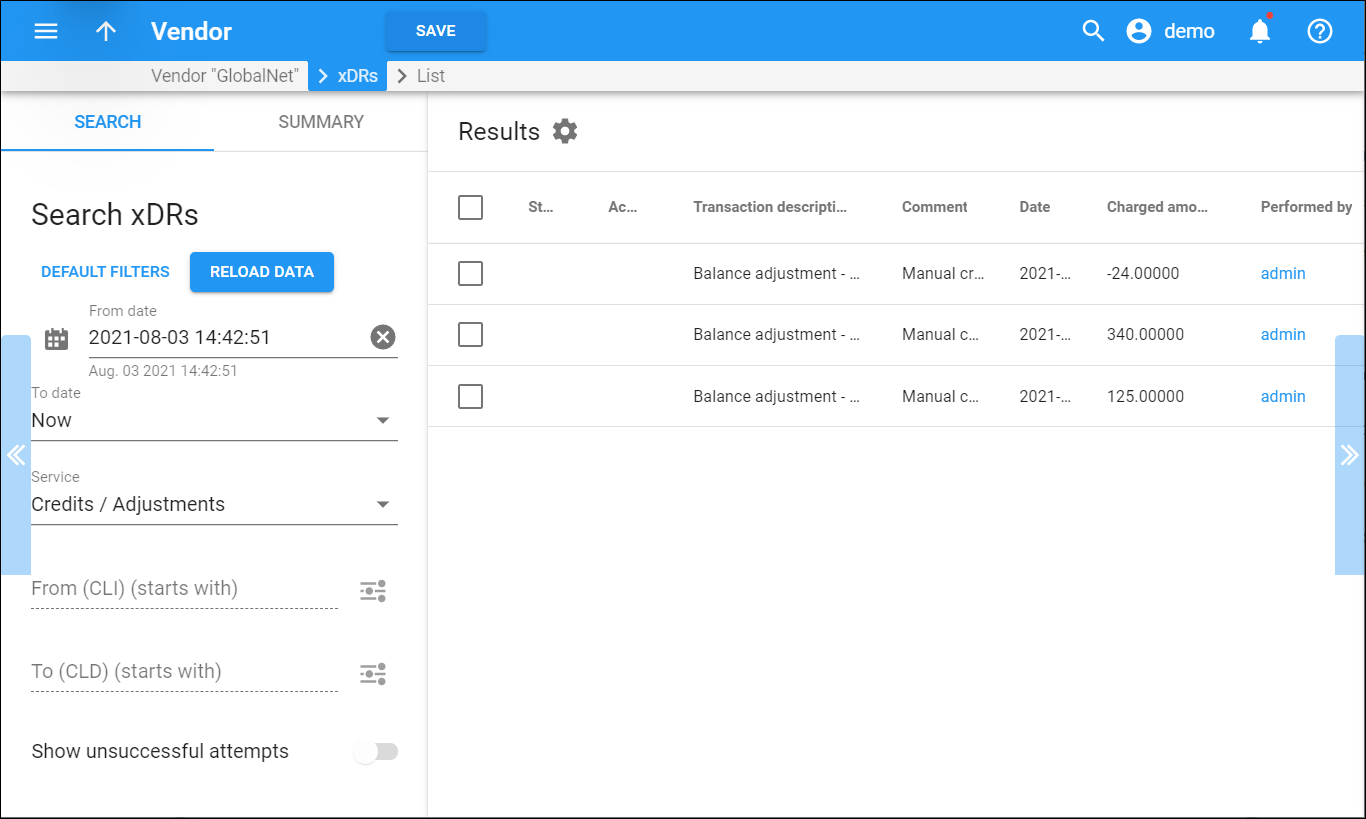The Results panel displays a list of xDRs that match your search query.
Each entry in this list contains information about account charges: the quantity of service used and the amount charged. For more information about an account click the account link. It will redirect you to the Edit account panel. Note that the information displayed in the xDR list depends on the selected service.
Customize the panel
Change table settings – click Settings in the title bar to customize columns and change row style.
Re-order the columns – drag-and-drop the column headers right or left to place the columns in the order you want.
Re-order the rows – click Arrow (or
) next to the column header to re-sort the rows. For example, the Vendor xDRs search results list panel displays xDRs in ascending order. You can re-sort them in the reverse order.
Change the default number of results globally – use the Number of results drop-down list in the upper right corner to adjust the maximum number of rows that appear on the panel. By default, the panel displays 25 rows. Once the number is changed, it's automatically saved, so the same number of rows is shown for PortaBilling entities, e.g., customer, account, reseller, etc.