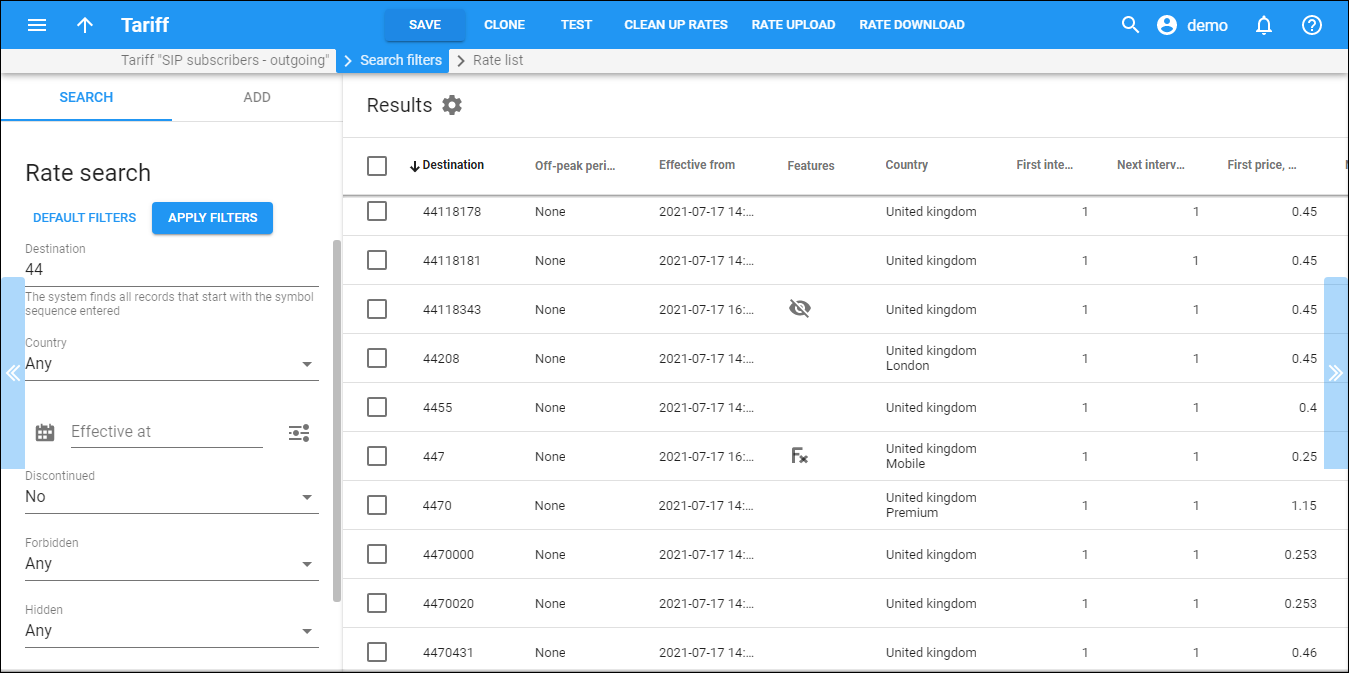The Results panel displays a list of rates that matches your search query.
Each entry in the result list consists of:
-
Destination – a destination prefix or a special destination (e.g., VOICEONNET)
-
Rate code – a destination prefix or a special destination (e.g., MSGN).
-
Country&Description – a country that a rate belongs to and a description made by the administrator.
-
MCC/Country – a mobile country code with its country.
-
MNC/Network – a mobile network code or a special destination (e.g., MSGN).
-
Off-peak period – the off-peak period name for a particular rate. None means that a rate has no off-peak period.
-
First interval, seconds – the first billing unit in seconds.
-
Next interval, seconds – the next billing unit in seconds.
-
First price, USD/minute – a per-minute price for the first interval.
-
Next price, USD/minute – a per-minute price for the next off-peak period.
-
Unit price, USD/message – the price per message.
-
Route category – you can split rates into categories such as “Premium”, “Cheap”, etc. and use these categories in your routing plans. This field is only available for Vendor type tariffs.
-
Preference – routing priority (0–10), higher values mean higher priority; a “0” means do not use this rate for routing. This field is only available for Vendor type tariffs.
-
Huntstop – if one of the routes has huntstop enabled, then all routes having a lower route category or preference will be ignored.
-
Effective from – the exact date the rate is effective from.
-
Features – here you can see all the statuses assigned to the rate (e.g., Payback, Hidden, Discontinued, Forbidden).
-
Payback – this means that the customer is credited for using certain services, rather than paying for them (e.g., the service provider receives the termination fee for their own subscribers and wants to encourage their users to receive more calls by passing on a certain portion of these savings). Volume discounts do not apply for transactions produced according to payback rates. The current discount has no effect on the credited amount. Thus, volume discount counters are not updated for such transactions.
To remove a payback status, hover over the rate, click More
> Edit and turn off the toggle switch on the Edit rate panel to disable Payback option.
-
Hidden – this means that the rate is excessive (e.g., there are usually more than 500 rates for Argentina mobile because of different prefixes). This doesn’t affect the billing engine’s rate usage. It simply indicates that this rate may be omitted when making a list of rates for the end user.
To remove a hidden status, hover over the rate, click More
> Edit and turn off the toggle switch on the Edit rate panel to disable Hidden option.
-
Discontinued – this means that the rate will immediately stop being active and will be removed from the rates list after the page reloads.
To remove a discontinued status, hover over the rate, click More
> Edit and turn off the toggle switch on the Edit rate panel to disable the Discontinued option.
-
Forbidden – this means that calls to this particular destination are forbidden and will not be authorized.
To remove a forbidden status, hover over the rate, click More
> Edit and turn off the toggle switch on the Edit rate panel to disable the Forbidden option.
-
Rate formula – this means that a rate formula is defined for this rate.
-
-
More
– here you can find the Edit option that allows you to change rate details and assign the statuses (e.g., Payback, Hidden, Discontinued, Forbidden).
The Results panel displays all the prefixes in increasing order. To re-sort them in decreasing order, click the arrow next to the column header.
By default, the Results panel displays 25 rows per panel. Use the Number of results list to adjust the maximum number of rows that appear on the panel.