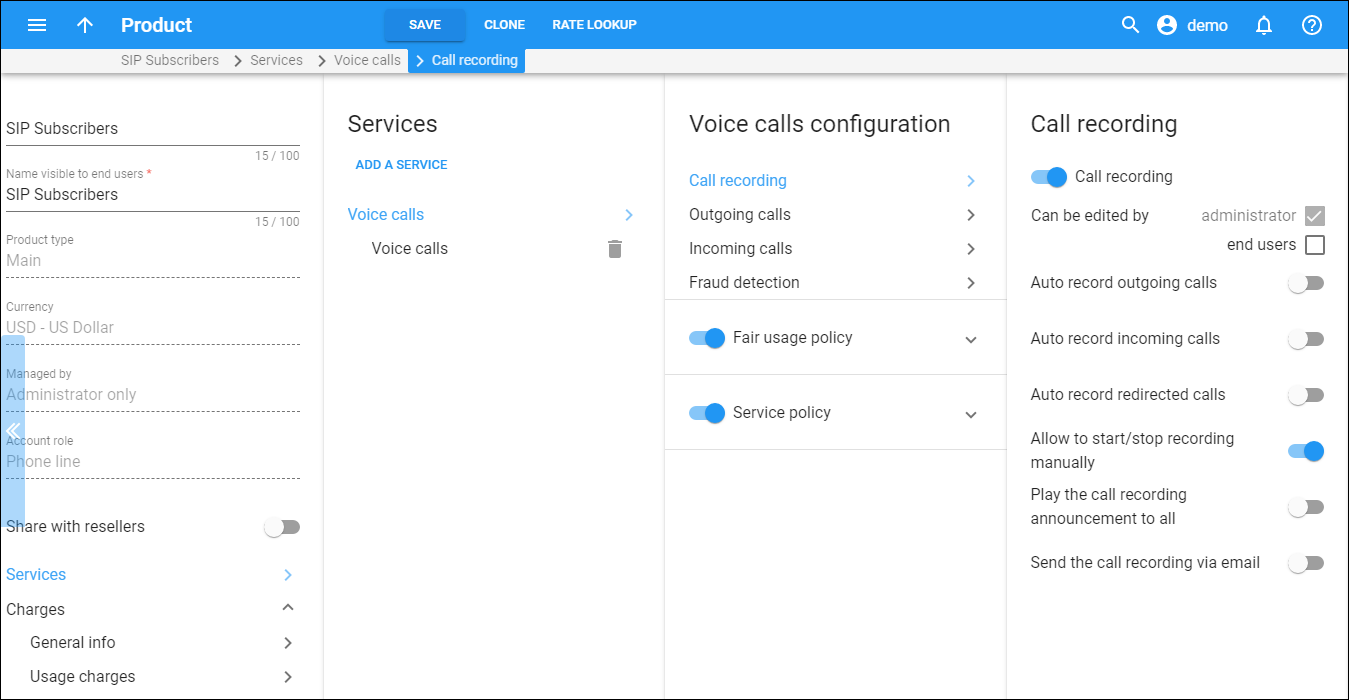Turn on the Call recording toggle to allow calls that the accounts make or receive to be recorded. Once a call begins, the user can start and stop recording the conversation by using various phone controls.
Can be edited by:
-
Select the end users checkbox to allow end users to configure call recording on their self-care interface.
Define which calls to record automatically:
-
Auto record outgoing calls – automatically records outgoing calls made by accounts with this product. Note that calls made to a voice mailbox to retrieve messages will not be auto-recorded.
-
Auto record incoming calls – automatically records calls received by accounts with this product.
-
Auto record redirected calls – automatically records calls redirected (transferred or forwarded) by accounts with this product.
Note that redirected calls are recorded only if the xDR is created for the redirecting party. Calls diverted to voicemail are not recorded.
Allow to start/stop recording manually – enables accounts with this product to start/stop call recording at any time during a call. To start/stop the recording, the end user dials DTMF codes. For example, to start the recording during a call, they dial *44 and to stop the recording – *45. You can change the default DTMF codes by creating a new dialing rule and assigning it to a customer/account.
Send the call recording via email – enables end users to receive call recordings in the email notifications after the call is ended. Note that the New call recording is available notification should be enabled in the customer class assigned to a specific customer. To specify the email for an account to send the notifications to, go to Account > Personal info > General info > specify the Email.