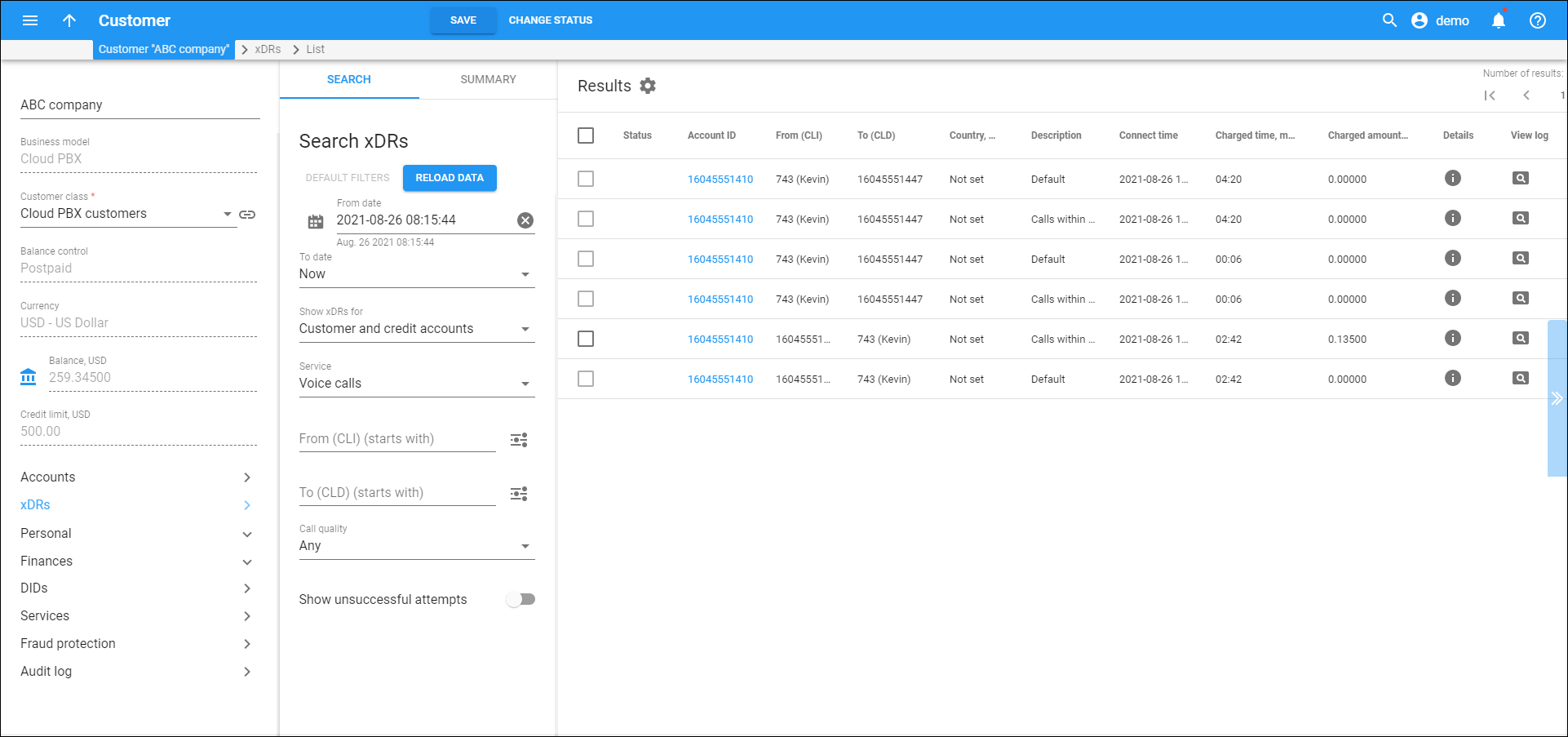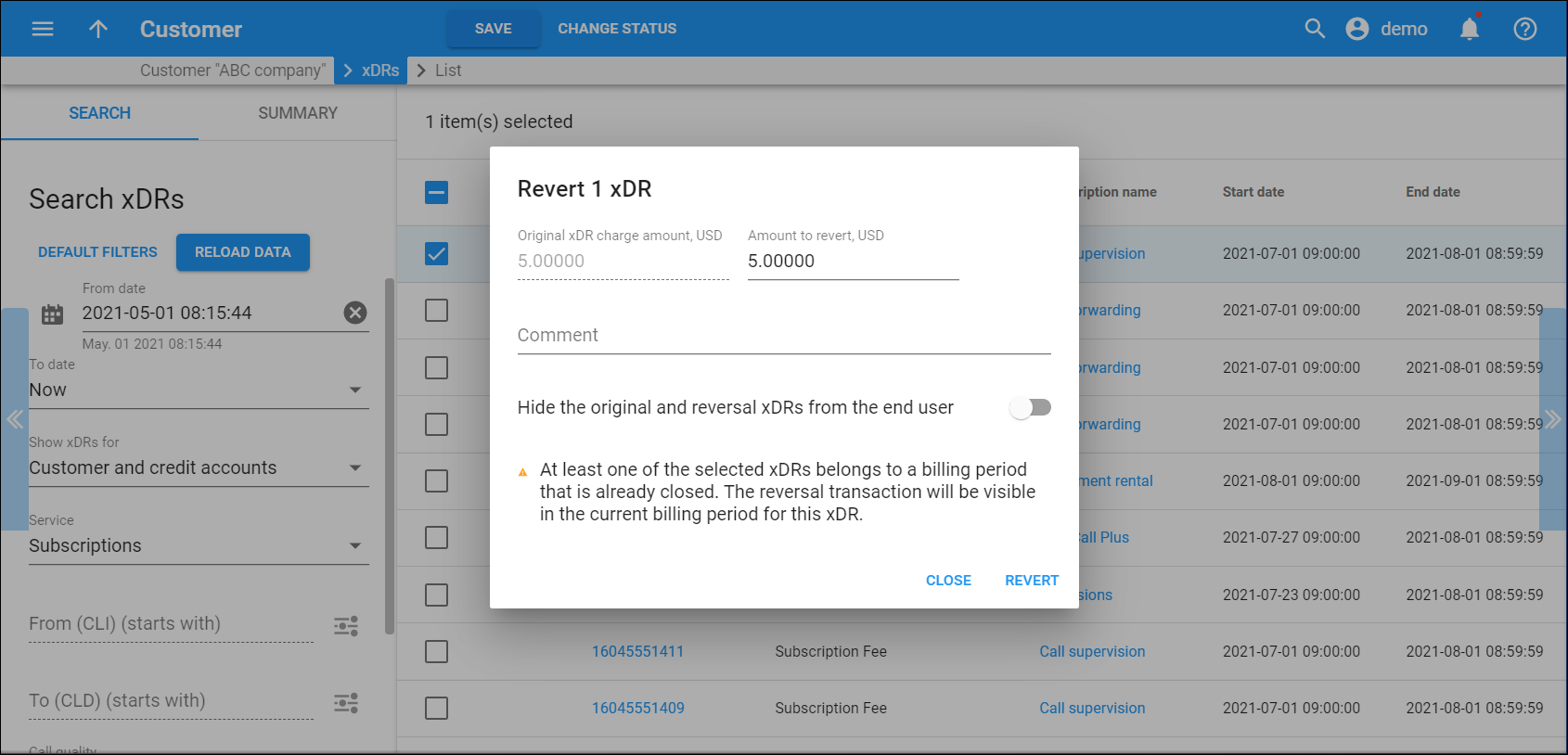Results
On the Results panel you can browse a list of xDRs filtered by your search criteria. Here you can see the session details, open a session log and reverse one or several xDRs.
The columns in the table differ depending on the selected service. These columns are common:
- Service – this column is only displayed when “Any” is selected in the Service field on the Search panel. It shows the name of the service, e.g., “Voice calls,” or transaction type, e.g., “Credits/Adjustments.”
- Status – this column is only displayed when a specific service is selected in the Service field on the Search panel. It indicates that the xDR has been Reverted
 or reverted and Hidden
or reverted and Hidden (both the original and correction xDRs are marked as “Hidden”). Refer to the Reverse an xDR chapter for more details.
- Account ID – the ID of the account charged. The ID is the link to this account's page. It is empty if the charge is applied directly to the customer.
- Description – details about the transaction (e.g., type of transaction, destination description, etc.)
- Date – the date of the transaction.
- Charged amount – the sum of charges applied.
- Details – click Info
to view the detailed information about the session. There you can see the general information about the session such as time zone, transaction status and/or error code, duration, etc. Click the tabs in the details window to see the session details for an account, reseller and vendor separately. Find the available auxiliary information about the session:
- information about the roaming country and carrier,
- information about PBX calls such as hunt group or an extension number that made, accepted or redirected the call, as well as information about split sessions, if available.
The Details column is available for xDRs for Voice calls, Messaging, Netaccess and Conferencing service types.
- View log – click View
to view the log of this session in the Log viewer.
Reverse an xDR
To reverse an xDR, select it from the list and click Revert. Make some comment about your actions (e.g., the reason for the revert).
To reverse an xDR as if it had never happened, turn on the Hide the original and reversal xDRs from the end user toggle switch. This marks the original and correction xDRs as Hidden . End users will not see these xDRs in their invoices, or on self-care interfaces or in statistics. This option is only available when a reverse transaction amount is equal to the original transaction(s) amount and all of the transaction xDRs are included in the open billing period or in the invoice that is under review.
Note that you must be very careful with the Hide the original and reversal xDRs from the end user option. Once an xDR becomes hidden, it’s not possible to reverse it. So if you reverse a transaction by mistake and mark it as hidden, you can only correct that by manually charging for the transaction amount or by importing an analogous xDR.