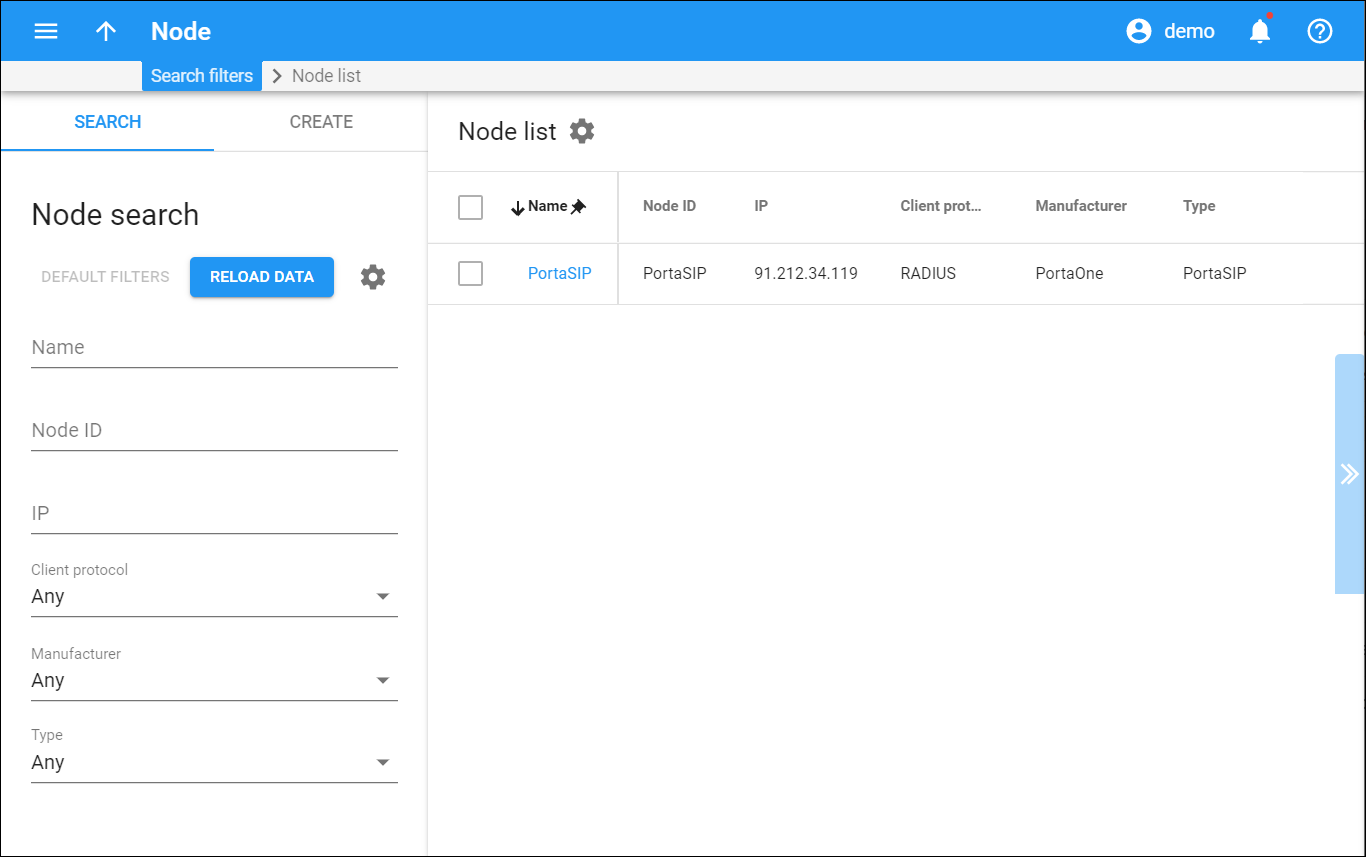The Node list panel displays a list of nodes that match your search query.
To edit a node, click the node name in the list.
To delete a node, check the box next to the node name and click Delete on the upper right-hand corner of the panel. To delete several nodes, check the appropriate individual boxes next to the Name column header. You can delete only those nodes that are not yet used in system configuration.
Each entry in the result list consists of:
-
Name – the name by which you recognize the node in the system. The name is also a link that redirects you to the Edit node panel.
-
Node ID – the IP address or hostname of the node by which it is identified in the system.
-
IP – the IP address of the node.
-
Client protocol – the protocol used by a node to communicate with the billing engine.
-
Manufacturer – the node manufacturer.
-
Type – the type of node.
Customize the panel
Change table settings – click Settings in the title bar to customize columns and change row style.
Re-order the columns – drag-and-drop the column headers right or left to place the columns in the order you want.
Re-order the rows – click Arrow (or
) next to the column header to re-sort the rows. For example, the nodes list is displayed in alphabetic order. You can re-sort them in the reverse order.
Change the default number of results globally – use the Number of results drop-down list in the upper right corner to adjust the maximum number of rows that appear on the panel. By default, the panel displays 25 rows. Once the number is changed, it's automatically saved, so the same number of rows is shown for PortaBilling entities, e.g., customer, account, reseller, etc.