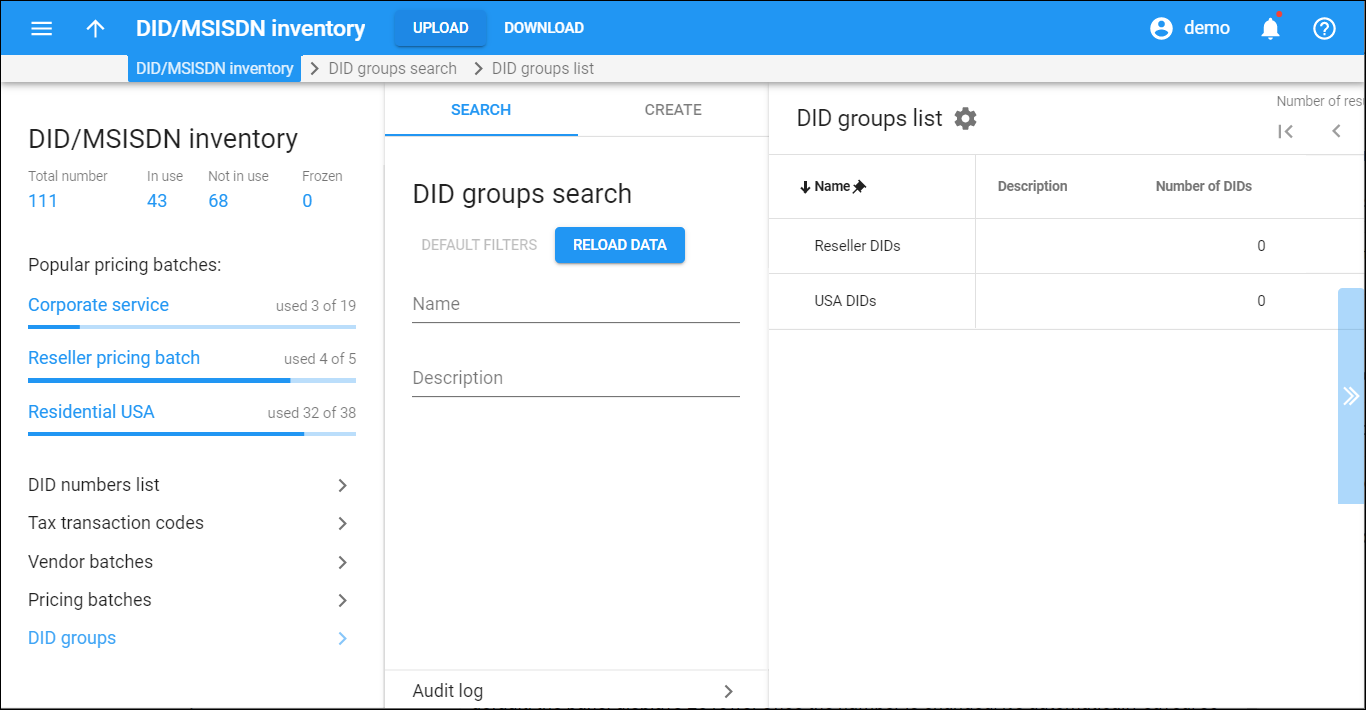The DID groups list panel displays a list of DID groups that matches your search query.
Each entry in the list consists of:
- Name – the DID group name.
- Description – the DID group description.
- Number of DIDs – the number of DIDs in this group. The number of DIDs is a link that will lead you to the DID inventory results panel.
To edit or delete the DID group, select it and click More to its right. You can only delete those DID groups that don’t contain DID numbers.
Customize the panel
Change table settings – click Settings in the title bar to customize columns and change row style.
Re-order the columns – drag-and-drop the column headers right or left to place the columns in the order you want.
Re-order the rows – click Arrow (or
) next to the column header to re-sort the rows. For example, the DID groups list panel displays groups in alphabetical order. You can re-sort them in the reverse order.
Change the default number of results globally – use the Number of results drop-down list in the upper right corner to adjust the maximum number of rows that appear on the panel. By default, the panel displays 25 rows. Once the number is changed, it's automatically saved, so the same number of rows is shown for PortaBilling entities, e.g., customer, account, reseller, etc.