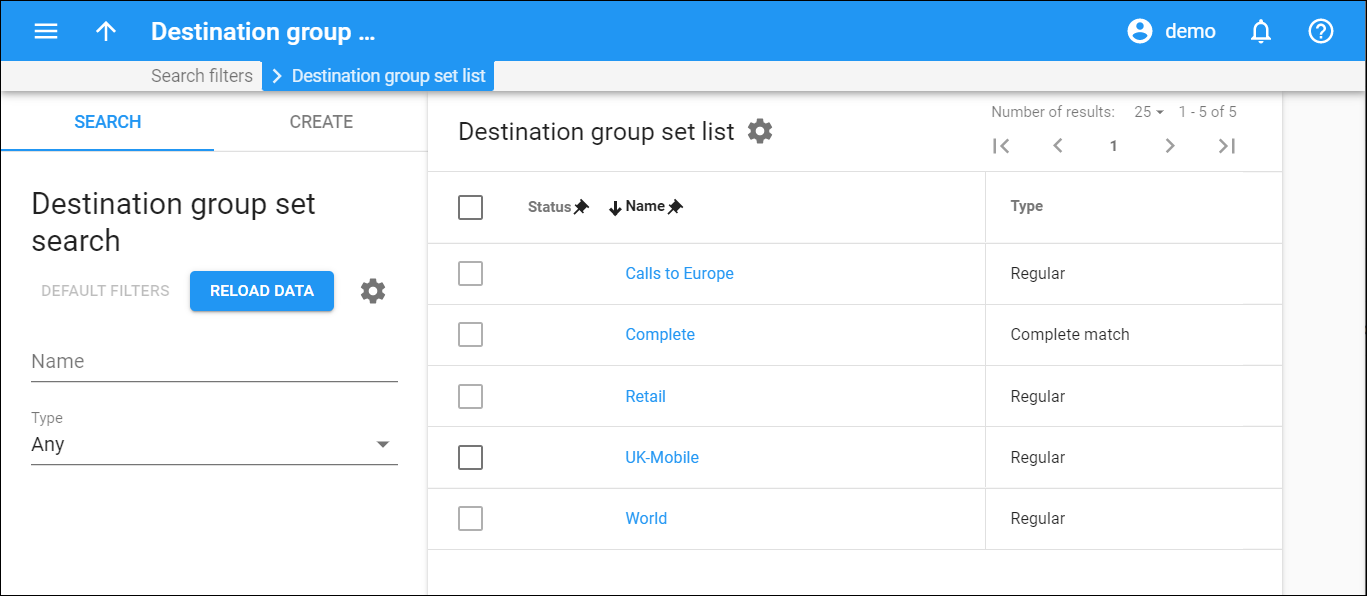This panel displays a list of destination group sets that matches your search query.
Each entry in the destination group set list consists of:
- Status — the icon shows the status of the destination group set. The Draft
status means that the destination group set has no destinations assigned and cannot be used. The destination group sets that are ready to be used have no status icon.
- Name — the destination group set name, which is also a link that redirects you to the edit destination group set panel.
- Type — the destination group set type:
- Complete — in the complete destination group set, every prefix that is used in the system belongs to only one destination group. This type of destination group set is mostly used for service pools and fraud traffic profiles;
- Regular — in the regular destination group set prefixes can be included into several destination groups. This type of destination group set is mostly used for tariffs, volume discount plans, and bundle promotions.
Delete destination group sets
To delete a destination group set, select the corresponding checkbox and click Delete on the toolbar. Note that you can’t delete destination group sets that are already assigned to a tariff, fraud traffic profile, etc.
Customize the panel
Change table settings – click Settings in the title bar to customize columns and change row style.
Re-order the columns – drag-and-drop the column headers right or left to place them in the order you want.
Re-order the rows – click Arrow (or
) next to the column header to re-sort the rows. For example, destination group sets are displayed in alphabetical order. You can re-sort them in the reverse order.
Change the default number of results globally – use the Number of results drop-down list in the upper right corner to adjust the maximum number of rows that appear on the panel. By default, the panel displays 25 rows. Once the number is changed, it’s automatically saved, so the same number of rows is shown for PortaBilling entities, e.g., customer, account, reseller.