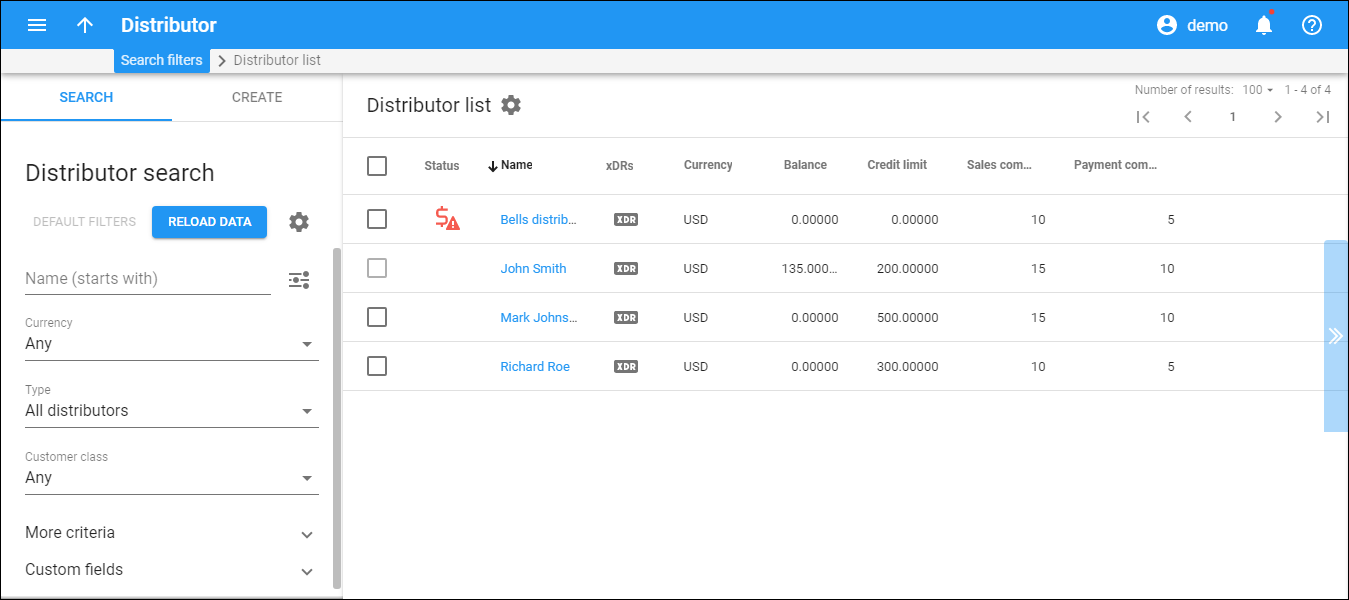Distributor list
The Results panel displays a list of distributors that matches your search query. Distributors are listed in alphabetical order. To re-sort them in the reverse order, click the arrow next to the column header.
To edit distributor information, click that distributor’s name in the list. To delete a distributor, select its record from the list and click Delete. You can delete a distributor that is not assigned to any account and that has no xDRs produced for them.
Each entry in the list consists of:
Status
The icon shows the distributor’s status. Active distributors don't have a status icon.
Closed – the distributor has been permanently terminated and is only in the database for informational/regulatory purposes. No further operations are possible with this entity.
Blocked – the distributor has been blocked by the administrator; no operations are available until the administrator removes the block. Blocked distributors are not subject to maintenance charges but subscription fees still apply.
- Blocked distributors have no access to self-care pages.
Suspended – this distributor cannot activate accounts or record payments because of an overdue invoice. Once payment is received in an amount that covers the overdue invoice, the suspension is automatically lifted.
Provisionally terminated – a distributor can be provisionally terminated after the grace period for paying overdue invoices expires. When a distributor is provisionally terminated, all of their services stop, although their data remains in the database to issue an invoice for the last billing period before the day of termination. You can reactivate a distributor’s record if they change their mind later on. The default period for reactivation is 30 days. You can change this in the customer class. If not reactivated, a distributor’s status automatically changes to Closed.
Credit exceeded – this status means that the distributor’s current balance is higher than the credit limit value. The distributor must submit the payment to continue their operations in PortaBilling.
Suspension lifted – a distributor receives this status after you delay their suspension manually. Services are temporarily available until the date you specify in the Lift the suspension until field.
Payment frozen – a distributor's auto-payment is suspended due to repeated errors (e.g., credit card cancellation).
Exported – this distributor has been ported to another installation in dual-version PortaSwitch. A distributor with this exported status is not operational here. Their data is kept for backup.
Name
The distributor name, which is also a link that redirects you to the edit distributor page.
xDRs
The xDR history for a particular distributor. The xDRs are data records that include billing information related to selling products and refilling customer balances.
Balance
The balance shows the amount of money a distributor owes you.
Credit limit
The credit limit set for the distributor. When the distributor’s balance reaches that credit limit, they are no longer allowed to activate accounts until they top up his balance for already activated accounts. The credit limit reduces your risk of loss in case the distributor goes out of business.
Currency
The currency in which the distributor is charged.
Sales commission
The percentage that the distributor receives upon activating accounts.
Payment commission
The percentage that the distributor receives upon refilling customer balances.
Customize the panel
Change table settings – click Settings in the title bar to customize columns and change row style.
Re-order the columns – drag-and-drop the column headers right or left to place the columns in the order you want.
Re-order the rows – click Arrow (or
) next to the column header to re-sort the rows. For example, the Distributor list panel displays distributors in alphabetical order. You can re-sort them in the reverse order.
Change the default number of results globally – use the Number of results drop-down list in the upper right corner to adjust the maximum number of rows that appear on the panel. By default, the panel displays 25 rows. Once the number is changed, it's automatically saved, so the same number of rows is shown for PortaBilling entities, e.g., customer, account, reseller, etc.
To edit a distributor, click the distributor's name in the list.