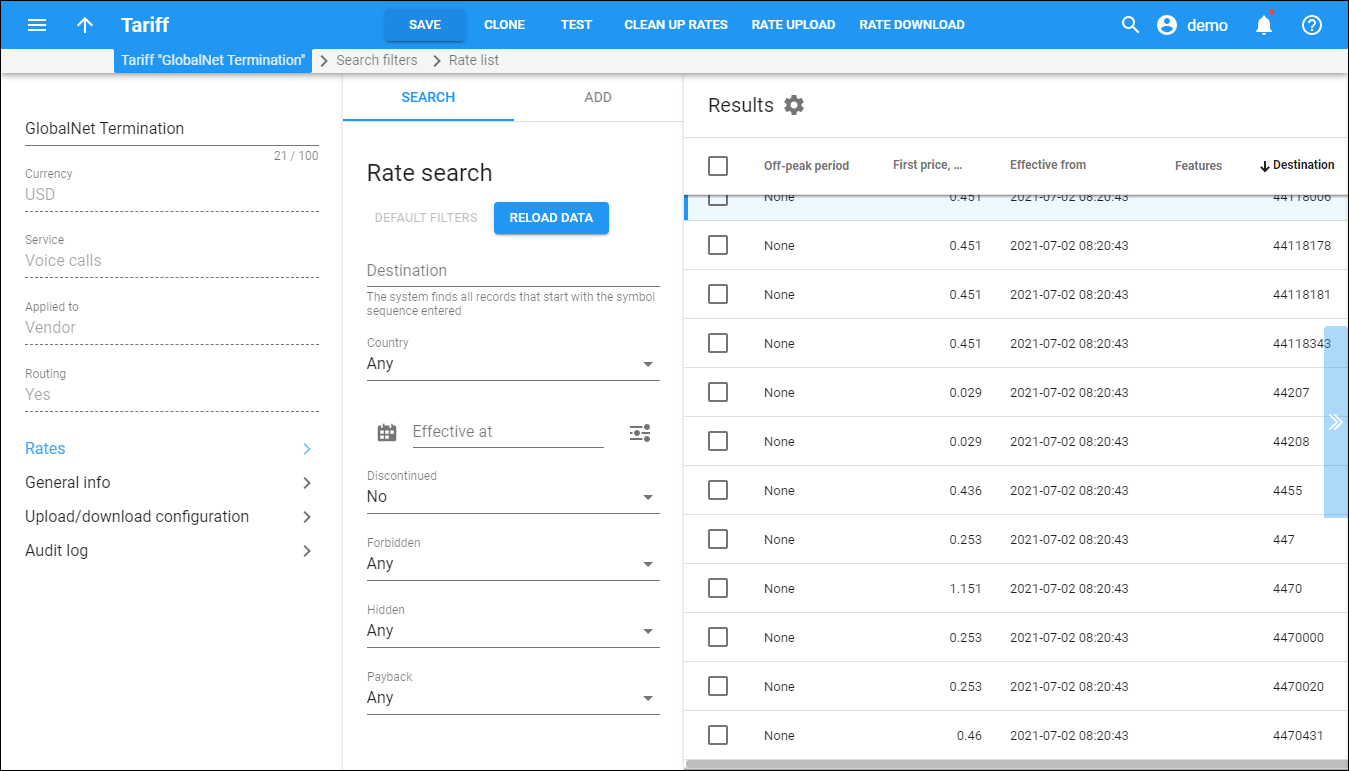On this panel you can change tariff information. Note that some fields are read-only.
To save your changes, click the Save button.
You have the following options:
-
Clone – to minimize configuration time, create a new tariff for yourself or one of your resellers as a clone from this tariff. The new tariff will have exactly the same parameters as the old tariff. Click the Clone button, specify a new tariff name and who it will be managed by. Tariff management options are available only for customer tariffs. When you are done, click Clone.
-
Test – here you can test the rating formula and verify the resulting cost and duration of the call. You can use the formula either to calculate the call's cost given its duration, or to see how long a call ought to last given its cost. Fill in the Test rating parameters and click Test.
-
Clean up rates – click the Clean up rates button to remove rates that have an "Effective From" date in the future.
-
Rate upload – this button allows you to upload all of your rates from a file in order to avoid having to add them manually, one by one. This is very convenient if your termination partner sends you a file with rate updates that must be entered into PortaBilling in order for you to calculate costs and route your customers’ calls properly.
Name
Type a new tariff name in the field.
Currency
This shows the currency the tariff is priced in. You cannot change the currency for saved tariffs.
Service
This shows a particular service for which this tariff is used. You cannot change the service for saved tariffs.
Applied to
This shows who the tariff is applied to (customer, vendor, reseller). You cannot change the Applied to field for saved tariffs.
Routing
This shows whether routing is enabled. You cannot change the Routing field for saved tariffs. This field is only available for Vendor type tariffs.
Managed by
This shows whether a tariff is managed by an administrator or a particular reseller. You cannot change the Managed by field for saved tariffs. This field is only available for Customer type tariffs.
Rates
This panel allows you to search, add and edit rates for the tariff.
General info
Here you can set parameters such as off-peak periods, free seconds, post call surcharge, login fee, connect fee, assign a default rating formula, etc.
Upload/download configuration
This panel allows you to choose appropriate templates for tariff upload/download.