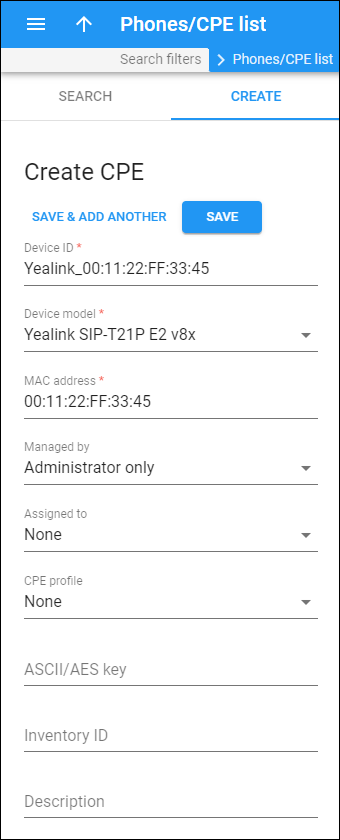Using this panel, you can add devices to the Customer Premises Equipment (CPE) inventory.
To create a new CPE record, fill in the device details, and click Save. To create more CPE records, click Save & Add another.
It’s also possible to upload devices to the inventory from a file. See the Upload the device list chapter.
Device ID
Specify the device ID here. The ID serves as a unique device name.
Device model
Select one of the available device models from the dropdown list.
MAC address
Specify a device MAC address, e.g., 00:14:20:FF:3C:52.
Managed by
Choose whether the device is managed by administrator only or a specific reseller.
If you choose Administrator only, you can later make this device available not only to the administrator but also to all resellers. For this, open the already created device record and turn on the Shared with resellers toggle switch.
Assigned to
You can allocate the device to a specific customer. Select a customer in the dropdown list.
When the administrator/reseller assigns a device to a customer’s account for automatic provisioning, they can select either a device allocated to this customer or a device that doesn’t yet belong to any customer. This avoids human error such as assigning a device sold to one customer to another customer.
CPE profile
You can assign a CPE profile to the device. Select an available CPE profile in the dropdown list.
ASCII/AES key
This is the key used to encrypt the configuration information.
Inventory ID
The inventory ID allows you to identify the device in the external system (e.g., your warehouse management application).
Description
You can add a short description for this device.