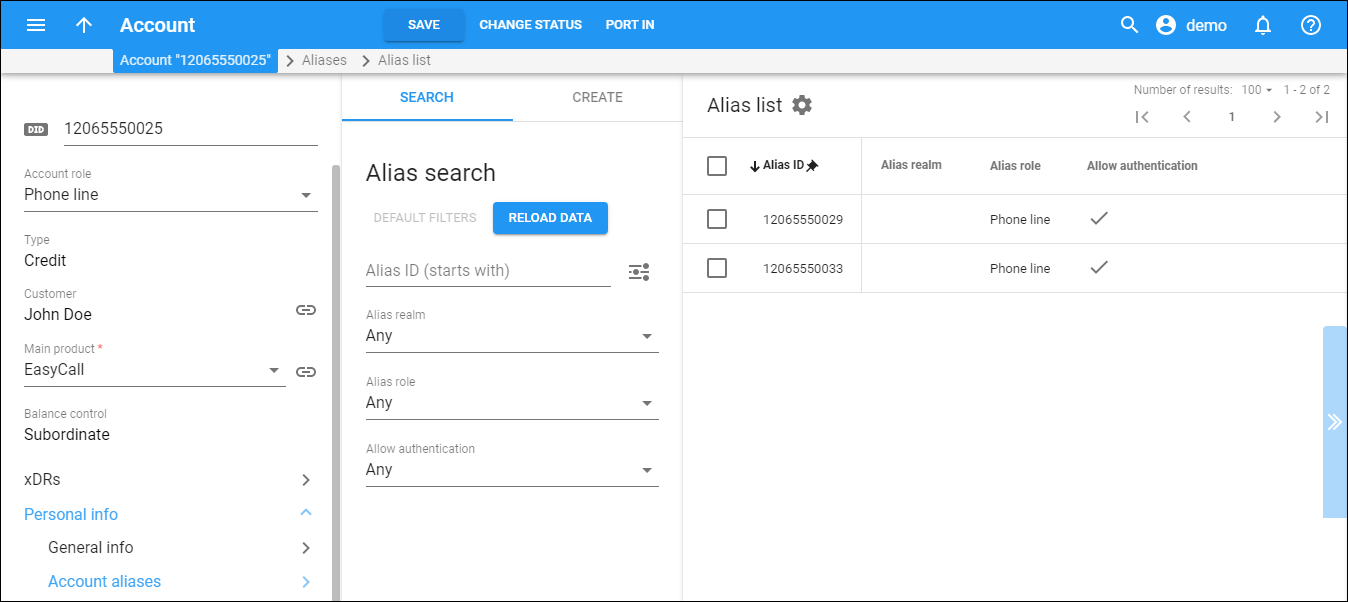The Alias list panel displays a list of aliases created for the account that matches your search query.
Each entry in the result list consists of:
-
Alias ID – the unique identifier for the alias.
-
Alias realm – the realm specified for the alias.
-
Alias role – the role specified for the alias.
-
Allow authentication – the Check mark
shows that the alias is used independently for registration and authentication (the Allow authentication option is enabled for the alias).
Note that the alias with enabled Allow authentication option must be registered on an IP phone, otherwise the incoming calls to the corresponding phone number will be dropped.
To edit an alias, hover over the alias and click Edit .
To delete an alias, select the corresponding checkbox and click Delete .
Customize the panel
Change table settings – click Settings in the title bar to customize columns and change row style.
Re-order the columns – drag-and-drop the column headers right or left to place the columns in the order you want.
Re-order the rows – click Arrow (or
) next to the column header to re-sort the rows. For example, the Alias list panel displays aliases in ascending order. You can re-sort them in the reverse order.
Change the default number of results globally – use the Number of results drop-down list in the upper right corner to adjust the maximum number of rows that appear on the panel. By default, the panel displays 25 rows. Once the number is changed, it's automatically saved, so the same number of rows is shown for PortaBilling entities, e.g., customer, account, reseller, etc.