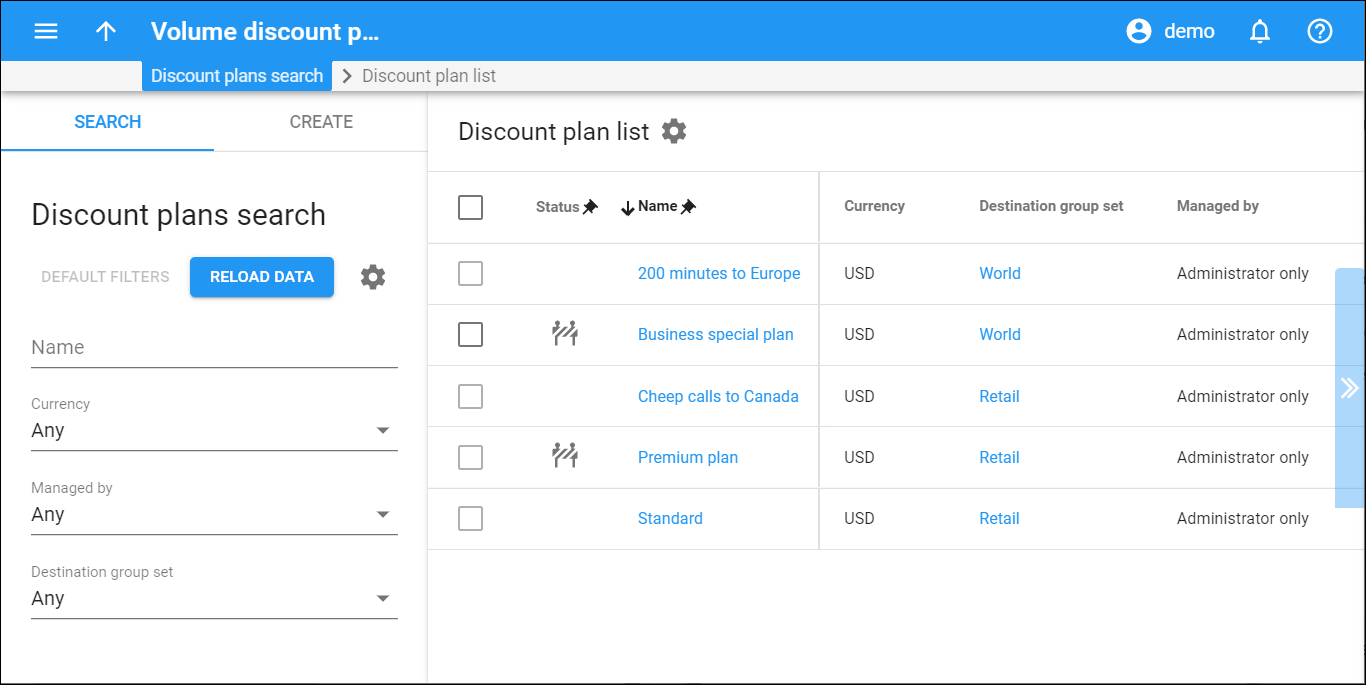This panel displays a list of volume discount plans that matches your search query.
To edit a volume discount plan, click its name in the list. To delete a volume discount plan, select its record from the list and click Delete on the toolbar. You can delete a volume discount plan that is not assigned to any entity and has no xDRs produced with it.
Each entry in the list consists of:
-
Status – active volume discount plans have no status. The Draft
status means the volume discount plan has no discount rules defined and thus can't be assigned to an entity.
-
Name – the name of the volume discount plan.
-
Currency – the currency used for billing calculations.
-
Destination group set – the destination group set name this volume discount plan is assigned to.
-
Managed by – indicates that a volume discount plan is managed by an administrator or one of the resellers.
Customize the panel
Change table settings – click Settings in the title bar to customize columns and change row style.
Re-order the columns – drag-and-drop the column headers right or left to place the columns in the order you want.
Re-order the rows – click Arrow (or
) next to the column header to re-sort the rows. For example, the Discount plan list panel displays discount plans in alphabetical order. You can re-sort them in the reverse order.
Change the default number of results globally – use the Number of results drop-down list in the upper right corner to adjust the maximum number of rows that appear on the panel. By default, the panel displays 25 rows. Once the number is changed, it's automatically saved, so the same number of rows is shown for PortaBilling entities, e.g., customer, account, reseller, etc.