The Service wallet panel shows extended information about the service wallets assigned to a customer and their usage statistics.
Click on a service wallet record to expand it. The information here is read-only.
-
Service – the service type this service wallet applies to.
-
Peak level – N/A indicates that the service wallet is provided regardless of whether the service is used during a peak or off-peak period. Otherwise, this column contains the off-peak period name.
-
Destination group – the destination group names to which the service wallet applies.
-
Discount plan – the volume discount plan name applied to this customer.
-
Available – shows the current value of remaining service wallet volume (in service units or funds).
-
Expires – shows the number of days remaining after which the service wallet expires. If a service wallet does not have an expiration date, Never is displayed.
-
Top-up – a service wallet can have an initial balance (in service units or funds). A customer can use such a service wallet right away. Otherwise, to use a service wallet, it must be topped up.
Service wallet top-up
Click the Top-up button to top up the service wallet. Choose among available top-up modes:
-
Credit – this grants an amount of service units or funds for a service wallet. This transaction doesn't affect the customer's balance, available funds or service wallet lifetime. Use this mode to give a promotional offer or compensation for issues regarding quality, etc.
-
Credit card – this withdraws funds from a customer's credit card. Either select the existing payment method or enter the new credit card details to make the payment on behalf of the customer. This transaction doesn't affect the customer's balance or available funds.
-
Current balance – this withdraws funds from a customer's balance or available funds and transfers it to a service wallet balance.
Select among the available top-up options and click Continue. Verify the top-up summary and click Finish.



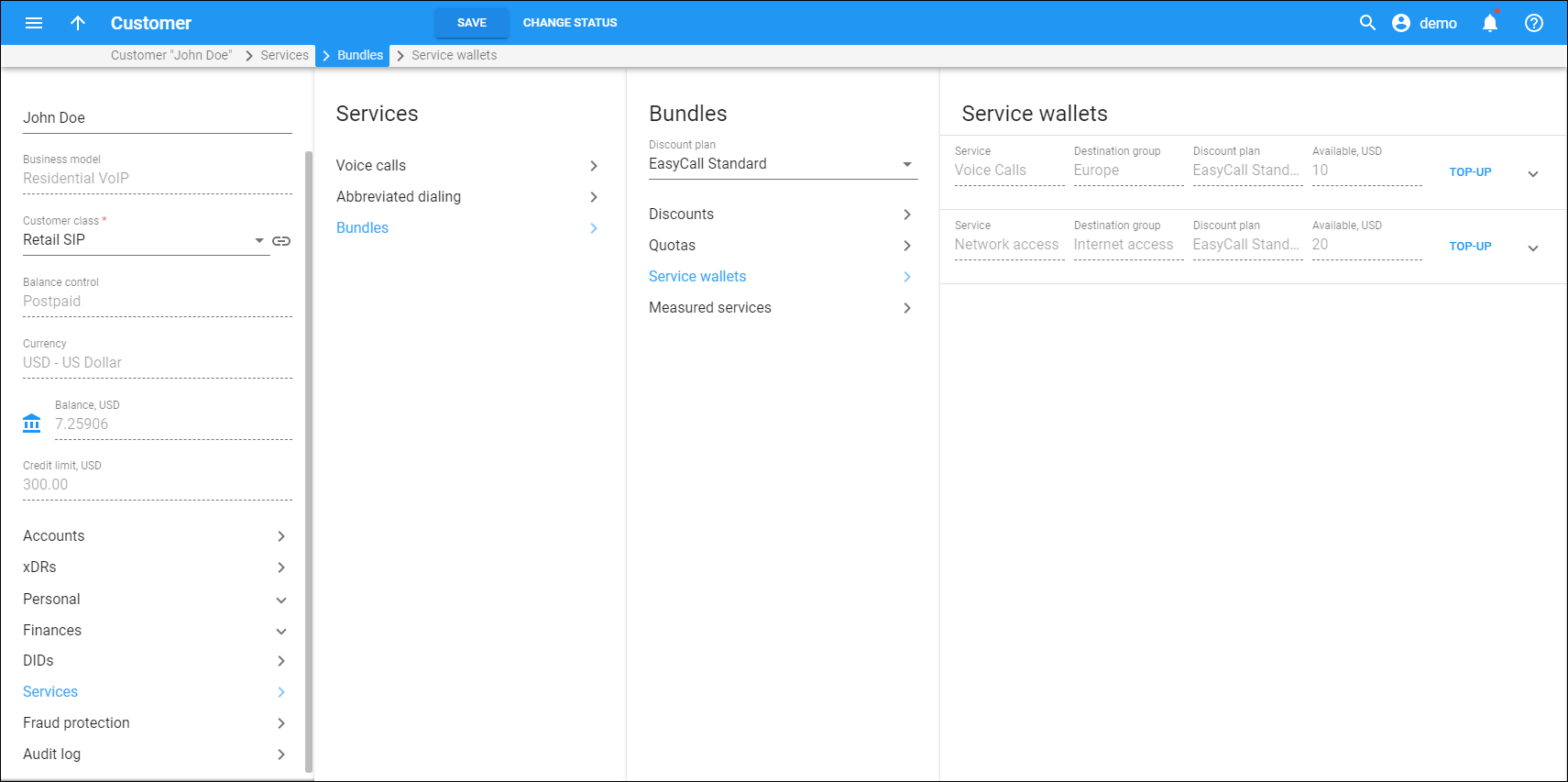
 Back to main menu
Back to main menu