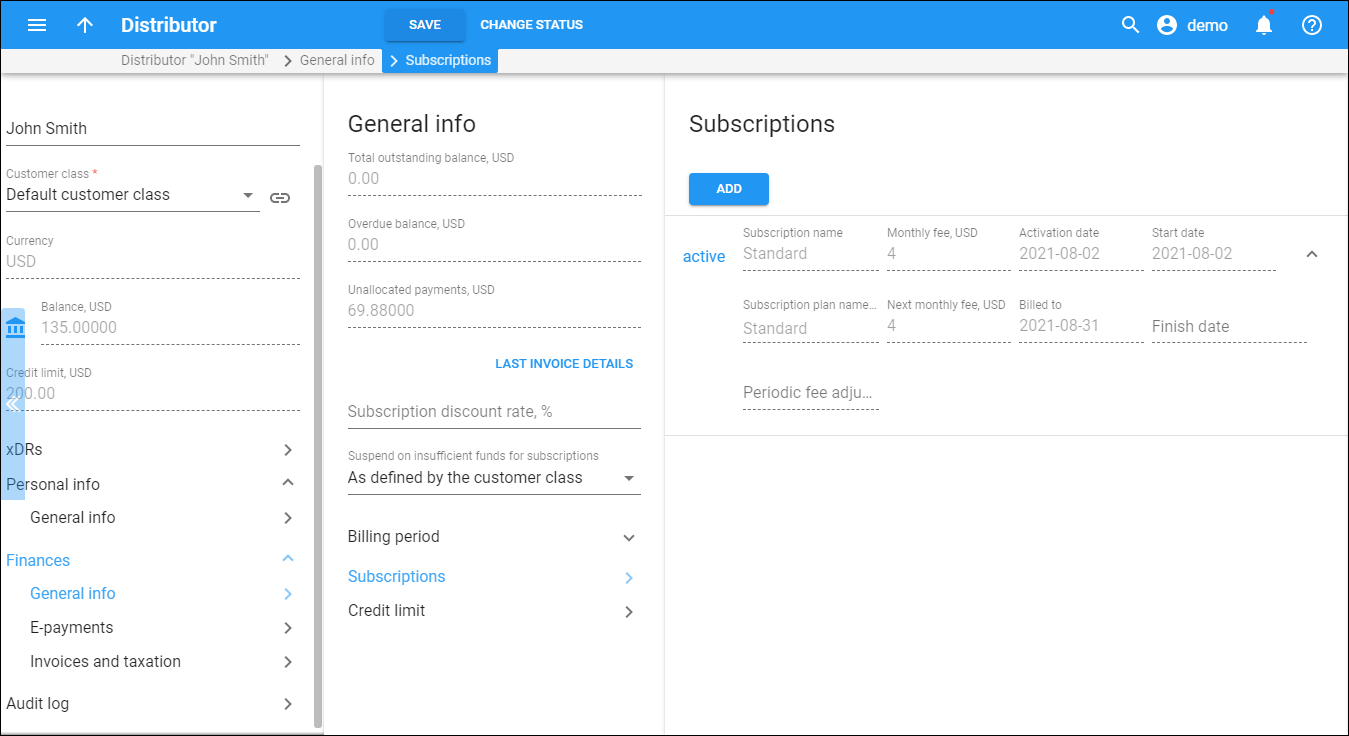On the Subscription panel you can view subscription plans that are currently applied to this distributor and assign/remove them.
Click Expand to view subscription details.
Assigned subscription plans can have one of the following statuses:
-
Pending – subscriptions that are not yet active and will be activated in the future.
-
Active – currently active and billed subscription plans.
-
Closed – subscriptions that have already been closed.
Subscription activation time depends on subscription plan settings:
-
Subscription plans with the At the given start date activation setting become active at the date specified in the Start Date field. Note that if the Start Date is set to “immediately,” the subscription is activated within an hour after adding it.
-
Subscription plans with the Upon the account’s first usage activation setting become active on the later of the Start Date and the account’s first usage date
For more information about subscription plan types and settings refer to the Subscription plans section.
Manage subscriptions
To add a subscription:
-
Click Add.
-
Select the preferred subscription plan in the Subscription name list.
-
Review the following fields:
-
Subscription name visible to end users - type a clear subscription name that end users can see on their self-care interface.
-
Discount rate – type a desired discount rate.
-
Start date – choose a subscription activation date in the Calendar dialog box. Today's date is the default activation date.
-
Finish date – choose a subscription closing date in the Calendar dialog box.
-
For subscriptions with multi-month prepay plans, select which plans apply:
-
From the Monthly fee list, select the prepay plan for the current period.
-
From the Next monthly fee list, select the prepay plan that will be applied once the prepay period for the plan specified in Monthly fee runs out.
-
-
-
Click Save.
To close a subscription:
-
Click Close
next to the subscription plan you want to close.
-
Confirm your action.
To edit a subscription plan, click Edit . You can edit only pending and active subscriptions.
You can reduce the subscription periodic fees by providing a discount. If you leave this field empty, the default subscription rate defined on the Finances > General info panel applies. Any rate you enter here overrides the default subscription rate. A zero value means no discount (i.e., the subscription fee applies in full).