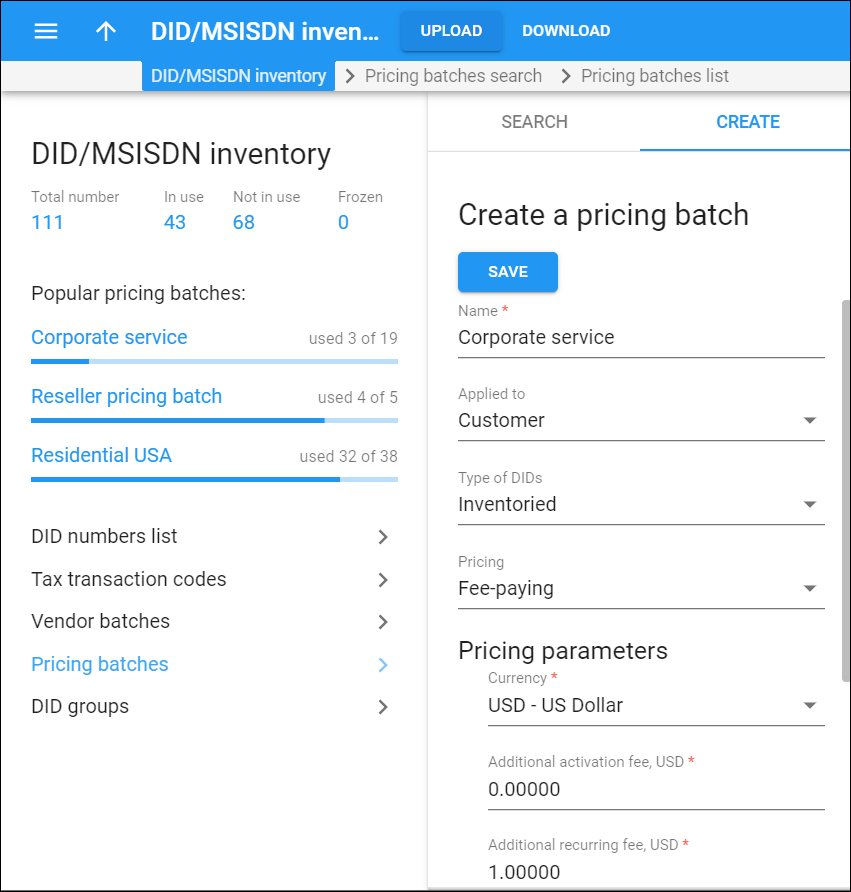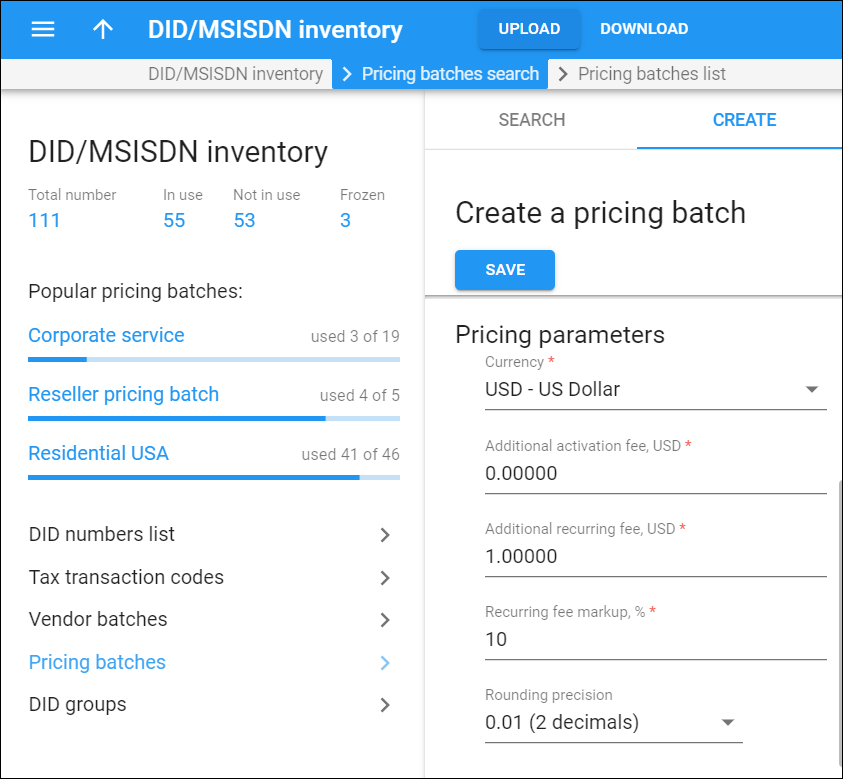Name
Specify a unique name for a batch here.
Applied to
Specify whether this batch is used to charge either your customers or resellers.
Type of DIDs
Specify the availability of the DID numbers that are assigned to this batch:
-
Inventoried – the batch contains DID numbers that were previously uploaded to the DID inventory.
-
On-demand from external vendor – the batch contains DID numbers that are provided from an external vendor on-demand.
Vendor
Select the external vendor that provides DID numbers on-demand.
Pricing
Depending on the type of DID pricing batch, you can provide DID numbers either free of charge or for a price defined by the DID markup:
-
Free of charge – DID numbers are free of charge, i.e., no charges apply to a customer when they are provisioned with a DID number. The pricing batch serves for internal purposes (e.g., for grouping DID numbers).
Note that this option is only available if the pricing batch is applied to the customer.
-
Fee-paying – Here you can specify the pricing parameters to apply additional charges to your customers or resellers for provisioning and using DID numbers.
When you select Fee-paying, additional options appear.
Currency
This is the currency used to charge for DID usage.
Additional activation fee
Specify an amount you want to charge in addition to the DID provider's activation fee.
Additional recurring fee
Specify an amount that is always included in the recurring (e.g., monthly) charge.
Recurring fee markup, %
Specify a markup that is included in the recurring amount. It is calculated as a percentage of the Recurring cost amount (charged by a DID vendor). Thus, the recurring amount paid by the customer is calculated as Recurring cost plus Additional recurring fee plus Recurring fee markup, % specified here.
Rounding precision
Choose the number of decimals to round the DID charges in an individual xDR.
To select the rounding method for DID charges, open the customer class and go to Finances > General info > Rounding method. The Away from zero rounding method is selected by default.
For example, if the Away from zero rounding method is selected and you select to round the charged amount to 0.01 (2 decimals) then 16.85306 rounds to 16.86.
Description
Specify a short description for your pricing batch here.