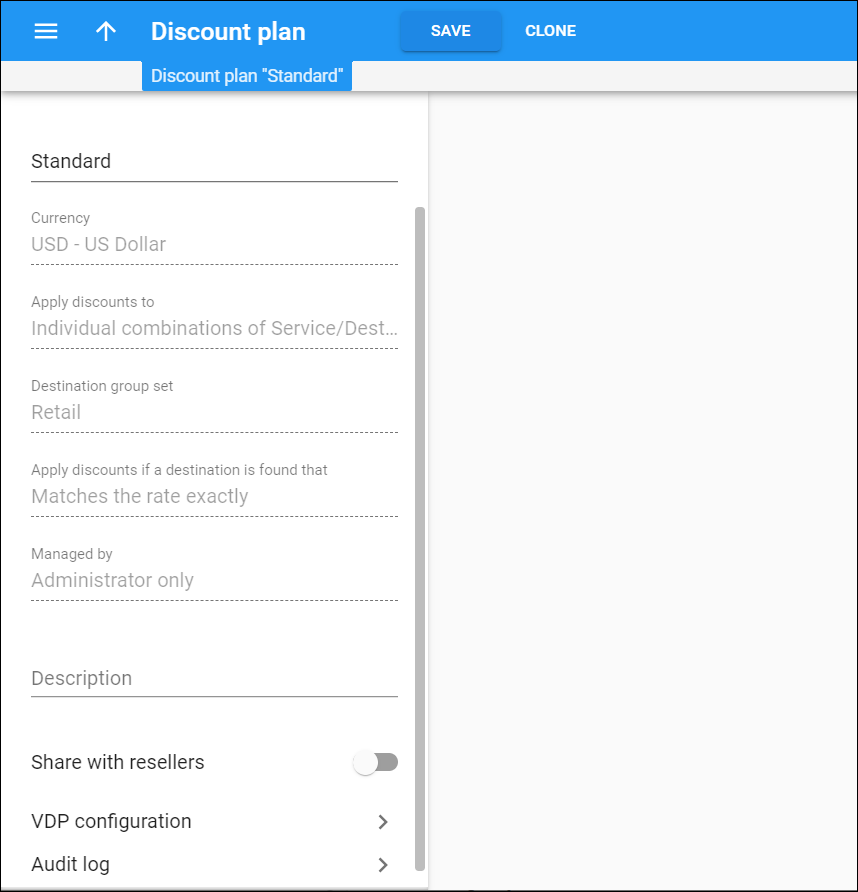Here you can view volume discount plan details and continue with the discount rule definitions.
Volume discount plans without discount rules are marked as Drafts . You can't just assign a draft to any entity though the draft status lifts after you define a discount rule and save your changes.
Clone a discount plan
To create a volume discount plan with a similar configuration, you can clone an existing one. This is useful when you configure services for your resellers.
- Click Clone on the toolbar.
- Specify the discount plan name and who it is managed by in the dialog window.
- Click Clone to confirm the action.
The cloned discount plan inherits the destination group set, services and discount rules. You can adjust discount thresholds, notifications and destination group lookup method.
Name
This is the volume discount plan's name. You can see it in the volume discount plan list. The Draft status indicates that this volume discount plan has no defined discount rules.
Currency
This is the currency used for billing calculations. You can't change the currency for the saved volume discount plan.
Apply discounts to
This defines how discounts within the discount plan apply to services: either for a single service or for a specific service pool. You can't change this value.
Destination group set
This is the name of the destination group set that's associated with this volume discount plan. You can't change it.
Apply discounts if a destination is found that
This shows which method PortaBilling uses to match the charging parameters (the prefix defined in the tariff) against the discount parameters (the prefix defined in the destination group for the volume discount) to apply the discount.
Managed by
This indicates who manages this volume discount plan: an administrator or one of your resellers. You can't change this value.
Description
View or edit your description for this volume discount plan. The max length is 255 symbols.
Share with resellers
To allow your resellers to use this volume discount plan in their service provisioning, simply turn on the toggle. Resellers see this volume discount plan as read-only. You can disable this option only if the volume discount plan is not used by any of your resellers.
VDP configuration
This section enables you to open the panels and create discount rules, notifications, etc.
Audit log
This section enables you to track and view changes that occurred against this record.