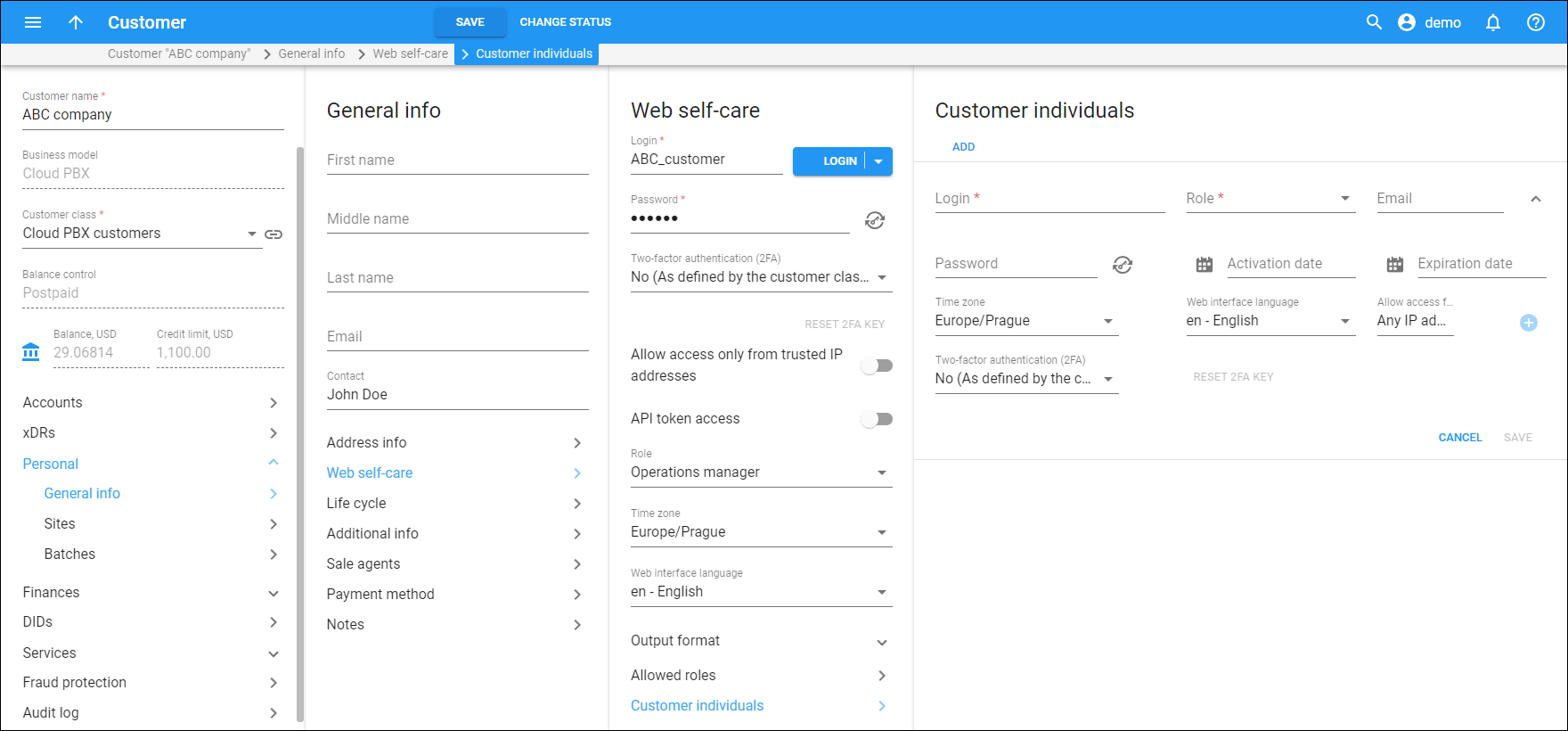To create a “customer individual” with their own credentials and role-based permissions, click Add and fill in the details.
Login
Specify the login that will be used by the employee.
Password
Specify the password for logging in to the self-care portal. A secure and hard-to-guess password can be automatically generated by pressing Generate password .
Role
Select one of the allowed roles for the customer individual, e.g., PBX admin.
Specify the employee’s email address. When the individual is created, the employee receives an email with their credentials and the link to the self-care portal.
Activation date
Optionally, you can specify the activation date for the individual record (the individual’s time zone is used). For example, if this employee should be able to access the portal only after their probation period in the company ends.
Expiration date
Optionally, you can specify the expiration date for the individual record (the individual’s time zone is used).
Timezone
Select the employee’s timezone. It is used when the activation/expiration date is set for their credentials.
Web interface language
Select the language to be used on the portal web interface.
Allow access from IP address/network
By default, access to the portal is allowed from any IP address. Optionally, you can allow access only from the IP addresses that you specify here. Click Add to add more than one IP address/network.
Two-factor authentication (2FA)
You can enable 2FA for the customer individual, so they will be able to log in to the self-care portal only after entering a one-time password (OTP) in addition to their login and regular password. The OTP is generated by a 2FA application installed on the user’s smartphone, e.g., Google Authenticator.
Access with 2FA is not available on the built-in customer self-care portal that comes packaged with PortaBilling. Don’t enable 2FA for individuals that use this portal.
Select one of the following options in the dropdown list:
- As defined by the customer class – the option configured for the customer class is used.
- Yes – select this option to enable 2FA.
- No – select this option to disable 2FA.
If a user loses access to the 2FA application, click Reset 2FA key.