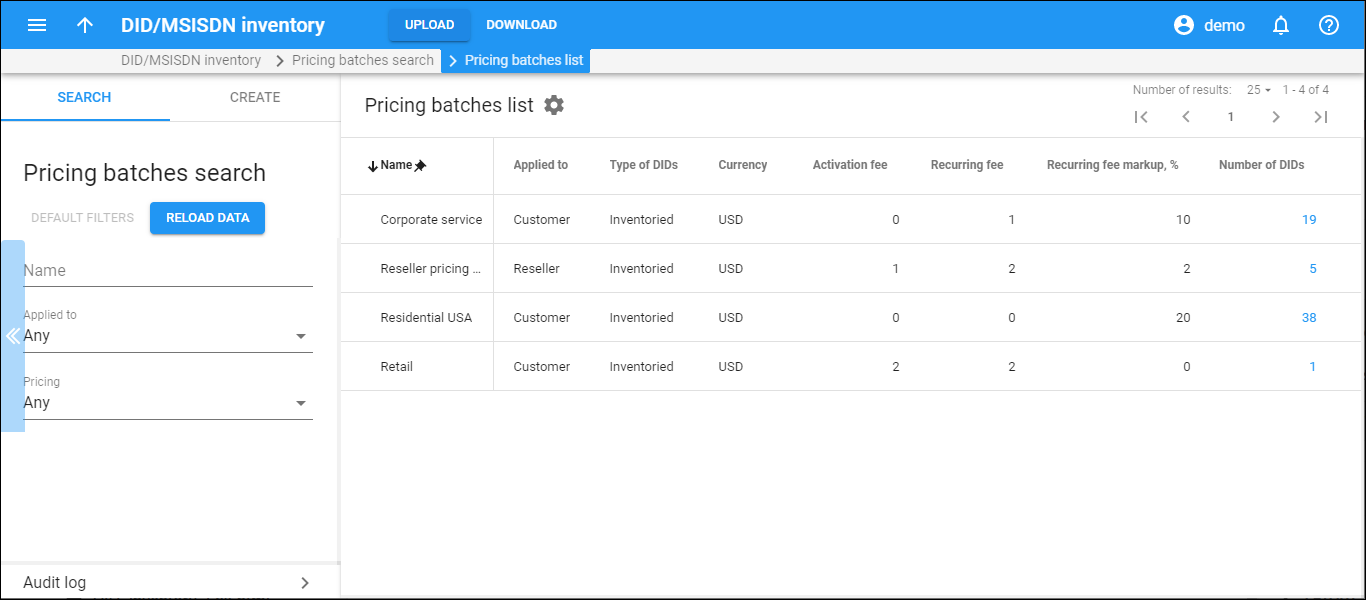The Pricing batches list panel displays a list of pricing batches that matches your search query.
Each entry in the list consists of:
-
Name – the pricing batch name.
-
Applied to – shows whether the pricing batch is used to charge your customers or the resellers.
-
Type of DIDs – shows whether this pricing batch contains DIDs that were previously uploaded to the DID inventory or provided on-demand by external vendor.
-
Currency – the currency used to charge for DID usage.
-
Activation fee – an amount you charge in addition to a DID provider’s activation fee.
-
Recurring fee – an amount that is always included in the recurring (e.g., monthly) charge.
-
Recurring fee markup, % – a markup that is included in the recurring amount. It is calculated as a percentage of the Recurring cost amount (charged by a DID vendor).
-
Number of DIDs – the number of DID numbers in this pricing batch.
To edit or delete the pricing batch, select it and click More to the right. You can delete the pricing batch only if it does not contain the DID numbers.
Customize the panel
Change table settings – click Settings in the title bar to customize columns and change row style.
Re-order the columns – drag-and-drop the column headers right or left to place the columns in the order you want.
Re-order the rows – click Arrow (or
) next to the column header to re-sort the rows. For example, the Pricing batches list panel displays batches in alphabetical order. You can re-sort them in the reverse order.
Change the default number of results globally – use the Number of results drop-down list in the upper right corner to adjust the maximum number of rows that appear on the panel. By default, the panel displays 25 rows. Once the number is changed, it's automatically saved, so the same number of rows is shown for PortaBilling entities, e.g., customer, account, reseller, etc.