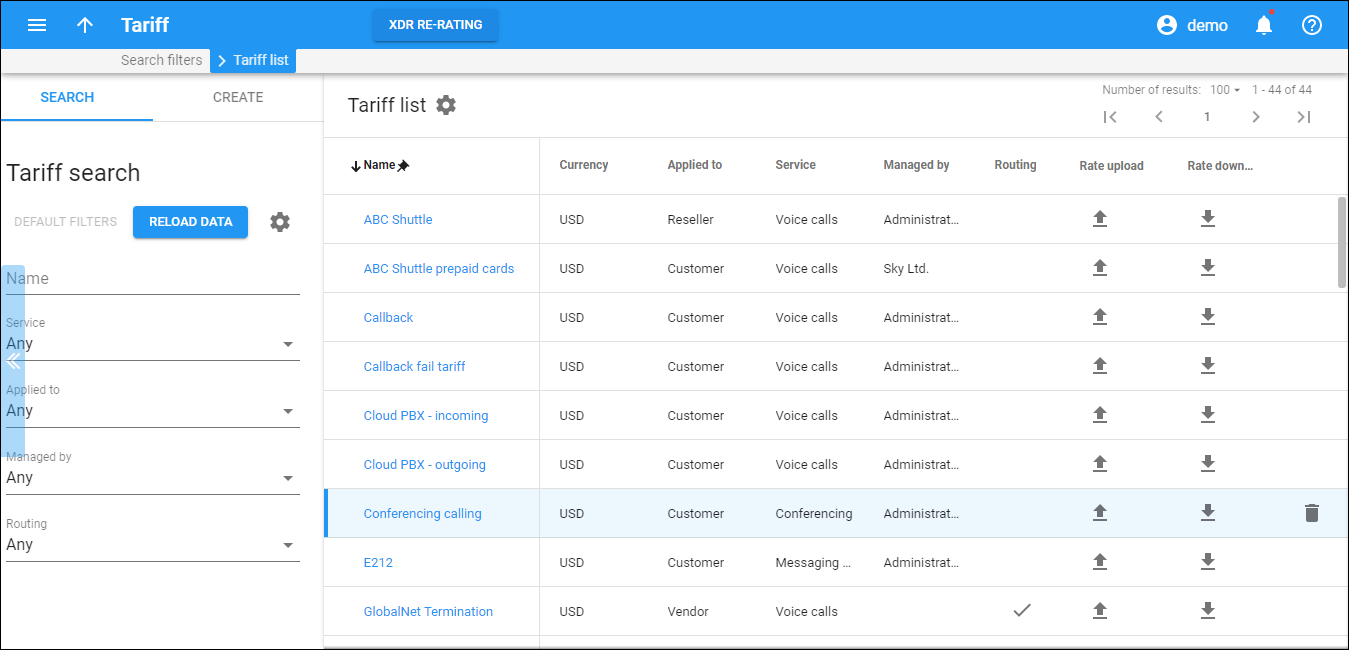The Tariff list panel displays a list of tariffs that matches your search query.
Each entry in the tariff list consists of:
- Name – the unique name of the tariff.
- Currency – the currency the tariff is priced in.
- Applied to – this shows the entity (customer, vendor, reseller) that the tariff is applied to.
- Service – this shows the service that the tariff is used for.
- Managed by – this shows who can make changes to the given tarrif, whether it is an administrator or a particular reseller.
- Routing
– this shows that the routing is enabled.
- Rate upload – click Upload
to upload rates from a file. It will direct you to the Rate upload page.
- Rate download – click Download
to download tariff rates using the rate download template.
The Results panel displays all the tariffs in alphabetical order. To re-sort them in reverse order, click Arrow next to the column header.
By default, the Results panel displays 25 rows per panel. Use the Number of results list to adjust the maximum number of rows that appears on the panel.
To delete a tariff, click Delete . Note that you can only delete a tariff if it isn’t in use (unassigned to any customer, reseller or vendor and not used in any product’s rating entry).
To edit a tariff, click the tariff name.
Also, the xDR Re-rating feature is available on the tariff toolbar. This feature allows you to correct erroneous charges in xDRs, in case you entered incorrect pricing information to the tariff. To run the re-rating task, click the xDR Re-rating button and specify the required parameters in the dialog window.