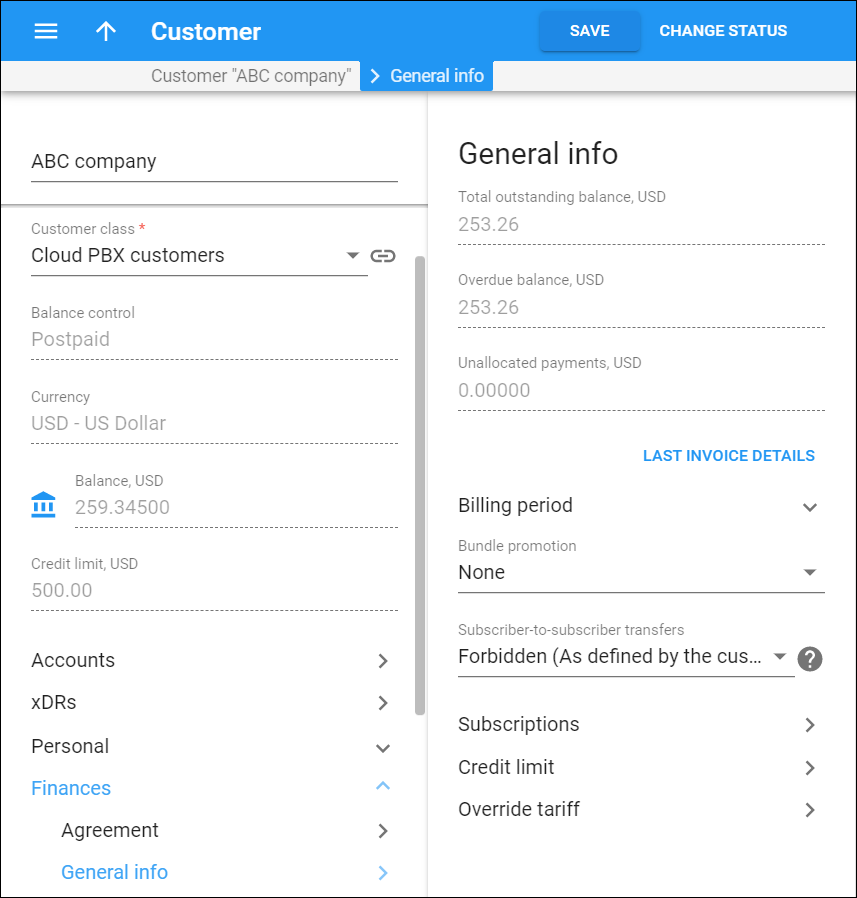General info
Use the General info panel to check a customer's total outstanding balance, overdue balance and unallocated payments.
- Total outstanding balance – the remaining amount a customer must pay to cover all the invoices in full.
- Overdue balance – a customer's total overdue invoiced amount.
- Unallocated payments – payments made by a customer in advance.
To check a customer's last invoice, click the Last invoice details. Click Preview to download the .pdf invoice.
From here you can also access a group of panels that allow you to assign subscriptions to the customer, manage the customer's credit limit and configure the Override tariff feature for this customer.
Billing period
Change/view the customer billing period. A billing period defines the frequency of invoicing for this customer.
Next billing date – displays the date when a customer's current billing will be closed (and invoice and statistics generated). If you shift the billing date, the field will show a previous actual billing date from before the shift. The next billing date is read-only and is shown in the customer's billing time zone.
Billing period – the customer's current billing period. You can change it to one of the following:
-
Daily – covers a 24-hour period.
-
Weekly – covers a 7-day period (Monday through Sunday). If you create the customer on Wednesday, the first billing period covers the period from Wednesday to Sunday. Further billing periods are from Monday to Sunday and so on.
-
Semimonthly – covers a period from the 1st to the 15th or from the 16th to the last day of the month.
-
Monthly – covers the period from the 1st of a month to the last day of that month.
-
Monthly (anniversary) – covers the period from the Nth day of a month to the day before the Nth day of the following month. For example, if you create a customer on March 19th, their invoices will always cover the period from the 19th of the current month to the 18th of the following month.
-
30 days – every billing period is exactly 30 days, so if a customer is created on March 20th, their first invoice will cover the period from March 20th to April 18th, the second invoice will cover the period from April 19th to May 18th, and so on.
The new billing period comes into force once the current billing period ends.
Billing date change – the date when the customer's new billing period / billing time zone is applied. You see this date in your own time zone.
Billing period time zone
Change/view the time zone in which the customer billing period is closed and invoices are generated.
Bundle promotion
Choose a bundle promotion for the customer. Use it to:
-
Grant a discount to customers who spend a specific amount of money for a service within the billing period.
-
Apply charges based on usage minimum (e.g., offer attractive rates for customers who commit to using a specific quantity of service).
Subscriber-to-subscriber transfers
Allow end users to transfer prepaid amounts of money among accounts. Only debit and/or credit accounts with individual credit limits can transfer and receive funds.
-
As defined by the customer class – the option configured for the customer class is used.
-
Allowed – accounts with sufficient available funds can transfer funds.
-
Forbidden – accounts are not allowed to transfer available funds.
Subscriptions
This leads you to the Subscriptions section where you can configure recurring charging, define discounts and suspension mode for this customer.
Credit limit
This leads you to the Credit limit section where you can manage your postpaid customer's credit limit and browse their credit limit history.
Low available funds warnings
This leads you to the Low available funds warnings section where you can set up the low funds threshold for your prepaid customer. When the customer's funds reach this threshold, the customer receives the notification.
Override tariff
This leads you to the Override tariff section where you can adjust the customer's rates to specific destinations by overriding their default tariff.