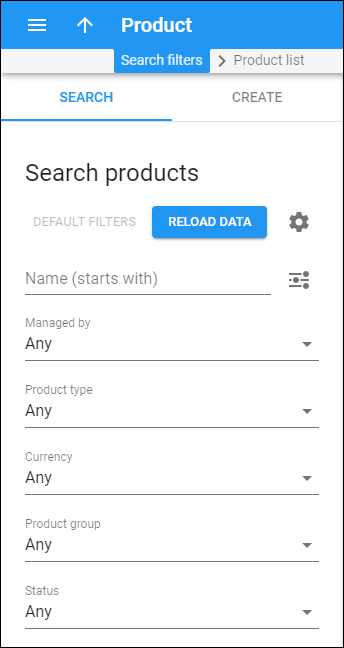Use the Search products panel to find a specific product. Specify one or more of the search criteria and click Apply filters. Click Default filters to reset search criteria to their initial values (as they were when you opened the Search products panel).
PortaBilling loads the product list automatically, once you open the page. To disable data autoload, click Settings .
To refresh the search results, click Reload data .
Product name
Filter products by name. Type a product name here.
By default, PortaBilling filters product names that start with your input. To change the search filter, click Search filter and select another option:
-
Exactly matches – PortaBilling filters product names that exactly match your input.
-
Starts with – PortaBilling filters product names that start with your input.
-
Contains – PortaBilling filters product names that contain your input anywhere in the name.
-
Ends with – PortaBilling filters product names that end with your input.
Managed by
Filter products depending on whether they are managed by an administrator or a specific reseller.
-
Select Any to search among products managed by administrators and products managed by resellers.
-
Select Administrator to display products managed by administrators.
-
Select Reseller name to display products managed by a particular reseller.
Product type
Filter products by their type.
-
Select Any to search among both main and add-on products.
-
Select Main product to display main products.
-
Select Add-on product to display add-on products.
Currency
To filter products by a specific currency, select a currency from the drop-down list. To find a currency in the drop-down list, start typing a currency name.
Product Group
To filter products by a product group, select a product group from the drop-down list. To find a product group in the drop-down list, start typing its name.
Status
Filter products by their status.
-
Select Any to search among products with the Ready to use status and products with the Work in progress status.
-
Select Ready to use to display products with the Ready to use status.
-
Select Work in progress to display products with the Work in progress status.