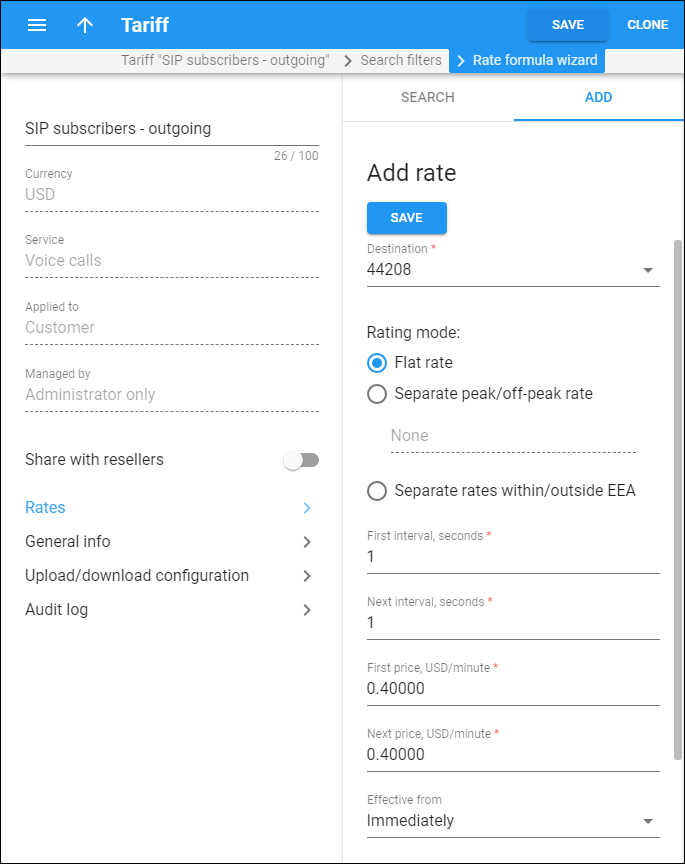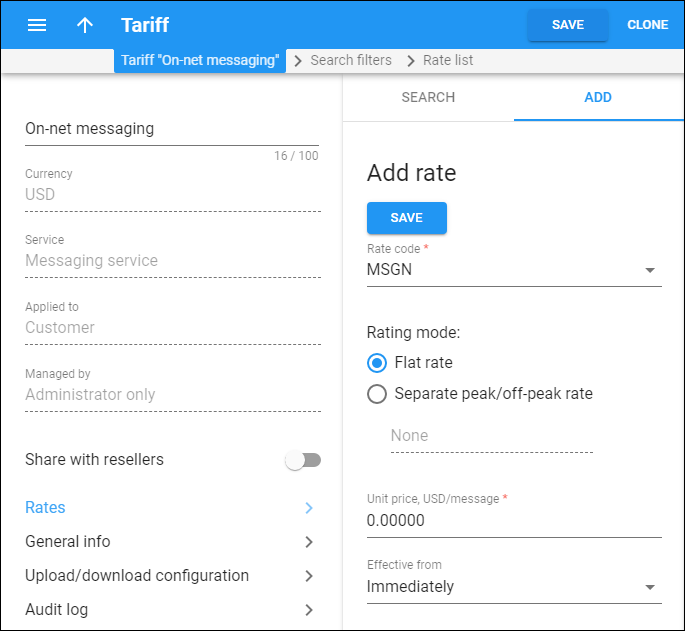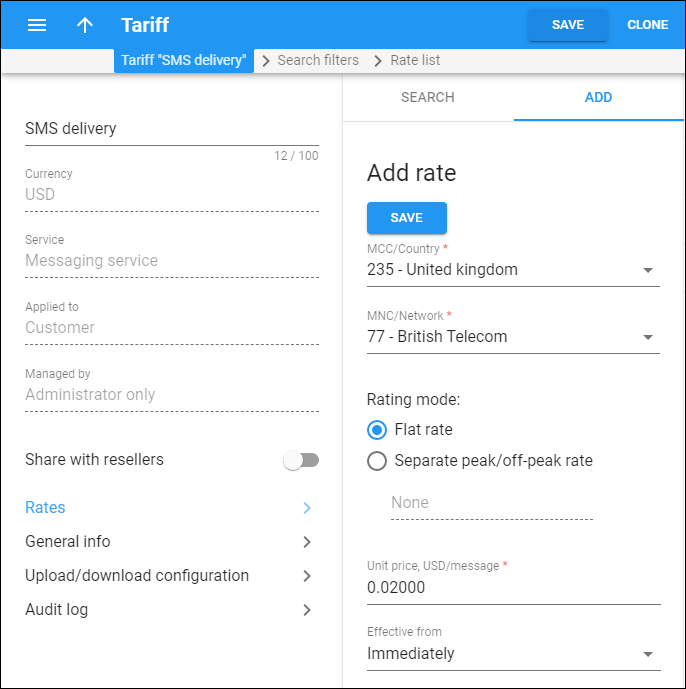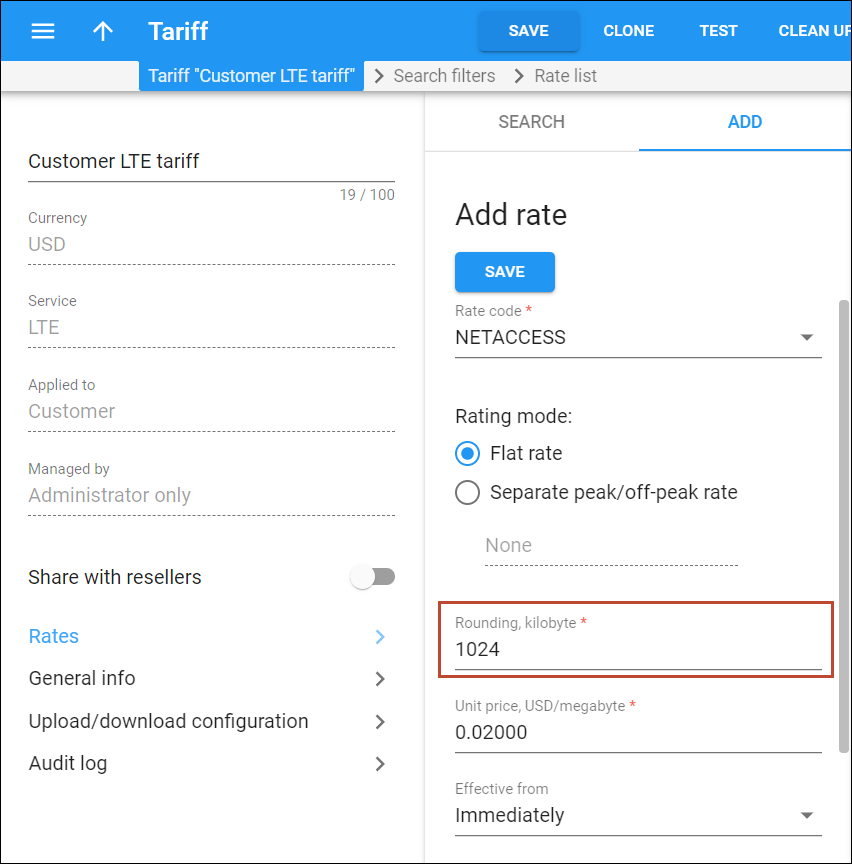Use the Add rate panel to add new rates.
A rate is a combination of billing parameters for a specific destination.
You can manage rates both online and offline:
-
Online rate managing is convenient for maintaining rate tables and for reference purposes.
-
Offline rate managing is better in the case of new price lists or major updates.
To create a new rate online, fill in the rate information and click Save.
Destination
Select a destination prefix from the list. You can specify both a special destination (e.g., NETACCESS) and a phone number prefix (e.g., 420). Start typing a destination to find it faster and easier.
Rate code
Select a rate code (destination prefix) from the list or type a special destination (e.g., MSGN).
Destination group
Select a destination group from the list.
MCC/Country
Select a mobile country code with its country.
Choose Custom to select one of the special destinations in the MNC/Network field (e.g., MSG).
MNC/Network
Select a mobile network code.
Select a special destination:
- “|” matches any dialed number (unless more specific rate information is available). This wildcard destination (“pipe”) is very useful for tariffs for internal purposes (e.g., for SIP-to-SIP on-net calls).
- VOICEONNET covers calls between IP phones connected to PortaSwitch (regardless of the actual phone number).
- VOICEONNETR covers on-net calls among accounts of subcustomers managed by the same reseller.
- VOICEONNETRX covers on-net calls among accounts of the same customer (on-net calls between extensions within the same PBX environment).
- INCOMING covers all incoming calls.
- INCOMINGN covers all incoming calls between IP phones connected to PortaSwitch.
- INCOMINGNR covers all incoming on-net calls among accounts of subcustomers managed by the same reseller.
- INCOMINGNRX covers all incoming on-net calls among accounts of the same customer (within the same PBX environment).
- UM applies for calls from IP phones to IVR access numbers (e.g., to check voice messages).
- EMERGENCY covers calls to emergency numbers (e.g., 911).
- UMIVR covers your customer’ calls to any IVR application (e.g., conferencing, callback calling, balance information).
- WiFi is used to charge your customers for WiFi sessions.
- NETACCESS is used to charge your customers for Internet access services.
- UMIVRCALLTRACE applies for calls made by customers to the Call trace IVR access number to request a trace for threatening, harassing or obscene phone calls in the event that they want to initiate an official investigation.
- MSGN charges your customers for on-net messages exchanged by IM clients registered with PortaSwitch.
Off-peak period
Select the off-peak period from the previously defined ones.
None means that a rate does not have an off-peak period.
First interval, seconds
Specify the first billing unit in seconds. The minimum unit is 1 second.
Off-peak first interval, seconds
Specify the first billing unit for the off-peak period in seconds.
Next interval, seconds
Specify the next billing unit in seconds, minimum 1 second.
Off-peak next interval, seconds.
Specify the next billing unit for an off-peak period in seconds.
First price, USD/minute
Specify a per-minute price for the first interval.
Off-peak first price, USD/minute
Specify a per-minute price for the off-peak first interval.
Next price, USD/minute
Specify a per-minute price for the next interval.
Off-peak next price, USD/minute
Specify a per-minute price for the next off-peak interval.
Effective from
Specify the exact date the rate becomes effective, then click OK.
Time
Specify the exact time the rate becomes effective (e.g., 22:30). Consider the following time format – HH:MM, 24H. Select either the current date or a date in the future.
Rate formula
Here you can construct the actual call charge plan by defining a sequence of charge elements such as time intervals, surcharges and call disconnect which are to be applied to the call.
Click Formula wizard to define a rate formula.
Payback
This means that the customer is credited for using certain services, rather than paying for them (e.g., the service provider receives the termination fee for his own subscribers and wants to encourage his users to receive more calls by passing on a certain portion of these savings).
Volume discounts do not apply for transactions produced according to payback rates. The current discount has no effect on the credited amount. Thus, volume discount counters are not updated for such transactions.
Turn on the toggle switch to enable the payback status.
Hidden
This means that the rate is excessive (e.g., there are usually more than 500 rates for Argentina mobile because of all the different prefixes). This doesn’t affect rate usage by the billing engine. It simply indicates that this rate may be omitted when making a list of rates for the end user.
Turn on the toggle switch to mark a rate as hidden.
Discontinued
This means that the rate will either immediately or from the specified time-stamped date stop being active. To deactivate the rate in the future, specify a certain date and time in the Effective From and Time fields.
Turn on the toggle switch to mark a rate as discontinued.
Forbidden
This means that the calls for this particular destination are forbidden and won’t be authorized.
Turn on the toggle switch to mark a rate as forbidden.
Route category
Group rates into categories such as “Premium,” “Cheap,” etc. Use these categories in routing plans (a combination of route categories in a specific order).
Select the Default route category to not assign a rate to any custom route category.
Off-peak route category
Group rates for calls made in off-peak periods into categories such as “Off-peak premium,” “Off-peak cheap,” etc. Use these categories in routing plans (a combination of route categories in a specific order).
Select the Default route category to not assign a rate to any custom off-peak route category.
Preference
Routing priority (0-10). Higher values mean a higher priority and these rates appear first in the routing list. A 0 value means do not use this rate for routing.
Off-peak preference
Routing priority during an off-peak period (0-10). Higher values mean a higher priority; a 0 means do not use this rate for routing.
Huntstop
This signals that all routes with a lower route category or preference will be ignored.
Turn on the toggle switch to enable the huntstop for this rate.
Off-peak huntstop
This signals that all routes with a lower route category or preference will be ignored during off-peak period.
Turn on the toggle switch to enable the off-peak huntstop for this rate.
Rounding
Rounding is set in base units. The amount of consumed base units is then rounded up to a multiple of this number. For example, rounding is set to 1024 KB. A user consumes 1025 KB (which is the sum of amounts sent to PortaBilling in periodical credit-control requests during the Internet session). Thus, this 1025 KB is rounded up to 2048 KB (which is 2 MB in billing units).
Unit price
Specify the price per billing unit, e.g., message or MB.
Off-peak unit price
Specify the off-peak price per billing unit, e.g., message or MB.