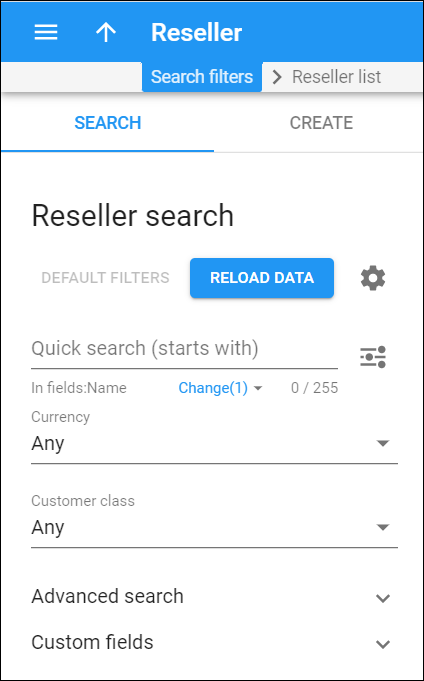This panel helps you to find a specific reseller. Specify one or more of the search criteria listed below and click Apply filters. To reset the search criteria, click Default filters.
PortaBilling loads the reseller list automatically, once you open the page. To disable data autoload, click Settings .
To refresh the search results, click Reload data.
Quick search
Filter resellers by name and other fields, e.g., billing address, login, phone, etc. By default, the quick search is performed only by name.
To set the search through other fields, click Change right under the Quick search field and select the corresponding checkboxes. Once the options are selected, the changes are automatically saved and applied to the next searches.
By default, PortaBilling searches for resellers by their data that starts with your input. To change the search filter, click Search filter and select another option:
- Exactly matches – PortaBilling filters resellers’ data that exactly match your input.
- Starts with – PortaBilling filters resellers’ data that start with your input.
- Contains – PortaBilling filters resellers’ data that contain your input anywhere in the content.
- Ends with – PortaBilling filters resellers’ data that end with your input.
Currency
Filter resellers by the currency they are charged in.
-
Select Any to search among all resellers, regardless of the currency they use.
-
Select a particular currency from the list to search for resellers that use this currency.
Customer class
Filter resellers by customer class.
- Select Any to search among resellers with any customer class assigned.
- Select a particular customer class to display resellers with this customer class assigned.
Advanced search
To obtain more precise results, click to open advanced search criteria.
Status
Filter resellers by status:
- Select Any to search among resellers with any status.
- Select Any except terminated to search among all resellers except terminated ones.
- Select Open to display currently active resellers. This status indicates that resellers can provide services to their own customers without any restrictions.
- Select Provisionally terminated to display resellers who have no access to operations but who can be reactivated.
- Select Permanently terminated to display resellers who have no access to operations and can’t be reactivated.
- Select Suspended to display resellers who currently do not have access to operations because of an overdue invoice. Once the reseller makes a payment in an amount that covers the overdue invoice, the suspension is automatically lifted.
- Select Exported to display resellers who have been ported to a new PortaSwitch installation. For such resellers, both service provisioning and billing are stopped on the source and target systems.
- Select Export in progress (billing paused) to display resellers who are currently in the process of migration to the target system with Dual Version PortaSwitch. The billing processes for these resellers are paused: PortaBilling can’t close the billing period, calculate taxes, and generate invoices. Subscription charges won’t apply. The administrator can’t void, recalculate and re-issue invoices. However, they can change the reseller information such as contact details, credit limit, payment method, etc. The reseller can use their services and access the self-care interface (as it was on the source system before the migration). Once the migration is finished, the status is automatically changed to the customer’s pre-migration status, e.g., Active or Suspended.
Representative
Filter resellers by their representative. Representatives work on behalf of the company, selling services for a commission that is paid by the service provider.
Other search criteria in this section relate to the reseller contact information and are self-explanatory. You can also search resellers by the information defined in custom fields. Fill in the respective search criteria fields.