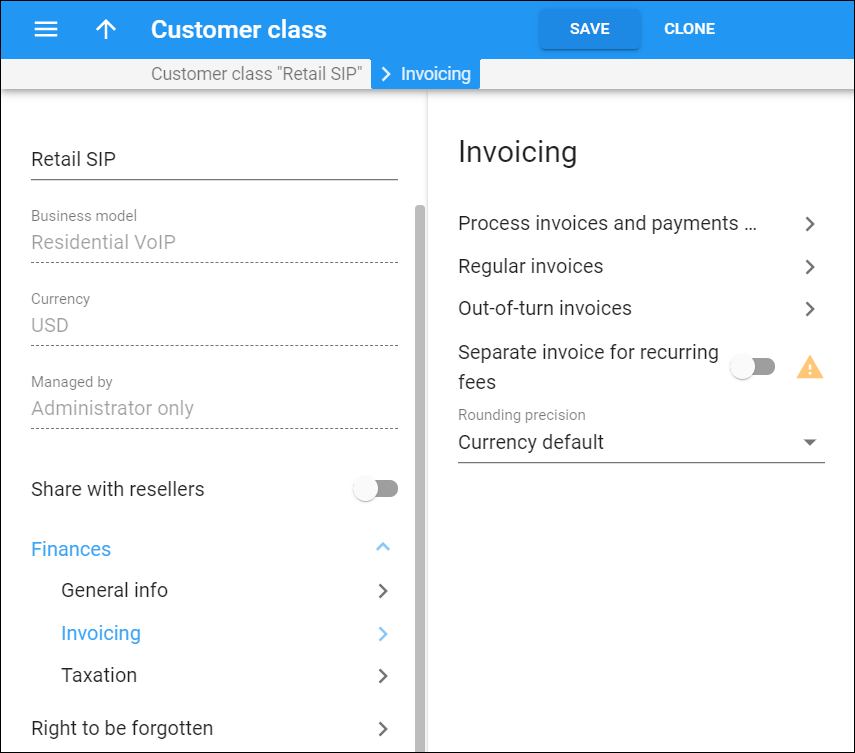Process invoices and payments externally
You can use an external billing system to bill your customers and use PortaBilling to protect them from fraud and overspending by controlling their credit limits. Click the link to open the configuration panel where you can configure the balance reset for postpaid customers billed via that external system.
Regular invoices
Regular invoices are those generated for customers at the end of their billing periods. Click the link to open the configuration panel where you can enable and set up invoicing for customers of this customer class.
Out-of-turn invoices
Use out-of-turn invoices to immediately charge a customer for a service provided and receive payment for that. You can generate an out-of-turn invoice (to cover only a few specific items) on demand. Click the link to open the configuration panel where you can enable and set up invoicing for customers in this customer class.
Separate invoice for recurring fees
You can automatically charge customers for subscriptions, so that they can spend their balance on other services, e.g., on international calls. PortaBilling produces a separate invoice that contains only subscription fees and taxes and automatically deducts this amount from the customer's credit card. Note that a customer can only pay for this invoice by a credit card.
To use separate invoices for subscriptions, configure the following:
-
Move the slider to generate separate invoices for subscriptions;
-
In the regular invoicing configuration, specify the invoice template;
-
Activate the Automatic credit card charge option in the payment terms;
-
Specify the payment grace period;
-
Specify when to retry to charge a customer's credit card after an invoice due date.
Rounding precision
Define how to present invoice amounts to customers. PortaBilling calculates invoice amounts with five-decimal precision (e.g., 16.89306). PortaBilling rounds invoice amounts to the number of digits you specify here.
The difference between the sum of all the charges and the rounded off invoice amount is written as a separate xDR with the proper (plus or minus) sign.
To select the rounding method for invoice amounts, open the Finances > General info > Rounding method. The Away from zero rounding method is selected by default.
For example, if the Away from zero rounding method is selected and you select to round the invoice amounts to 2 decimals then 16.85306 rounds to 16.86.